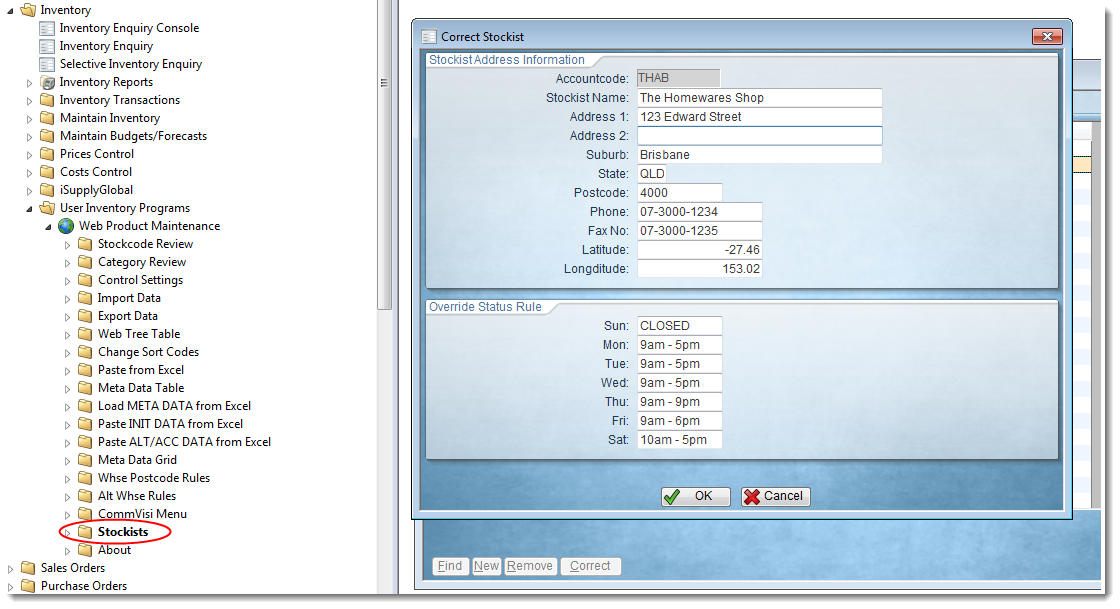Many sites feature 'Dealer Locator' or 'Find Your Nearest Stockist' functions.
Customer Self Service allows for this data can be maintained in PRONTO and integrated directly to the website.
Step-by-step guide
To Maintain Stockists:
- Login to PRONTO.
- Navigate to 'Inventory' --> 'User Inventory Programs' --> 'Web Product Maintenance' --> 'Stockists'.
- The 'Review Stockists' screen will be displayed.
- Click 'New' to create a new record.
- Enter the Stockist's account code in the 'Accountcode' field and hit the 'Enter' key. This is a required field.
- The subsequent fields will be pre-filled according to the PRONTO account details. Edit or 'Enter' through the fields as required.
- Enter the 'Latitude' and 'Longitude' data in the relevant fields (to 2 decimal points). This data produces the map pointer on the Locator page.
- Enter the 'Opening Hours' for each day of the week as required. Leave blank if not required.
- Click 'OK' to save the entry.
The 'Review Stockists' screen can also be used to remove or edit existing stockist records.
Simply highlight the required record and click 'Remove' to delete, or 'Correct' to edit.
Related articles