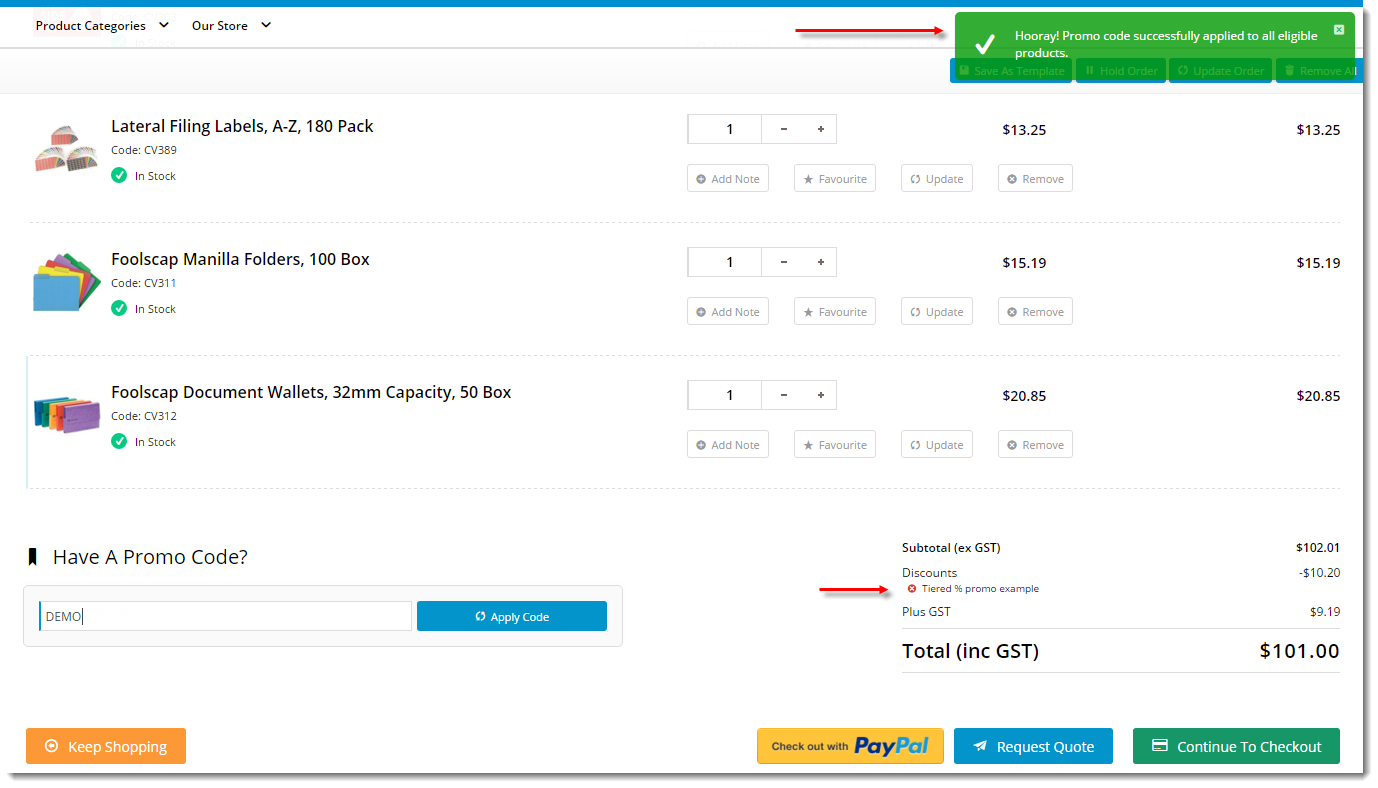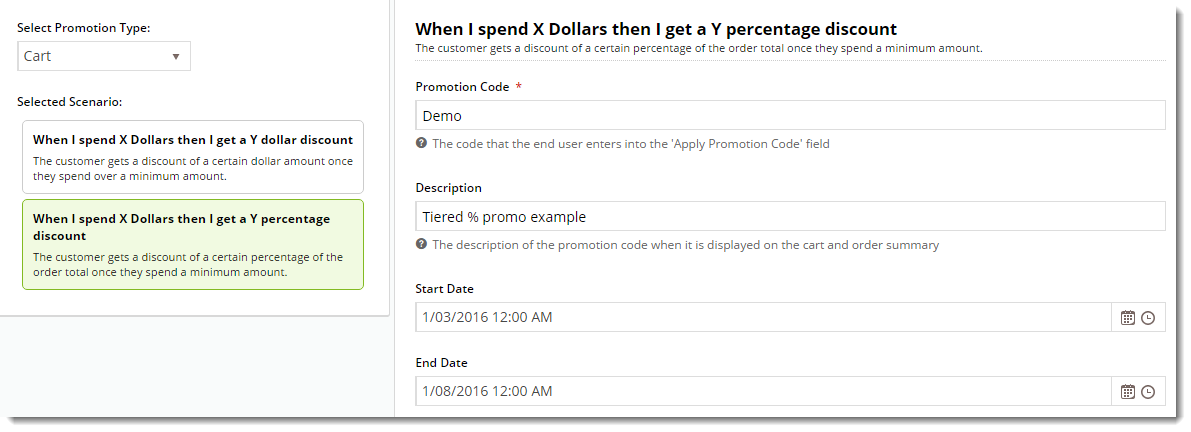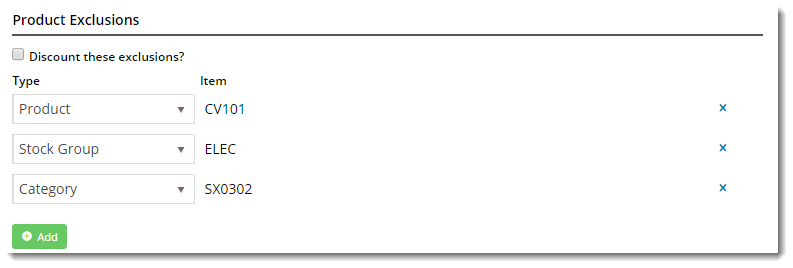From version 3.85 onward, promotion codes can be configured with tiers, or discount levels. As the user reaches the first spend threshold, they are eligible for the first tier of discounts. As their spend increases and they reach the next tier, the discount amount likewise increases. This allows configuration of varying discount levels within a single promotion code.
Step-by-step guide
In the following steps, we will configure a tiered percentage discount based on cart value:
- Login to the CMS.
- Navigate to 'Campaigns & Promotions' --> 'Promotion Codes'.
- Click 'Add Promotion Code'.
- Under promotion type 'Cart', select the percentage discount scenario ("When I spend X Dollars then I get a Y percentage discount").
- Populate the standard promotion fields (Code, Description, Start & End dates).
- Next, enter the first tier's threshold and discount amounts:
- Spend Threshold - the amount the user must spend in order to qualify for the discount
- Discount % - the percentage discount applied to the order
- Click 'Add Tier' to enter the next discount level, following the same logic as the previous tier.
- Continue adding tiers as required. Click the 'Re-Order By Threshold' option to reorder the tiers numerically if needed.
- Specify any required exclusions. Product Exclusions are not counted in the threshold calculation. They can be specified by:
- Product
- Stock Group
- Category
- Finally, indicate whether excluded products are discounted:
- unticked - exclusions will not count toward the spend threshold and will NOT have the discount applied
- ticked - exclusions will not count toward the spend threshold, but WILL have the discount applied
- Click 'Save & Exit' to finish setting up the initial promotion - a confirmation message that setup was successful should display.
Configure Advanced Options (optional)
- Select 'Edit Advanced Options' to return to the promotion configuration. Set values for the following advanced options as required:
- Status
- Complete - the promotion is automatically set to 'Complete' once the end date has passed, or the global usage limit has been reached
- Active - the promo code is available for use once the start date has passed (this is the default status for newly created promos)
- Disabled - the promo code is not available for use
- Applied To
- B2C
- B2B
- B2C and B2B
- Criteria Fail Remove Promo Code - automatically removes the promo code if the order does not meet criteria (instead of leaving it as 'inactive')
- Not Applicable With Other Offers - prevents the promo code from being used on orders where other promotions are applied
- Discount Charge Type - the ERP's charge line type for the discount
- Discount Charge Description - the ERP's charge line description text
- Usage Limits
- User Usage Limit - maximum number of times this promo code can be used by an individual user (blank or 0 = unlimited)
- Customer Usage Limit - maximum number of times this promo code can be used by an individual customer code (blank or 0 = unlimited)
- Global Usage Limit - maximum number of times this promo code can be used in total, site-wide (blank or 0 = unlimited)
- Promo Code No Longer Applies Message - message displayed when the promo code is no longer applicable to the order.
- Promotion Code Error Message - message displayed when the promo code can't be applied to the order
- Promotion Code Applied Message - message displayed when the promo code is successfully applied to the order
- Status
- Click 'Save'.
The new promotion code is now ready to go!
Please note - Product Exclusions are only available with percentage discount promotions. Dollar discount promotions can be configured with tiers, but not exclusions at this stage.
Related articles