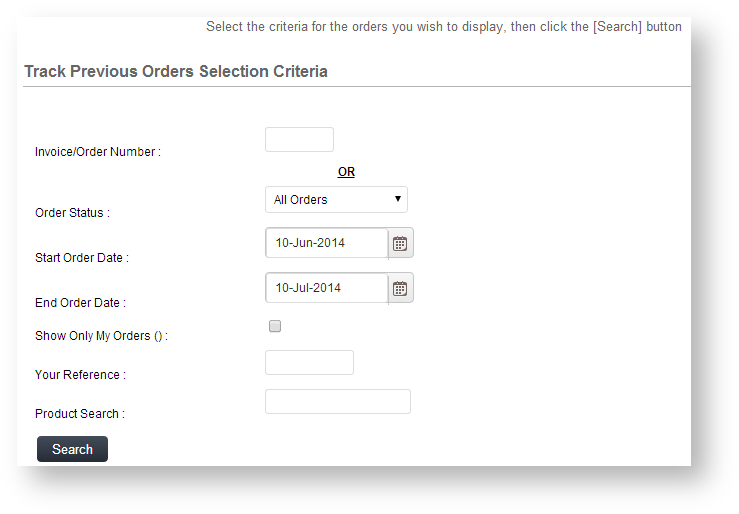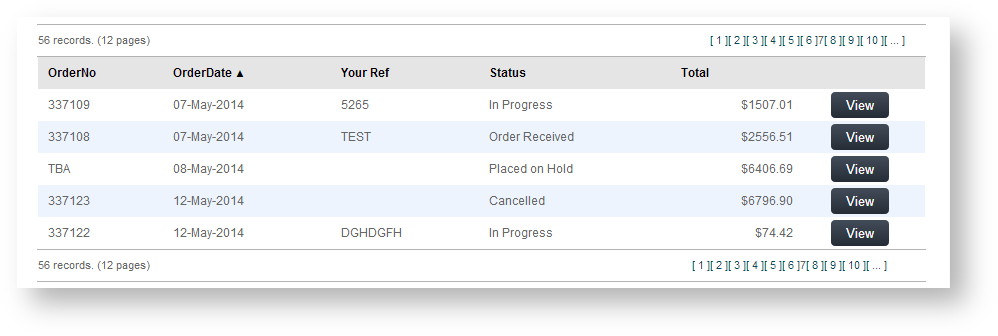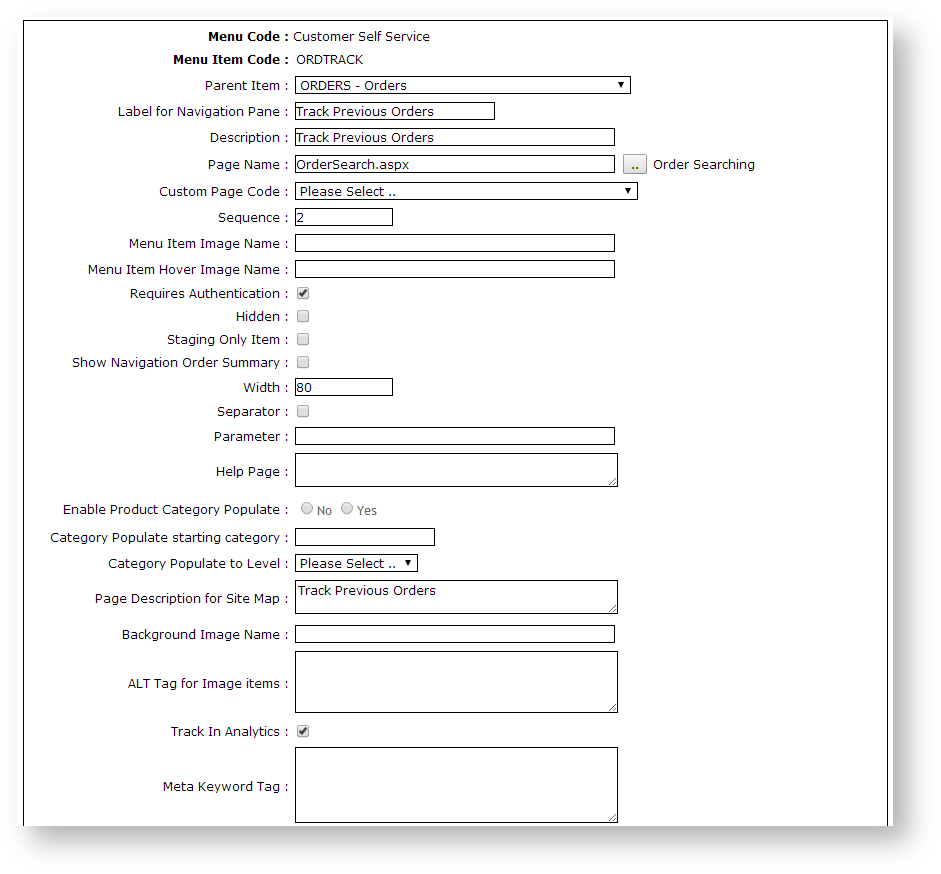Overview
Online order tracking is easy. Depending on settings, Users can search for specific orders, filter by date, product, order status, and so forth.
The order tracking page displays a list of orders and related data such as current order status, order date, and order total.
The user can drill down to the order header and lines, copy items to their cart, and print the order. If the order has been completed, they can also request an Invoice Reprint.
For Customer accounts
If an Advanced Order Approver by User and Account option has been set up for a Customer account that allows the User to re-assign to another approver, in Order Tracking, the User will be able to re-assign it to another approver if available. The log of actions relating to the approval, e.g., approver changed, approval time stamp, are also displayed.
Orders pending approval can be searched for in Order Tracking.
- In the Order Status field, select 'Orders Requiring Approval'.
- Enter any start/end dates to limit the search.
- Click Search.
- Click View for any found 'pending order'.
- In the Approval Status panel, you can re-assign the approver if there is another valid approver.
Step-by-step guide
Order tracking is made available to users via the menu structure. As long as a role has access to 'OrderSearch.aspx' via its menu, those users will be able to track their orders. This functionality is generally enabled for B2B customers, but can be made available to any user group.
To enable Order Tracking:
- Login to your website as an Administrator.
- Navigate to Content → Menu Editor (/zMenus.aspx).
- Select the required Menu Code.
- Click Parent Items.
- Select the required Menu Item Code.
- Click Menu Items.
- Add OrderSearch.aspx as a new menu item. See Adding a new menu item for further details.
- Enter the label name and details for the menu item as well as where it will be located in the User's navigation menu. The label usually used is 'Order Tracking' or 'Order History'.
Additional Information
With order tracking enabled, it's possible to customise the order status descriptions that users see. Refer to How to customise Order Status descriptions for further information.
| Minimum Version Requirements |
|
|---|---|
| Prerequisites |
|
| Self Configurable |
|
| Business Function |
|
| BPD Only? |
|
| B2B/B2C/Both |
|
| Ballpark Hours From CV (if opting for CV to complete self config component) |
|
| Ballpark Hours From CV (in addition to any self config required) |
|
| Third Party Costs |
|
| CMS Category |
|
Related help