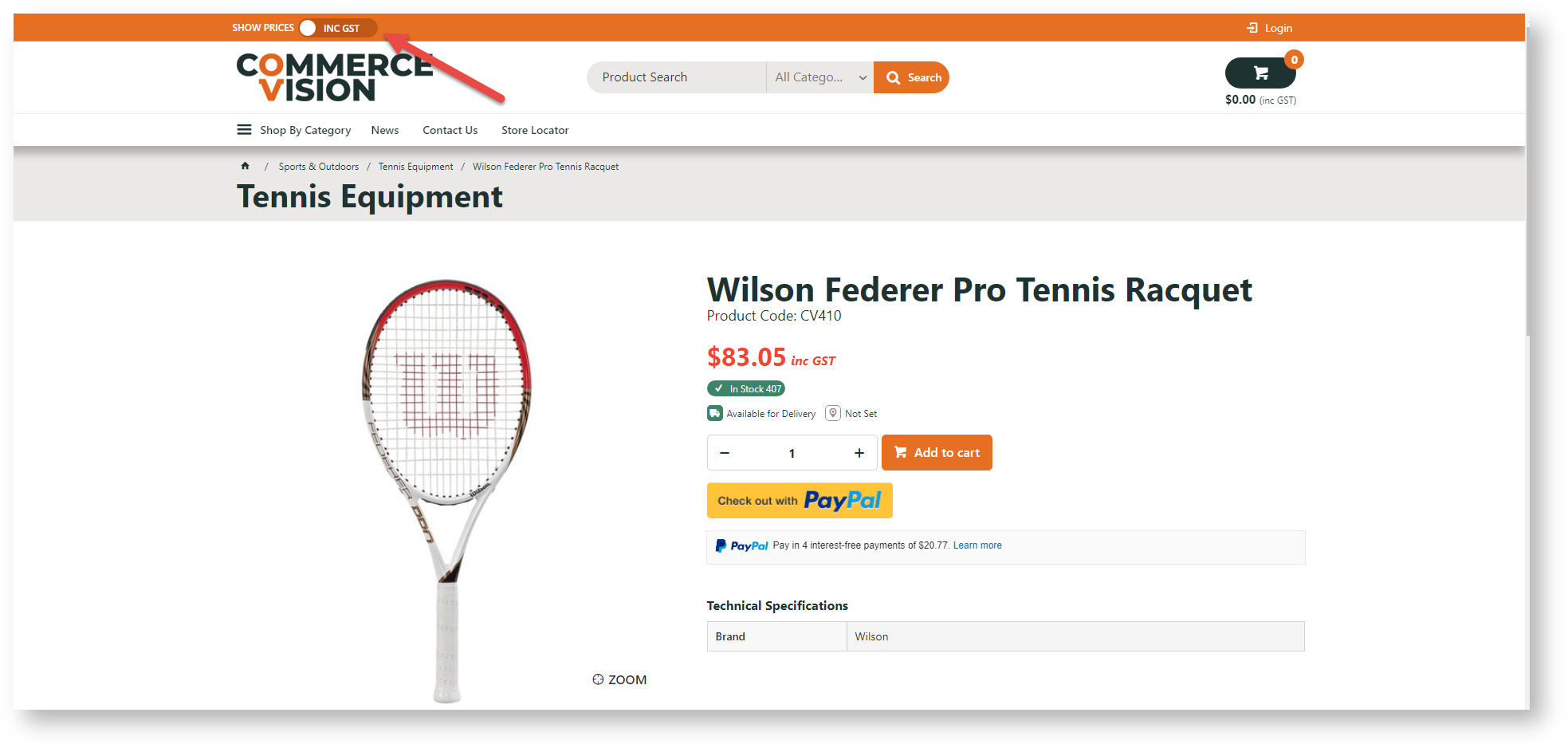Step-by-step
1. Add the Tax Toggle Widget to Theme Layout
- In the CMS, go to Content → Pages & Templates → Theme Layout.
Locate the zone where the toggle is to display and click Add Widget.
- Find the Tax Toggle Widget and click Add Widget.
- Edit options in the widget. See: Tax Toggle Widget.
- Click Save.
2. Edit Cart Summary Widget
- In the CMS, go to Content → Pages & Templates → Theme Layout.
- Find the Cart Summary Widget.
- Toggle ON Link to Tax Toggle Widget?.
- Click Save.
3. Edit Product List Item Zoned Widget
- In the CMS, go to Content → Pages & Templates → Products.
- Find the Product List Item Zoned template.
- If the Product List Price Widget is there, disable it.
- Add the Product List Price Inc Widget and enable it.
- Add the Product List Price Excl Widget and enable it.
- Add the Product List GST Widget.
- Toggle ON Show both Inc and Ex Prompts.
- Save the widget and enable it.
4. Edit Product Detail template
- In the CMS, go to Content → Pages & Templates → Products.
- Find the Product Detail template, and click Edit.
- Disable the Product Price Widget.
- Add the Product List Price Inc Widget and enable it.
- Add the Product List Price Excl Widget and enable it.
Related help