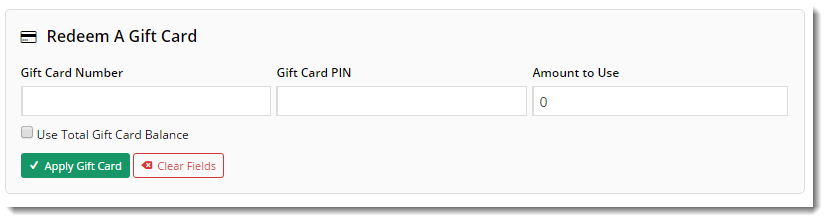(Formerly known as the Checkout CSS Gift Card widget)
Widget Use
Places the Checkout Gift Card widget in the checkout page, enabling users to pay with a gift card or redeem part of their gift card balance.Example of Widget Use
Following is an example of the widget in use:
Where can the Widget be placed?
The widget can be used in the following templates:
- Checkout Template
- Checkout Quote Template
- PayPal Express Template
Widget Options
| Option | Use | Comments | Available from Version |
|---|---|---|---|
| Description | A short description of the widget's use. | We recommended this field be updated so the widget's purpose is clear at a glance from the template page. | All |
| Layer | The layer the widget is valid for. | The layering technology allows for the content to be shown to specific audiences. This is handy if the content is only valid for a certain type of user, or if the same widget is required for more than one audience, but different configuration is needed. The widget can be added to the zone more than once and the layer feature can determine which audience can see each widget. | All |
| Section title | The heading text displayed at the top of the widget. | Default is: Enter A Giftcard | 3.78 |
| Card number prompt | The prompt text displayed above the Gift Card Number input box. | Default is: Giftcard Number | 3.78 |
| PIN prompt | The prompt text displayed above the Gift Card PIN input box. | Default is: Giftcard PIN | 3.78 |
| Use Amount prompt | The prompt text displayed above the Amount to Use input box. | Default is: Use Amount | 3.78 |
| Use Total Amount prompt | The prompt text displayed beside the Use Total Amount tickbox option. Ticking this will automatically update the value in the 'Use Amount' box to reflect the remaining balance. | Default is: Use total giftcard amount | 3.78 |
| Apply button text | The text displayed on the button to apply/redeem the gift card. | Default is: Apply Giftcard | 3.78 |
| Clear Fields button text | The text displayed on the button to clear all fields. | Default is: Clear Fields | 3.78 |
Implementation Guide
Related help