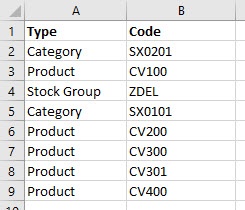Overview
Free Product promotions can be configured in a few different ways, one of them being the requirement to purchase from a pool of eligible products in order to receive the free item. If your eligible product pool contains scores of product codes, you may wish to import them from a spreadsheet when creating your promo code in the CMS.
This guide assumes you have already saved your list of eligible products in a .csv file. Products can be specified by Product Code, Category, or Stock Group (or a combination of all 3!).
Step-by-step guide
Follow the Free Product Promo guide to create your promotion code. When you get to the step where you specify the Eligible Products, it's time to take advantage of the import feature.
- Click 'Import Eligible Products'
- Use the dropdown to select the import type you'd like to use:
- Append - add products on the sheet to any existing products in the promo, or
- Overwrite - replace any existing products with the ones on the sheet.
- Click 'Select Files' to browse to your saved .csv file. The import will begin immediately on selection of your file.
- The notification at the top right will let you know whether the import was successful or not.
- If there are errors, the Import Log will detail which lines have failed and why.
- When you're happy with the import, click 'Back' to return to the Promo Code edit page.
- Finish configuring your promotion (i.e. enter the code for the free product, the quantity to be given and so forth) and click 'Save' when complete.
And that's it! Your promotion is all ready to go.
Nice work, you.
Additional Information
| Minimum Version Requirements |
|
|---|---|
| Prerequisites |
|
| Self Configurable |
|
| Business Function |
|
| BPD Only? |
|
| B2B/B2C/Both |
|
| Third Party Costs |
|
Related help