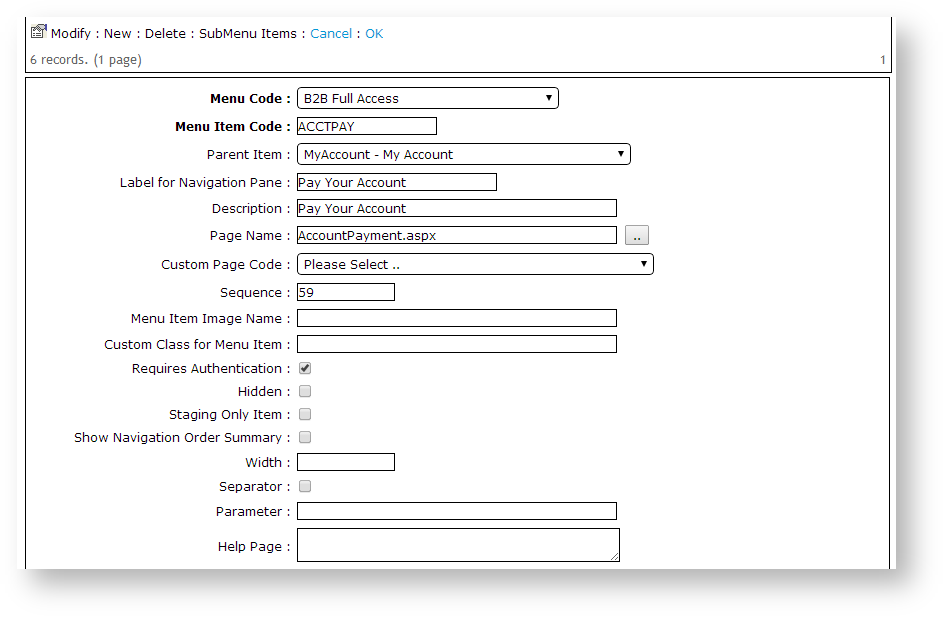...
| Info |
|---|
Prior to enabling Account Payment functionality, the site must have an online payment facility in place with either DPS, eWay, or TNS (formerly Dialect). |
Step-by-step guide
To enable Account Payment is enabled at the Role level, by adding the relevant page to the role's menu structure.
To Enable Account Payment:
- Login as an Administrator.
- Navigate to to 'SettingsAccounts' --> > 'SettingsRole Management' (/zSettingszRoles.aspx).
- Click the 'Orders' tab.
- Click the 'Credit Cards' tab.
- Ensure the site's payment processing settings are correct, including:
- Allow Credit Card Payment - select from drop-down list options
- C/Card Processing Type - select from drop-down list options
- C/Card Payment Provider - select from drop-down list options
- Pay Accounts Provider Port - Port number can be 9050 or 9051.
- Credit Card Capture Customer ID - set ID value
- Click the 'Update' button to save any changes.
- Navigate to 'Accounts' --> 'Role Management' (/zRoles.aspx).
- Add the 'AccountPayment.aspx' page to the menu for the required Roles.
- Select the required Role via radio button. The Role Details page will load.
- Note the 'Menu Code' assigned to the role.
- Navigate to 'Content' --> 'Menu Editor' (/zMenus.aspx).
- Select the required 'Menu Code' via radio button.
- Click 'Parent Items'.
- Identify the Parent menu item to which the Account Payment page will be added.
- Select the record via radio button.
- Click 'Menu Items'.
- Click 'New'.
- Create a new item - Page Name = 'AccountPayment.aspx'. See Adding a new menu item and How to link a menu to a role for more information. for further detail.
- Repeat Steps 2-12 for other roles as required.
There are further flags available at the Role and System levels, which can be customised, or left at their default values. A summary of these is provided below.
...