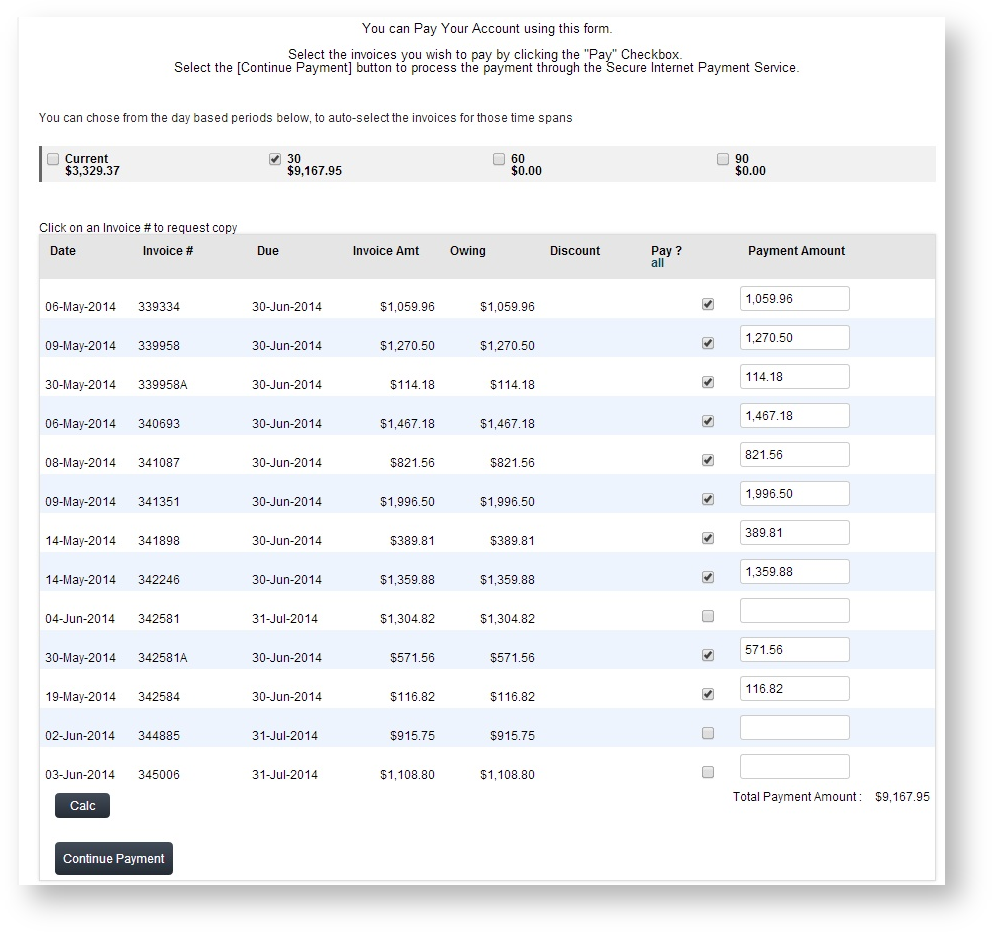Customer Self Service features a 'Pay Your Account' functionality which allows customers to pay outstanding invoices by credit card.
Customers can select from pre-defined time periods, part-pay invoices, and request invoice reprints via the Account Payment page.
Prior to enabling Account Payment functionality, the site must have an online payment facility in place with either DPS, eWay, or TNS.
Step-by-step guide
To enable Account Payment:
- Login as an Administrator.
- Navigate to 'Settings' --> 'Settings' (/zSettings.aspx).
- Click the 'Orders' tab.
- Click the 'Credit Cards' tab.
- Ensure the site's payment processing settings are correct, including:
- Allow Credit Card Payment - select from drop-down list options
- C/Card Processing Type - select from drop-down list options
- C/Card Payment Provider - select from drop-down list options
- Pay Accounts Provider Port - Port number can be 9050 or 9051.
- Credit Card Capture Customer ID - set ID value
- Click the 'Update' button to save any changes.
- Navigate to 'Accounts' --> 'Role Management' (/zRoles.aspx).
- Add the 'AccountPayment.aspx' page to the menu for the required Roles. See Adding a new menu item and How to link a menu to a role for more information.
There are further flags available at the Role and System levels, which can be customised, or left at their default values. A summary of these is provided below.
Optional Role flags:
'Disallow Account Payment Adjustments' - when ticked, locks the 'Total Payment Amount' from editing. Users can edit payment amounts against individual invoices only.
- 'Show Transact Details Column in Account Pay Page' - when ticked, adds a new column to display Transaction Details from the 'CustomerTrans' database table.
- 'Display Branch Account Invoices in Account Payment' - when ticked, will include invoices for Bill-To accounts on the Account Payment page.
NOTE: The 'Disallow Account Payment Adjustments' flag can be set at both the Role and Customer levels.
Optional System Settings:
- 'Account Payment Current Display Option':
- Default - The amount shown for the 'Current' period will include just this month's transactions.
- Current Includes Last Month - The amount shown for the 'Current' period will include last month's transactions as well as this month's.
- 'Enable User & Non-Web Order Filters in AccountPay' - when ticked, enables filters on the Account Payment page which allow the user to 'Show Web Orders Only' and/or 'Show My Orders Only'.
Related articles