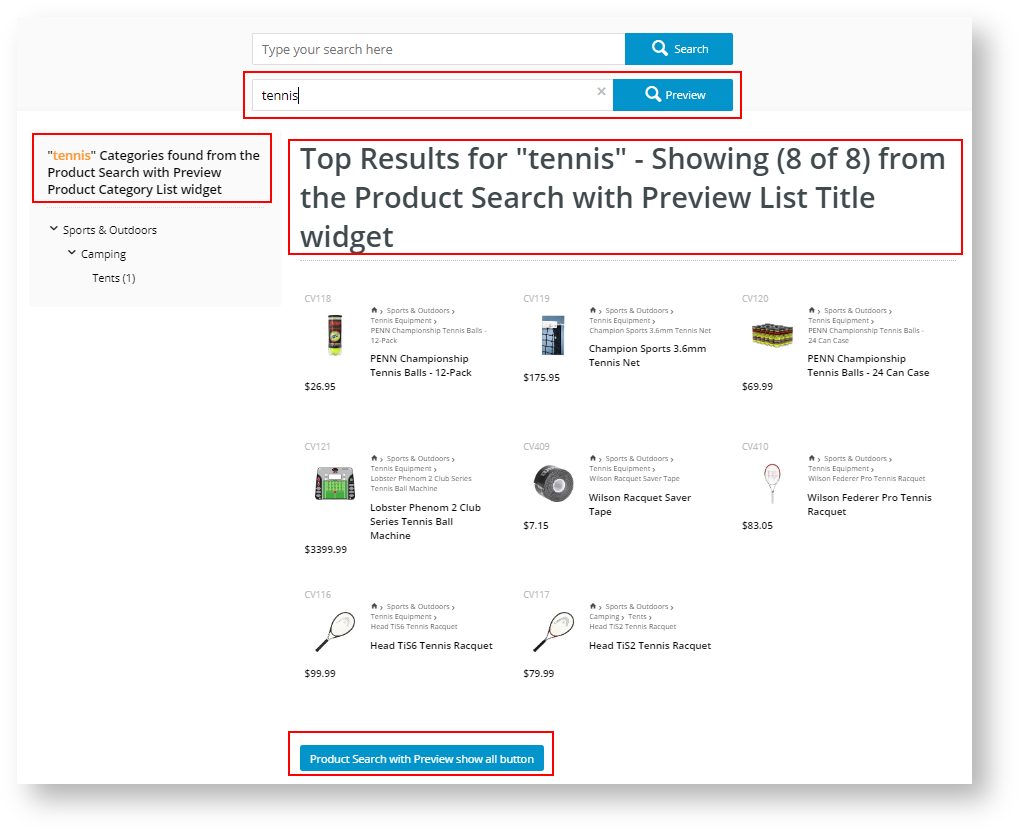Widget Use
Displays each product and related elements, such as category, image, title, price, etc, that matches the search text typed into the Product Search with Preview prompt box.Example of Widget Use
Following is an example of the widget in use.
For each widget called by the Product Search with Preview widget, we have changed its display text to show where they are used.
Where can the Widget be placed?
The widget can be used in the following templates:
- All Templates
- Recommendation: add to the Theme Layout template in place of the standard Product Search Widget.
Widget Options
| Option | Use | Comments | Available from Version |
|---|---|---|---|
| Description | A short description of the widget's use. | We recommend this field be updated so the widget's purpose is clear at a glance from the template page. | 4.13.00 |
| Layer | The layer the widget is valid for. Required. | The layering technology allows for the content to be shown to specific audiences. This is handy if the content is only valid for a certain type of user, or if the same widget is required for more than one audience but different configurations are needed. The widget can be added to the zone more than once and the layer feature can determine which audience can see each widget. | 4.13.00 |
| Search Place Holder | Text displayed as prompt in the Search Preview box. | Default: Product Search. Recommendation: If using this widget with the standard product list search, use this prompt to tell the user what the search word or phrase willfind, e.g., "Product Search with Preview". | .13.00 |
| Search Button Text | Text for the search icon. Required. | Default: Search. | 4.13.00 |
| Search Page URL | The URL of the search page the user is taken to after they type in the search value and press enter or click to view more. | Default: /search. | 4.13.00 |
| Number of products to display | How many products to display in the dropdown view as the user types in search keywords. | Default: 9. When the maximum number of products matching the keyword is reached, a prompt to 'view more' is displayed. Clicking on it takes the user to the search results page. | 4.13.00 |
| Excluded Categories | Enter the category code(s) to exclude from previewed searches. | Separate each category by a semi-colon. | 4.13.00 |
| Exclude Products in Excluded Categories | To display products in the excluded categories list or not. | Default: ON. Toggle to disable. TIP- Useful for promotional products with limited availability. | 4.13.00 |
| Excluded Products | Enter product codes of products to exclude from previewed searches. | Separate each product by a semi-colon. | 4.13.00 |
| Show levels | Shows the category/sub-category level of each product that matches the keyword search. Required. | Default: 3 A value of 3 displays the top-level category and two levels below: Sports & Outdoors > Camping > Tents. A value of 2 would display: Camping > Tents. A value of 1 would display: Tents and Tennis Equipment. In this instance, the system displays more than one first-level category as the products displayed are in multiple categories. | 4.13.00 |
| Use Prior Purchase? | Allows user to search from products they purchased previously. | Default: OFF Toggle to enable | 4.33 |
| Use User Favourites? | Allows user to search from their Favourites list. | Default: OFF Toggle to enable | 4.33 |
| Always Do Global Search? | Determines if the search will always be a global search even when current page has a category filter. | Default: OFF Toggle to enable | 4.33 |
| Enable Prior Purchases And User Favourites Search On Checkbox Ticked? | Have the Prior Purchases and User Favourites checkboxes to be ticked (ON) by default. | Default: OFF Toggle to enable | 4.33 |
Used with these widgets
Related help