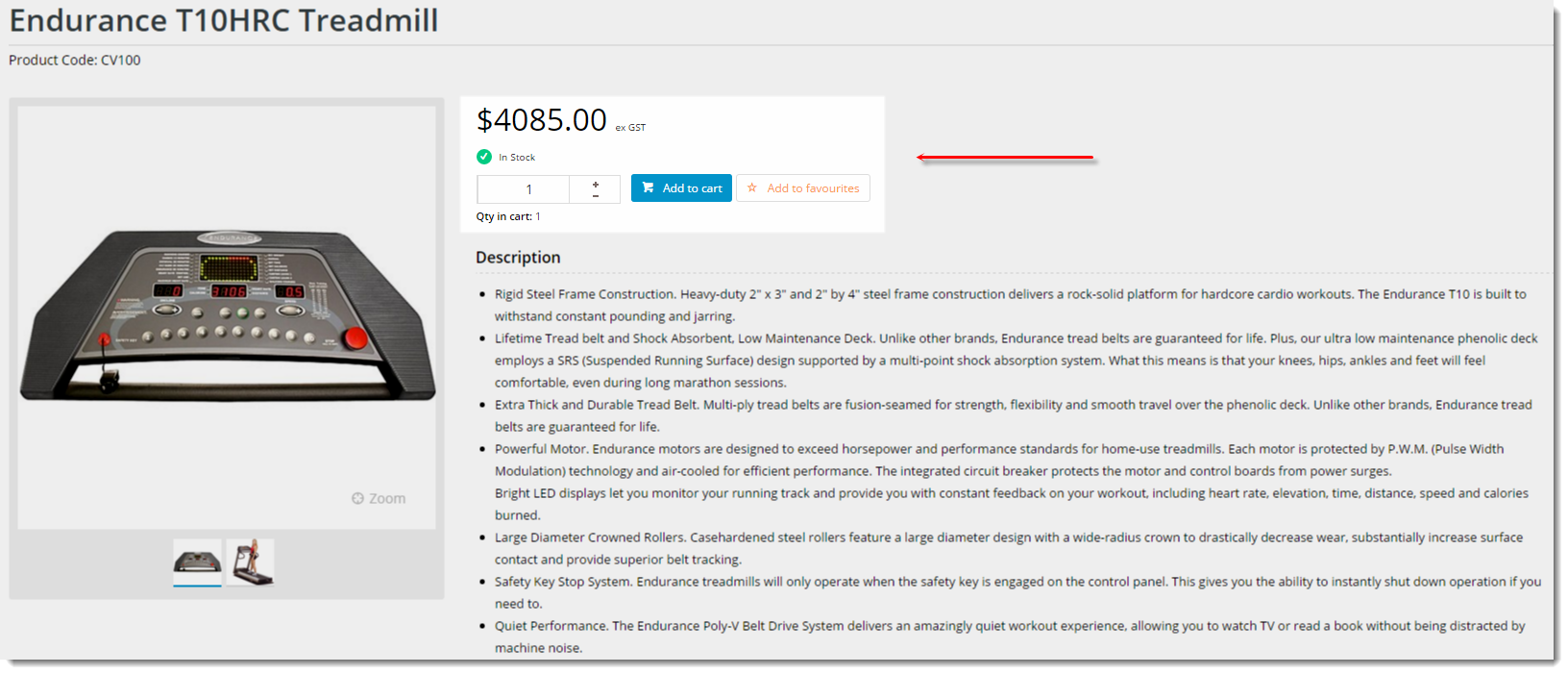Widget Use
Renders the purchasing details for a product, such as price, availability, and quantity in cart, as well as the Add to Cart and Add to Favourites buttons.
Example of Widget Use
Following is an example of the widget in use:
Where can the Widget be placed?
The widget can be used in the following templates:
- Product Detail Template
Widget Options
| Option | Use | Comments | Available from Version |
|---|---|---|---|
| Description | A short description of the widget's use. | We recommended this field be updated so the widget's purpose is clear at a glance from the template page. | All |
| Layer | The layer the widget is valid for. | The layering technology allows for the content to be shown to specific audiences. This is handy if the content is only valid for a certain type of user, or if the same widget is required for more than one audience, but different configuration is needed. The widget can be added to the zone more than once and the layer feature can determine which audience can see each widget. | All |
| Show Favourites Button? | Determines whether the Favourites button is displayed for logged in users. | Default is: ticked Untick to disable | All |
| Show Quantity In Cart? | Determines whether the quantity currently in the user's cart is displayed in this widget. | Default is: ticked Untick to disable | All |
| Show RRP? | Determines whether the product's Recommended Retail Price is displayed. | Default is: unticked Tick to enable | All |
| RRP Prompt | The label for the RRP field. | Default is: RRP | All |
| Show Quantity Breaks? | Determines whether pricing quantity breaks are displayed. | Default is: unticked Tick to enable | All |
| Quantity Breaks Prompt | The label for the quantity break display. | Default is: Multi Buy | All |
| My Price Prompt | The label for the 'My Price' field. | Default is: My price | All |
| Increase Quantities In Pack Qty? | Forces the value in the quantity field to increase/decrease in pack quantities when using the plus/minus icons, rather than by the default quantity of 1. | Default is: unticked Tick to enable | 3.78 |
| Show Availability? | Determines whether stock availability is displayed. | Default is: unticked Tick to enable | All |
| Use Role Flag To Hide Availability? | Determines whether the role flag is obeyed in regard to stock availability display. | Default is: unticked Tick to enable | All |
| In Stock Prompt | The text displayed for available products. | Default is: In Stock | All |
| Out Of Stock Prompt | The text displayed for unavailable products. | Default is: Out Of Stock | All |
| Show Quantities? | Determines whether available quantity is displayed. | Default is: unticked Tick to enable | All |
| Cost Centre Prompt | The label for the cost centre input field. | Default is: Cost Centre | All |
| Add To Cart Button Text | The text on the Add To Cart button. | Default is: Add to cart | All |
| Attributed Product Price Display | Determines the price shown for master products appearing in the list. Select from:
| Default is: Default Functionality | All |
| In Stock Prompt | TBC - Duplicate field?? | Default is: In Stock | All |
| Out Of Stock Prompt | TBC - Duplicate field?? | Default is: Out Of Stock | All |
| Show Quantities? | TBC - Duplicate field?? | Default is: unticked Tick to enable | All |
| Use Role Flag To Hide Availability? | TBC - Duplicate field?? | Default is: unticked Tick to enable | All |
| Delivery Available Text | The text displayed when the product is available for delivery. | Default is: Available for Delivery | 3.81 |
| Delivery Unavailable Text | The text displayed when the product is NOT available for delivery. | Default is: Unavailable for Delivery | 3.81 |
| Delivery Call To Order Text | The delivery text displayed when the product is a special order. | Default is: Call To Order | 3.81 |
| Delivery Select Product Attributes Text | The delivery text displayed for a master product, when the user has not yet selected options. | Default is: Please select a product | 3.81 |
| Delivery Available Tooltip | The tooltip text displayed when the product is available for delivery. | Default is: Available for Delivery | 3.81 |
| Delivery Unavailable Tooltip | The tooltip text displayed when the product is NOT available for delivery. | Default is: Unavailable for Delivery | 3.81 |
| Delivery Call To Order Tooltip | The delivery tooltip text displayed when the product is a special order. | Default is: Call To Order | 3.81 |
| Delivery Select Product Attributes Tooltip | The delivery tooltip text displayed for a master product, when the user has not yet selected options. | Default is: Please select a product | 3.81 |
| Pickup Available Text | The text displayed when the the product is available for pickup. | Default is: Available for Pickup | 3.81 |
| Pickup Unavailable Text | The text displayed when the the product is NOT available for pickup. | Default is: Unavailable for Pickup | 3.81 |
| Pickup Low Stock Call To Order Text | The text displayed when the product has limited stock for pickup at the selected location. | Default is: Low Stock - Call To Order | 3.81 |
| Pickup Call To Order Text | The pickup text displayed when the product is a special order. | Default is: Call To Order | 3.81 |
| Pickup Select Product Attributes Text | The pickup text displayed for a master product, when the user has not yet selected options. | Default is: Please select a product | 3.81 |
| Pickup Store Not Set Text | The text displayed when the user has not yet set their store, in which case the system is unable to calculate store pickup availability. | Default is: Not Set | 3.81 |
| Pickup Available Tooltip | The tooltip text displayed when the the product is available for pickup. | Default is: Available for Pickup | 3.81 |
| Pickup Unavailable Tooltip | The tooltip text displayed when the the product is NOT available for pickup. | Default is: Unavailable for Pickup | 3.81 |
| Pickup Low Stock Call To Order Tooltip | The tooltip text displayed when the product has limited stock for pickup at the selected location. | Default is: Low Stock - Call To Order | 3.81 |
| Pickup Call To Order Tooltip | The pickup tooltip text displayed when the product is a special order. | Default is: Call To Order | 3.81 |
| Pickup Select Product Attributes Tooltip | The pickup tooltip text displayed for a master product, when the user has not yet selected options. | Default is: Please select a product | 3.81 |
| Pickup Store Not Set Tooltip | The tooltip text displayed when the user has not yet set their store, in which case the system is unable to calculate store pickup availability. | Default is: Not Set | 3.81 |
Other Widgets
-
Order Payment Links Form Widget — Renders an order details stepper with an order form that can be automatically populated with query strings, and/or manually entered by the user. The form doesn't validate the order details are accurate in order to stay both secure and accessible to unauthenticated users.
-
Magic Link Authentication Message Widget — Renders the Magic Link authentication message.
-
CUSTOM_Side by Side Content Tiles Widget — Renders two side by side content tiles in a zone with widget options for selecting or adding background colour, image, text and link/button positioning.
-
Stock Dialog Widget — Displays the Stock to Receive Detail dialog window.
-
Stock to Receive Widget — Displays the Stock to Receive page.
-
Stock Levels Widget — Displays Stock Levels page.
-
Order Declined Pending 3rd Party Installment Msg Widget — Renders the message body for the email sent when the user selects to sign up and pay with a Buy Now Pay Later provider but approval is subject to further checks.
-
Order Field Static Widget — Renders an additional order field in email templates.
-
Online Quote Validation Widget — Renders the appropriate message to the user after the current status of an online quote accessed via an email link is validated.
-
Header Level Cost Centre Widget — Renders the cost centre input field on the order header in the shopping cart.
-
Openpay Summary Widget — Renders Openpay marketing information for a product on the product detail page. Use this widget instead of the Product Purchase Details widget if you want to customise tagline placement on the template.
-
Order Line Availability - Click and Collect Widget — Displays product availability and delivery methods at the order line level in dynamic scenarios such as the cart when Click & Collect is enabled.
-
Account Activation Email Content Widget — Renders the message content in the Invitation to Register an Account email.
-
Order Template Cost Centre Widget — Renders the cost centre input field on each product line in an order template.
-
BPAY Account Payment Detail Widget — Renders BPAY payment information in the body of the BPAY Account Payment email. This email is sent to users who pay invoices or pay down their account balance using BPAY.