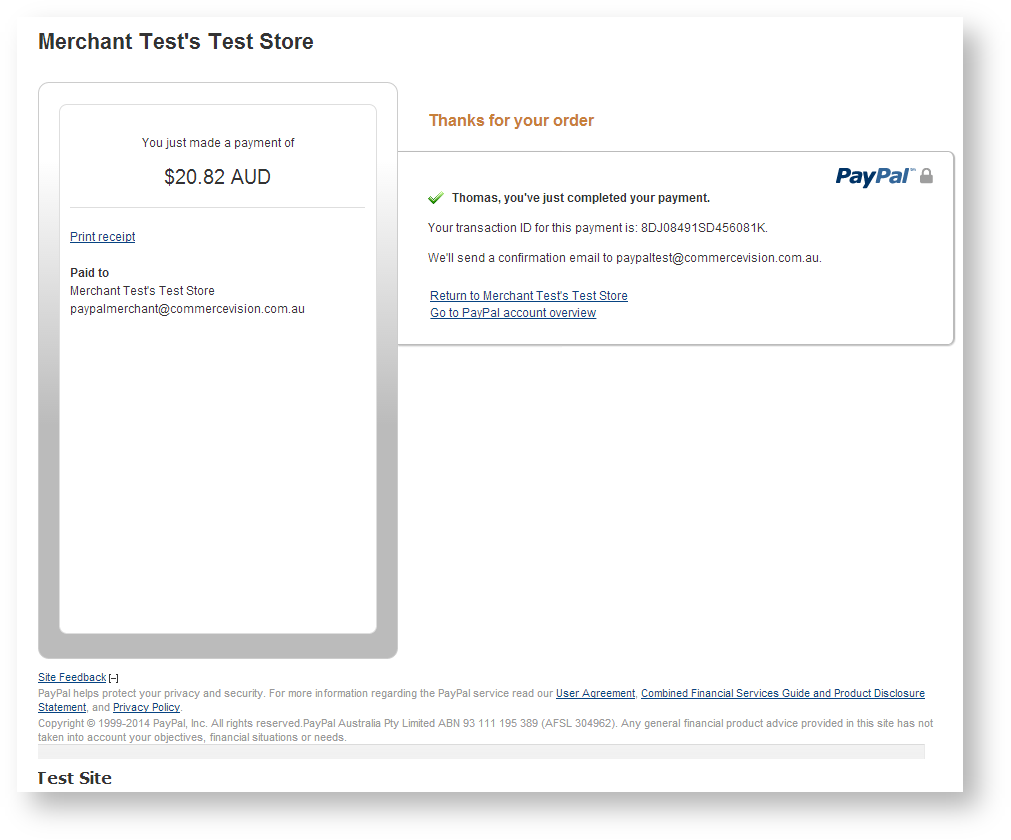The correct test credit card details will depend on the Stage site's Payment Provider. Verify your site's payment provider, then locate the appropriate card details below.
PayPal information for Stage site testing is located at the bottom of this page.
Step-by-step guide
To check system settings for the online Payment Provider:
- Login as an Administrator.
- Navigate to 'Settings' -> 'Orders' tab -> 'Credit Cards' tab.
- Locate the setting labelled 'C/Card Payment Provider'.
- The payment provider for your site should be displayed in this field, e.g.:
- eWay Rapid API Version 3
- Dialect SAFEPAY Secure Payments Gateway
- Payment Express
Locate the correct card details below for use in Stage site testing.
If there is no Payment Provider nominated in system settings, it may be a role-based setting.
To check role settings for the online Payment Provider:
- Login as an Administrator.
- Navigate to Accounts -> Role Management.
- Select via radio button the role which will be used to test payment.
- When the page reloads with role details, click the 'Functions' tab.
- Scroll to the section labelled 'Role based credit card settings'.
- The payment provider name should be shown in the setting labelled 'Pay accounts provider'.
- Locate the correct card details below for use in Stage site testing.
eWay
VISA | MASTERCARD | AMEX | |
|---|---|---|---|
Card Number | 4444 3333 2222 1111 | 5105 1051 0510 5100 | 3782 822463 10005 |
CCV | Any 3 digits | Any 3 digits | Any 4 digits |
Expiry Month/Year | Any (future date) | Any (future date) | Any (future date) |
| Name | Any | Any | Any |
Dialect/TNS
VISA | |
|---|---|
Card Number | 4005 5500 0000 0001 |
CCV | Any |
Expiry Month/Year | 05/17 |
| Name | Any |
- Successful transaction - (Customer Self Service will override the cent value for any test transactions to make it 00, therefore all amounts will return successful).
- Failed transaction – process the transaction, but use a different expiry date.
Payment Express
VISA | MASTERCARD | AMERICAN EXPRESS | DINERS | |
|---|---|---|---|---|
Card Number | 4111111111111111 | 5431111111111111 | 371111111111114 | 36000000000008 |
CCV | Any | Any | Any | Any |
Expiry Month/Year | Any/Any | Any/Any | Any/Any | Any/Any |
Name | Any | Any | Any | Any |
PayPal
A Commerce Vision Sandbox account is available for PayPal testing.
Login credentials:
- Username: paypaltest-1@commercevision.com.au
- Password: paypaltest
Expect to see the following:
- URL has the word sandbox in it.
2. The Commerce Vision sandbox account displays as 'Merchant Test's Test Store'.
For information on Gift Card testing, please contact the Commerce Vision Support Team at support@commercevision.com.au.
Related help