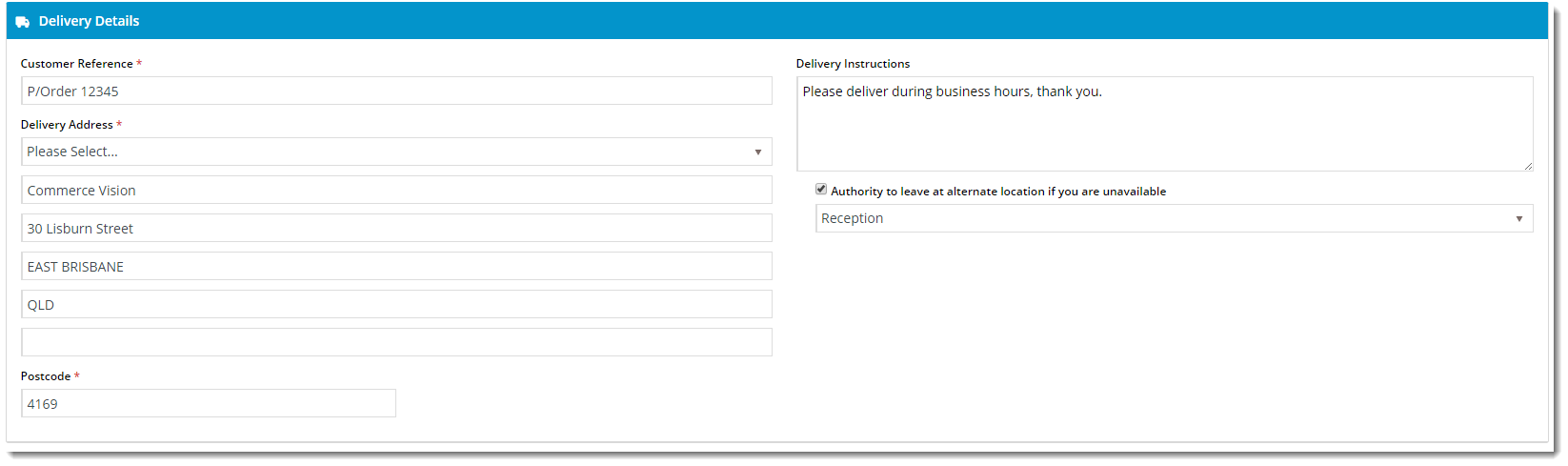Widget Use
Renders the relevant B2B address input fields during checkout.
Example of Widget Use
Following is an example of the widget in use:
Where can the Widget be placed?
The widget can be used in the following templates:
- Checkout Template
- Checkout Quote Template
- Guest Checkout Template
- PayPal Express Template
Widget Options
| Option | Use | Comments | Available from Version |
|---|---|---|---|
| Description | A short description of the widget's use. | We recommended this field be updated so the widget's purpose is clear at a glance from the template page. | All |
| Layer | The layer the widget is valid for. | For this widget, the layer would generally be B2B. The layering technology allows for the content to be shown to specific audiences. This is handy | All |
| Use Postcode Validation? | Determines whether the postcode is validated against the suburb. | Default is: disabled Tick to enable | 3.69 |
| Use Store Pickup? | Determines whether to offer the Pickup option to users during checkout (where there are pickup options available). | Default is: enabled Untick to disable | All |
| Ask Store Pickup Contact Details? | Determines whether to request user's contact name and phone for pickup. (Only applies if there are pickup options available) | Default is: disabled Tick to enable | All |
| Show Address Input Prompts? | Determines whether to display the prompts above each field of the Delivery Address (e.g. Address Line 1, Address Line 2, etc.) | Default is: disabled Tick to enable | All |
| Show Authority To Leave? | Determines whether the Authority To Leave tickbox and options are displayed during checkout. | Default is: disabled Tick to enable | 3.81 |
| Titles | |||
| Heading | The text displayed at the top of the widget. | Default is: Delivery Details | All |
| Heading Icon | The icon displayed to the left of the heading text. | Default is: cv-ico-general-truck | All |
| Delivery Options Heading | The heading text displayed above the Delivery / Pickup selection. | Default is: Delivery Options | All |
| Delivery Options Heading Icon | The icon displayed to the left of the Delivery Options Heading text. | Default is: cv-ico-general-shipping | All |
| Pickup Heading | The heading text displayed above the pickup details section. | Default is: Pickup Details | All |
| Pickup Heading Icon | The icon displayed to the left of the Pickup Heading text. | Default is: cv-ico-general-store | All |
| Notifications | |||
| Order Comments Updated Success Message | The message text displayed when the user updates the Order Comments field. | Note - only displays if Address Validation is in use for B2B (uncommon) | All |
| Delivery Instructions Updated Success Message | The message text displayed when the user updates the Delivery Instructions field. | Note - only displays if Address Validation is in use for B2B (uncommon) | All |
| Pickup Instructions Updated Success Message | The message text displayed when the user updates the Pickup Instructions field. | Note - only displays if Address Validation is in use for B2B (uncommon) | |
| Delivery Address Updated Success Message | The message text displayed when the Delivery Address fields are updated. | Note - only displays if Address Validation is in use for B2B (uncommon) | All |
| Order Reference Updated Success Message | The message text displayed when the Order Reference field is updated by the user. | Default is: Order reference updated successfully | All |
| Order Reference Mandatory Message | The message text displayed when the Order Reference field is mandatory and the user leaves it blank. | This content is displayed as both an error notification, and as a tooltip when the user hovers over the blank field. Default is: Please enter an order reference | All |
| Missing Delivery Address Fields Message | The message text displayed when one or more of the mandatory address fields are left blank. | Default is: Not all the mandatory address fields have been populated | All |
| Copy Order Confirmation Updated Success Message | The message text displayed when the user updates the CC Order Confirmation field. | Default is: Copy order confirmation updated successfully | All |
| Copy Order Confirmation Mandatory Message | The message text displayed when the Copy Order Confirmation option is selected, but no email address is provided. | Default is: Please enter an order confirmation copy email address | All |
| Copy Order Confirmation Invalid Email Message | The message text displayed when one or more of the CC email addresses provided is deemed invalid. | Default is: One of the copy confirmation email addresses is invalid | All |
| Attention To Updated Success Message | The message text displayed when the user updates the For the Attentioin Of field. | Default is: Attention to and phone number updated successfully | All |
| Pickup Contact Details Incomplete | The message text displayed when one or more of the Pickup Contact Details fields are left blank. | Default is: Pickup contact details are incomplete | All |
| Prompts | |||
| Delivery Option Delivery Prompt | The label for the Delivery option. | Default is: Delivery | All |
| Delivery Option Pickup Prompt | The label for the Pickup option. | Default is: Pickup | All |
| Customer Reference Prompt | The label for the Customer Reference field. | Default is: Customer Reference | All |
| Delivery Address Prompt | The label for the Delivery Address fields. | Default is: Delivery Address | All |
| Delivery Instructions Prompt | The label for the Delivery Instructions field. | Default is: Delivery Instructions | All |
| Pickup Instructions Prompt | The label for the Pickup Instructions field. | Default is: Pickup Instructions | All |
| Order Comments Prompt | The label for the Order Comments field. | Default is: Order Comments | All |
| Copy Order Confirmation Prompt | The label for the Copy Order Confirmation tickbox. | Default is: CC Order Confirmation To Another Email | All |
| Attention To Name Prompt | The label for the Attention To Name field. | Default is: For The Attention Of | All |
| Attention To Phone Prompt | The label for the Attention To Phone field. | Default is: Telephone | All |
| Third Party Delivery Prompt | The label for the drop ship option. | Default is: Direct Ship to Customer | 3.96 |
| Save Third Party Delivery Address Prompt | The label next to the Save option for drop ship addresses. | Default is: Save Address | 3.96 |
| Authority to Leave | |||
| Leave At Alternative Location Prompt | The label for the Authority To Leave tickbox. | Default is: Authority to leave at alternate location if you are unavailable | 3.81 |
| Authority To Leave Prompt | The label for the selected option in the review screen. | Default is: Authority To Leave | 3.81 |
| Authority To Leave Options | Semicolon-separated list of authority to leave options, to be displayed in the rendered output. | Default is: Reception; Front Door; Front Porch; Front Verandah; In Carport; In Garage; In Letter Box; In Mail Box; Over Front Fence; Next To Wheelie Bins; Under Front Stairs | 3.81 |
| Authority To Leave Format | The format in which to display the Authority To Leave options when rendering in the output. | Default is: Authority To Leave {0} (with {0} representing the list of options from 'Authority To Leave Options') | 3.81 |
| Authority To Leave Updated Success Message | The confirmation text displayed when the user changes/updates the selected Authority To Leave option. | Default is: Authority to leave updated successfully | 3.81 |
Other Widgets
-
Order Payment Links Form Widget — Renders an order details stepper with an order form that can be automatically populated with query strings, and/or manually entered by the user. The form doesn't validate the order details are accurate in order to stay both secure and accessible to unauthenticated users.
-
Magic Link Authentication Message Widget — Renders the Magic Link authentication message.
-
CUSTOM_Side by Side Content Tiles Widget — Renders two side by side content tiles in a zone with widget options for selecting or adding background colour, image, text and link/button positioning.
-
Stock Dialog Widget — Displays the Stock to Receive Detail dialog window.
-
Stock to Receive Widget — Displays the Stock to Receive page.
-
Stock Levels Widget — Displays Stock Levels page.
-
Order Declined Pending 3rd Party Installment Msg Widget — Renders the message body for the email sent when the user selects to sign up and pay with a Buy Now Pay Later provider but approval is subject to further checks.
-
Order Field Static Widget — Renders an additional order field in email templates.
-
Online Quote Validation Widget — Renders the appropriate message to the user after the current status of an online quote accessed via an email link is validated.
-
Header Level Cost Centre Widget — Renders the cost centre input field on the order header in the shopping cart.
-
Openpay Summary Widget — Renders Openpay marketing information for a product on the product detail page. Use this widget instead of the Product Purchase Details widget if you want to customise tagline placement on the template.
-
Order Line Availability - Click and Collect Widget — Displays product availability and delivery methods at the order line level in dynamic scenarios such as the cart when Click & Collect is enabled.
-
Account Activation Email Content Widget — Renders the message content in the Invitation to Register an Account email.
-
Order Template Cost Centre Widget — Renders the cost centre input field on each product line in an order template.
-
BPAY Account Payment Detail Widget — Renders BPAY payment information in the body of the BPAY Account Payment email. This email is sent to users who pay invoices or pay down their account balance using BPAY.