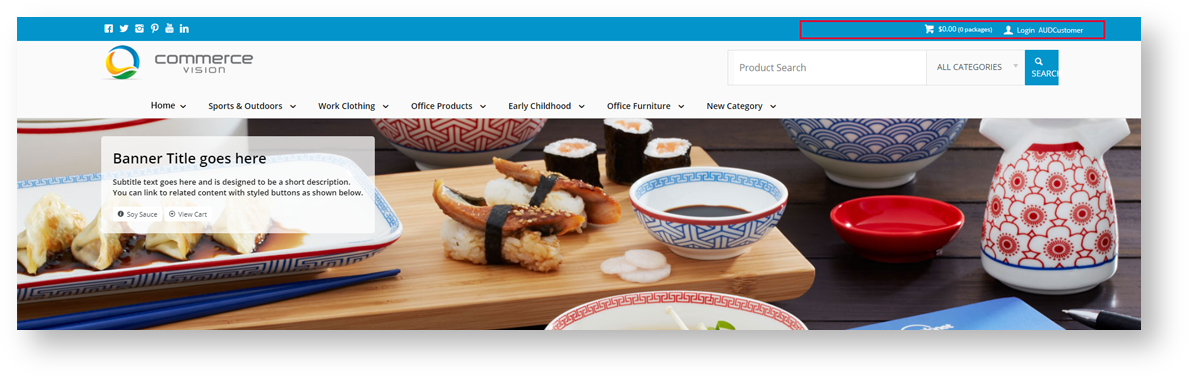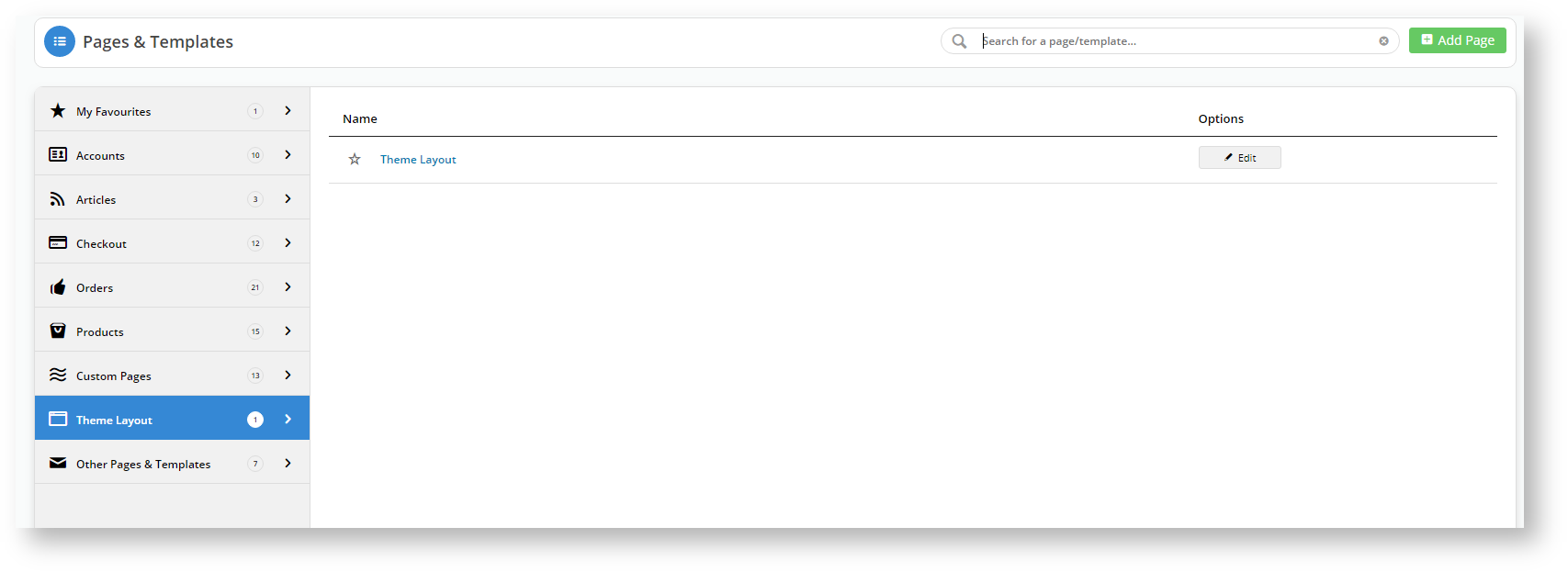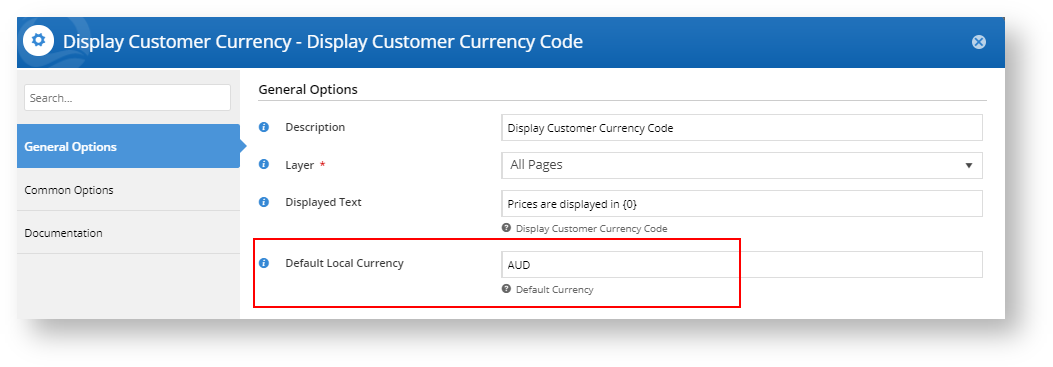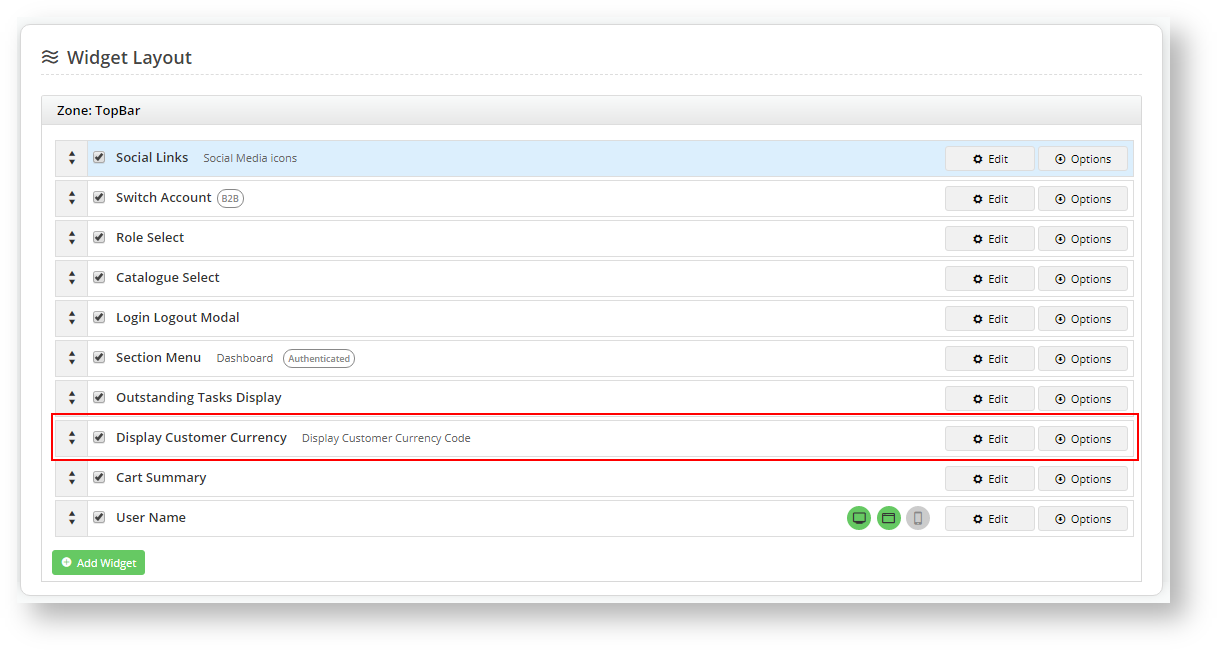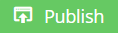It can be confusing making purchases from international sites when the consumer is unsure of the currency in which the site transacts. We’ve made it easier for buyers to know exactly in what currency the products are displayed.
How does it work?
When a consumer logs into a site that transacts in the same currency as the country in which the consumer resides, then the system will not display a currency message.
1. A customer, whose customer code is registered in Australia, logs in to an Australian hosted website to purchase goods.
2. The website and the customer are both in Australia, therefore the transactions will occur in Australian dollars, so the system will not display a currency message.
3. When a customer whose customer code is registered to a non-Australian country, such as Germany, logs into the website the system will recognise that their currency is different to that in which the site transacts, so it will display a relevant currency message: PRICES ARE DISPLAYED IN EUR.
The customer can be confident that the displayed product prices are what they will pay at the checkout, and they won’t get any currency conversion surprises when they see their credit card or bank statement.
Step-by-step guide
1. Log into your CMS
2. Select Content → Pages & Templates
3. Select Theme Layout
4. Click on Edit next to Theme Layout
5. Find the zone where you want to place the Currency widget. For example, the top-bar next to the cart, and click
6. In the Search for widgets field, type Display Customer Currency
7. Highlight it in the search results and click
8. Ensure the values are correct, then click Save.
9. The Display Customer Currency widget now displays in the top bar menu. Drag it to where you want it to display on your website.
10. the changes to your website.
Now, when a customer logs into your site with a different currency code to your site's default, they will see the PRICES ARE DISPLAYED IN CURRENCY message at the top of the page near the cart (or wherever you placed it it your theme layout).
Additional Information
If you'd like to take advantage of this currency display feature for your site, please contact our Support Team.
| Minimum Version Requirements | 4.14.00 |
|---|---|
| Prerequisites | -- |
| Self Configurable | Yes |
| Business Function | Payment Type |
| BPD Only? | Yes |
| B2B/B2C/Both | Both |
| Ballpark Hours From CV (if opting for CV to complete self config component) | Contact CV Support |
| Ballpark Hours From CV (in addition to any self config required) | Contact CV Support |
| Third Party Costs | N/A |
| CMS Category | Content |
Related articles