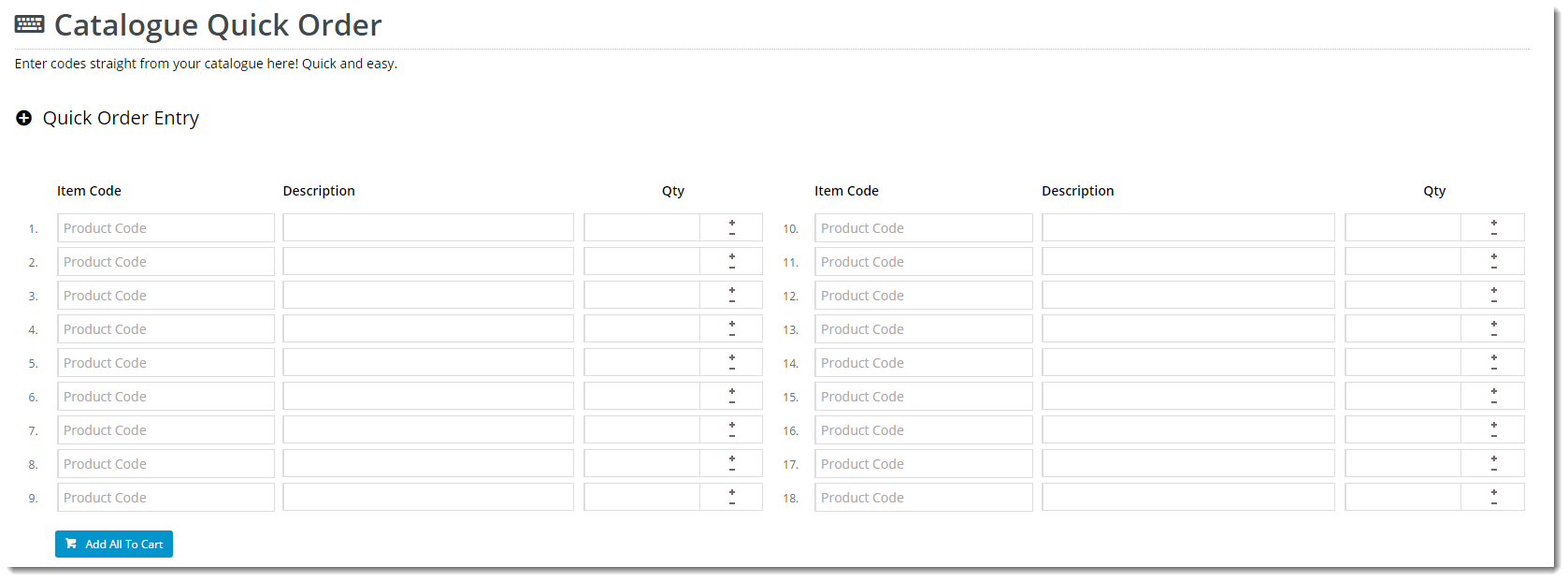Widget Use
Renders Quick Order Entry lines on a page, in a configurable format.
Example of Widget Use
Following is an example of the widget in use:
Where can the Widget be placed?
The widget can be used in the following templates:
- All Page Templates
Widget Options
| Option | Use | Comments | Available from Version |
|---|---|---|---|
| Description | A short description of the widget's use. | We recommended this field be updated so the widget's purpose is clear at a glance from the template page. | All |
| Layer | The layer the widget is valid for. | The layering technology allows for the content to be shown to specific audiences. This is handy if the content is only valid for a certain type of user, or if the same widget is required for more than one audience, but different configuration is needed. The widget can be added to the zone more than once and the layer feature can determine which audience can see each widget. | All |
| Heading | The heading text displayed at the top of the widget. | Default is: Quick Order Entry | |
| Heading Icon | The icon displayed to the left of the heading text. | Default is: cv-ico-general-plus2 | |
| Number Of Columns? | The number of columns in which the quick order entry lines will be arranged. | Default is: 1 | |
| Number Of Lines Per Column | The number of quick order entry lines in each column. | Default is: 1 | |
| Products Added Message | The message displayed on successful addition of multiple lines to cart. | Default is: These products have been successfully added: | |
| Add All Error Message Format | The message displayed on failed addition of multiple lines to cart. The placeholders {0} and {1} are used for product code and error message, respectively. | Default is: {0} : {1} | |
| Add All Button Label | The text displayed on the Add to Cart button. | Default is: Add All To Cart | |
| Show Icons? | Determines whether icons are displayed for applicable fields (such as product code). | Default is: unticked Tick to enable | |
| Code Placeholder Text | The text displayed in the product code field. | Default is: Product Code | |
| Code Column Title | The heading displayed above the product code column. | Default is: Item Code | |
| Show Description | Determines whether a product description field should display for each line. | Default is: ticked Untick to disable | |
| Description Column Title | The heading displayed above the description column. | Default is: Description | |
| Quantity Column Title | The heading displayed above the quantity column. | Default is: Qty | |
| Use Predictive Search? | Determines whether predictive search is used in the product code fields. | Default is: ticked Untick to disable | |
| Enable Cost Centres | Determines whether a cost centre field should display for each line. | Default is: unticked Tick to enable | |
| Cost Centre Column Title | The heading displayed above the cost centre column. | Default is: Cost Centre | |
| Enable Order Line Notes | Determines whether a note field should display for each line. | Default is: unticked Tick to enable | |
| Notes Column Title | The heading displayed above the note column. | Default is: Notes | |
| Enable Rep Or User Price Override | Determines whether reps or users are permitted to override prices in the quick order panel (dependant on user permissions). Adds an override price field for each line. | Default is: unticked Tick to enable | |
| Override Price Column Title | The heading displayed above the override price column. | Default is: Price | |
| Enable Rep Or User Discount Override | Determines whether reps or users are permitted to override discounts in the quick order panel (dependant on user permissions). Adds an override discount field for each line. | Default is: unticked Tick to enable | |
| Override Discount Column Title | The heading displayed above the override discount column. | Default is: Discount | |
| Show Description In Auto complete | Determines whether the product description is included in the predictive search / auto complete results. | Default is: ticked Untick to disable | |
| Description Format | TBC | Default is: {0} | |
| Show Code In Auto complete | Determines whether the product code is included in the predictive search / auto complete results. | Default is: ticked Untick to disable | |
| Code Format | TBC | Default is: {0} | |
| Show APN Instead Of Product Code | Determines whether the Australian Product Number is displayed in lieu of the product code. | Default is: unticked Tick to enable | |
| Show Price In Automplete | Determines whether the product price is included in the predictive search / auto complete results. | Default is: ticked Untick to disable | |
| Price Format | TBC | Default is: {0} | |
| Show GST Discriminator | Determines whether the GST descriminator (e.g. whether the price includes or excludes GST) is included in the predictive search / auto complete results. | Default is: ticked Untick to disable | |
| GST Discriminator Format | TBC | Default is: {0} GST | |
| Including GST Text | The text shown to indicate that a price includes GST. | Default is: inc | |
| Excluding GST Text | The text shown to indicate that a price excludes GST. | Default is: ex | |
| Show Availability In Automplete | Determines whether the product availability is included in the predictive search / auto complete results. | Default is: | |
| Availability Format | TBC | Default is: {0} Format to be used to output the product availability in the autocomplete results | |
| In Stock Text | The text displayed for available products. | Default is: In Stock | |
| Out Of Stock Text | The text displayed for unavailable products. | Default is: Out Of Stock | |
| Low Stock Text | The text displayed for products which have reached the low stock threshold. | Default is: Low Stock | |
| Low Stock Threshold | The quantity threshold below which availability will display as 'Low Stock'. Not displayed if set to 0 | Default is: 0 | |
| Show Line Numbering | Determines whether line numbering is displayed for each product line on the form. | Default is: ticked Untick to disable | |
| Line Numbering Column Title | The heading displayed above the line number column. |
| |
| Line Numbering Format | TBC | Default is: {0}. | |
| Start Line Numbering At | The starting value for line numbering. | Default is: 1 | |
| Show On Mobile? | Determines whether the widget is displayed on a mobile device. If unticked, quick order entry lines will be hidden on mobile devices. | Default is: ticked Untick to disable |
Other Widgets
-
Order Payment Links Form Widget — Renders an order details stepper with an order form that can be automatically populated with query strings, and/or manually entered by the user. The form doesn't validate the order details are accurate in order to stay both secure and accessible to unauthenticated users.
-
Magic Link Authentication Message Widget — Renders the Magic Link authentication message.
-
CUSTOM_Side by Side Content Tiles Widget — Renders two side by side content tiles in a zone with widget options for selecting or adding background colour, image, text and link/button positioning.
-
Stock Dialog Widget — Displays the Stock to Receive Detail dialog window.
-
Stock to Receive Widget — Displays the Stock to Receive page.
-
Stock Levels Widget — Displays Stock Levels page.
-
Order Declined Pending 3rd Party Installment Msg Widget — Renders the message body for the email sent when the user selects to sign up and pay with a Buy Now Pay Later provider but approval is subject to further checks.
-
Order Field Static Widget — Renders an additional order field in email templates.
-
Online Quote Validation Widget — Renders the appropriate message to the user after the current status of an online quote accessed via an email link is validated.
-
Header Level Cost Centre Widget — Renders the cost centre input field on the order header in the shopping cart.
-
Openpay Summary Widget — Renders Openpay marketing information for a product on the product detail page. Use this widget instead of the Product Purchase Details widget if you want to customise tagline placement on the template.
-
Order Line Availability - Click and Collect Widget — Displays product availability and delivery methods at the order line level in dynamic scenarios such as the cart when Click & Collect is enabled.
-
Account Activation Email Content Widget — Renders the message content in the Invitation to Register an Account email.
-
Order Template Cost Centre Widget — Renders the cost centre input field on each product line in an order template.
-
BPAY Account Payment Detail Widget — Renders BPAY payment information in the body of the BPAY Account Payment email. This email is sent to users who pay invoices or pay down their account balance using BPAY.