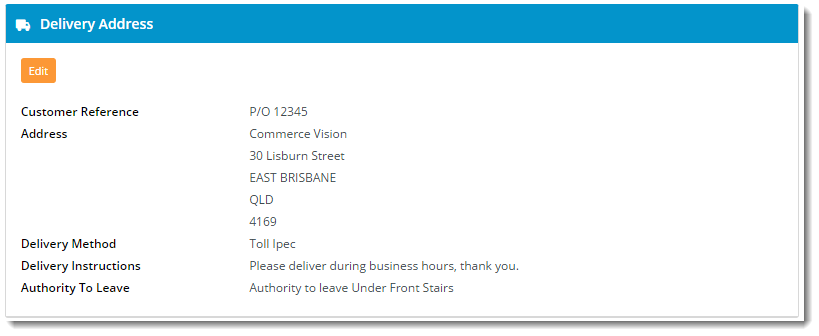Widget Use
Displays billing and delivery address information for the B2B user to review prior to payment.
Example of Widget Use
Following is an example of the widget in use:
Where can the Widget be placed?
The widget can be used in the following templates:
- Checkout Template
- Checkout Quote Template
- Guest Checkout Template
- PayPal Express Template
Widget Options
| Option | Use | Comments | Available from Version |
|---|---|---|---|
| Description | A short description of the widget's use. | We recommended this field be updated so the widget's purpose is clear at a glance from the template page. | All |
| Layer | The layer the widget is valid for. | The layering technology allows for the content to be shown to specific audiences. This is handy if the content is only valid for a certain type of user, or if the same widget is required for more than one audience, but different configuration is needed. The widget can be added to the zone more than once and the layer feature can determine which audience can see each widget. | All |
| Billing Details Heading | The heading text displayed at the top of the widget. | Default is: Delivery Address | |
| Billing Details Heading Icon | The icon displayed to the left of the heading text. | Default is: cv-ico-general-truck | |
| Pickup Location Heading | The heading text displayed at the top of the Pickup Location section (where pickup is enabled). | Default is: Pickup Location | |
| Pickup Locations Heading Icon | The icon displayed to the left of the Pickup Location heading text. | Default is: cv-ico-general-location | |
| Edit Address Button Label | The text displayed on the edit button, which redirects the user back to the address input fields. | Default is: Edit | |
| Customer Reference Prompt | The label for the order reference display. | Default is: Customer Reference | |
| Address Prompt | The label for the address fields display. | Default is: Address | |
| Delivery Method Prompt | The label for the freight selection display. | Default is: Delivery Method | |
| Pickup Location Store Name Prompt | The label for the pickup store name display. | Default is: Store Name | |
| Pickup Location Store Phone Prompt | The label for the pickup store phone number. | Default is: Store Phone | |
| Pickup Location Address Prompt | The label for the pickup store address display. | Default is: Address | |
| Delivery Instructions Prompt | The label for the delivery instruction display. | Default is: Delivery Instructions | |
| Pickup Contact Prompt | The label for the contact name for pickup orders. | Default is: Contact Name | |
| Pickup Contact Phone Prompt | The label for the contact phone number for pickup orders. | Default is: Contact Phone | |
| Pickup Instructions Prompt | The label for pickup instructions. | Default is: Pickup Instructions | |
| Comments Prompt | The label for order comments display. | Default is: Order Comments | |
| Attention To Prompt | The label for the 'Attention To' field (where enabled). | Default is: Attention To | |
| Attention To Phone Prompt | The label for the contact phone number of 'Attention To'. | Default is: Attention To Phone | |
| Copy Order Confirmation Prompt | The label for the CC email address display. | Default is: Copy Order Confirmation | |
| Show Authority To Leave? | Displays the selected Authority To Leave option in the review widget. | Default is: unticked Tick to enable
| |
| Authority To Leave Prompt | The prompt text displayed with the selection list. | Default is: Authority To Leave |
Other Widgets
-
Order Payment Links Form Widget — Renders an order details stepper with an order form that can be automatically populated with query strings, and/or manually entered by the user. The form doesn't validate the order details are accurate in order to stay both secure and accessible to unauthenticated users.
-
Magic Link Authentication Message Widget — Renders the Magic Link authentication message.
-
CUSTOM_Side by Side Content Tiles Widget — Renders two side by side content tiles in a zone with widget options for selecting or adding background colour, image, text and link/button positioning.
-
Stock Dialog Widget — Displays the Stock to Receive Detail dialog window.
-
Stock to Receive Widget — Displays the Stock to Receive page.
-
Stock Levels Widget — Displays Stock Levels page.
-
Order Declined Pending 3rd Party Installment Msg Widget — Renders the message body for the email sent when the user selects to sign up and pay with a Buy Now Pay Later provider but approval is subject to further checks.
-
Order Field Static Widget — Renders an additional order field in email templates.
-
Online Quote Validation Widget — Renders the appropriate message to the user after the current status of an online quote accessed via an email link is validated.
-
Header Level Cost Centre Widget — Renders the cost centre input field on the order header in the shopping cart.
-
Openpay Summary Widget — Renders Openpay marketing information for a product on the product detail page. Use this widget instead of the Product Purchase Details widget if you want to customise tagline placement on the template.
-
Order Line Availability - Click and Collect Widget — Displays product availability and delivery methods at the order line level in dynamic scenarios such as the cart when Click & Collect is enabled.
-
Account Activation Email Content Widget — Renders the message content in the Invitation to Register an Account email.
-
Order Template Cost Centre Widget — Renders the cost centre input field on each product line in an order template.
-
BPAY Account Payment Detail Widget — Renders BPAY payment information in the body of the BPAY Account Payment email. This email is sent to users who pay invoices or pay down their account balance using BPAY.