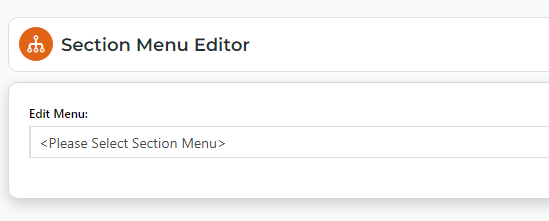Enable Deploy Section Menus
- In the CMS, go to Settings → Settings → Feature Management → Content → Deploy Content.
- Make sure Deploy Content is enabled, then click Configure.
- On the Deploy Content Feature Settings page, toggle ON deploy for Section Menus.
- Click Save & Exit.
Deploy a Section Menu
You can deploy selected section menu items or the whole section menu.
- On the navigation menu, go to Content → Navigation → Section Menu Editor.
- From the Edit Menu dropdown, select a section menu to deploy.
- Click the Deploy button that appears for the menu.
- In the Deploy modal, select one or more menu items to deploy.
- Click Next.
- Select destination site(s).
- Click Next.
- Review the deployment details, then click Deploy.
- Check whether deployment was successful.
Additional Information
Minimum Version Requirements |
|
|---|---|
Prerequisites | |
Self Configurable |
|
Business Function |
|
B2B/B2C/Both |
|
Third Party Costs | n/a |
Related help