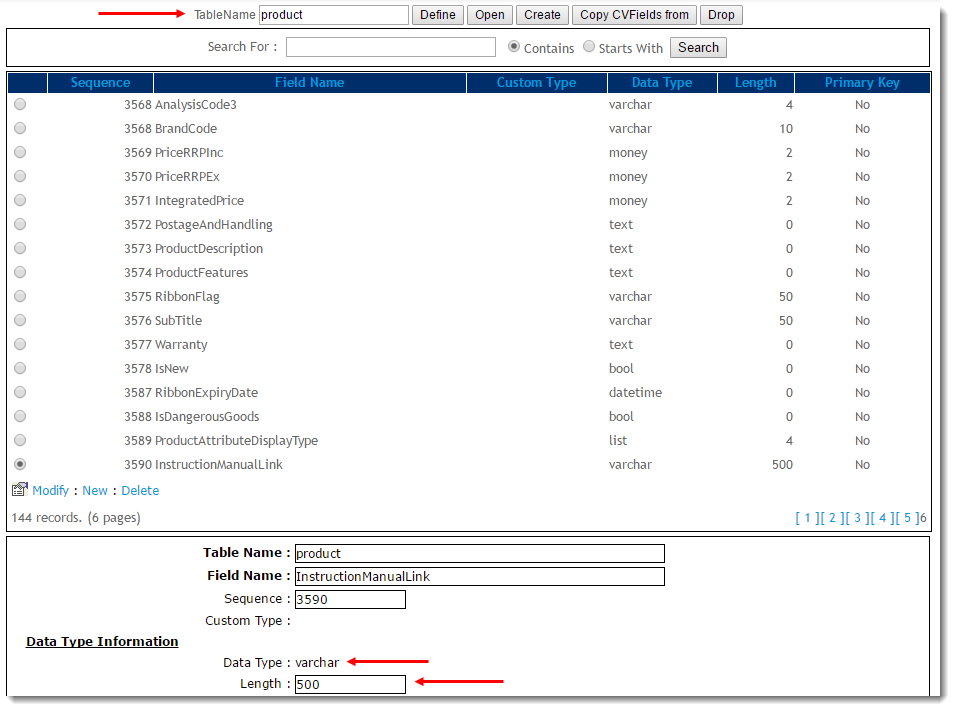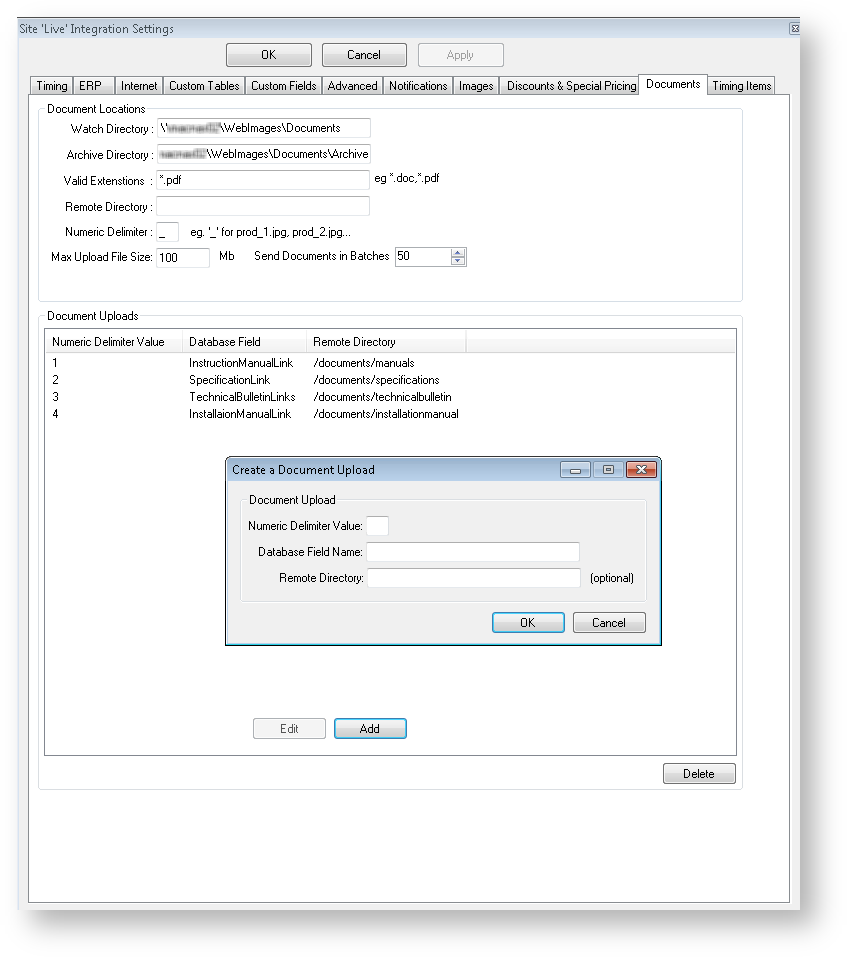On integration of 'Documents', all files in the document 'Watch Directory' will be sent to the web, after which they will be moved to the document 'Archive Directory'.
- If no Watch Directory has been specified, the integration event will not proceed.
- If processing of files fails, documents will be moved out of Archive and back into a 'Failed' directory.
- Only files with valid extensions will be integrated (as specified in Integrator Settings --> 'Documents' --> 'Valid Extensions'.)
- Documents should follow the product code naming convention, e.g. CV121.pdf
Upon integration, the document file name will be stored in the nominated database field in the directory.
This database field should be created against the Product table in the site's Dictionary (type = varchar, length = 500)
There can be multiple fields and remote directories, categorised by numeric delimiter, as illustrated below.
Integration Settings - Documents
| Field | Description |
|---|---|
| Watch Directory | The local folder in which documents are stored, pending integration. |
| Archive Directory | The local folder to which documents are moved post integration. |
| Valid Extensions | File types considered 'valid' for integration (e.g., .docx, .doc, .pdf). |
| Remote Directory | The location on the server to which the file is saved on integration. |
| Numeric Delimiter | The delimiter used between the file name and the numeric values (e.g. 1-5). The default delimiter is set to underscore (e.g. productcode_1.doc, productcode_2.pdf), but can be set to another symbol if required. The value after the delimiter designates the 'Database Field Name' and 'Remote Directory' to which the file name will be saved on integration. So in the screenshot above, any document with '_1' in the file name will be saved to the 'documents/manuals' Remote Directory, with the document name written to the 'InstructionManualLink' field in the database. |
| Max Upload File Size | The maximum size, in megabytes, of document files to be integrated. Files larger than the specified maximum will not be processed. |
| Send Documents in Batches | This value determines how many document files the Integrator will process at one time. Keeping the number low (e.g. 10 or 20), will reduce processing time. Please note: All document files will be processed on each send; batching simply prevents time-outs on very large files. |
Related articles