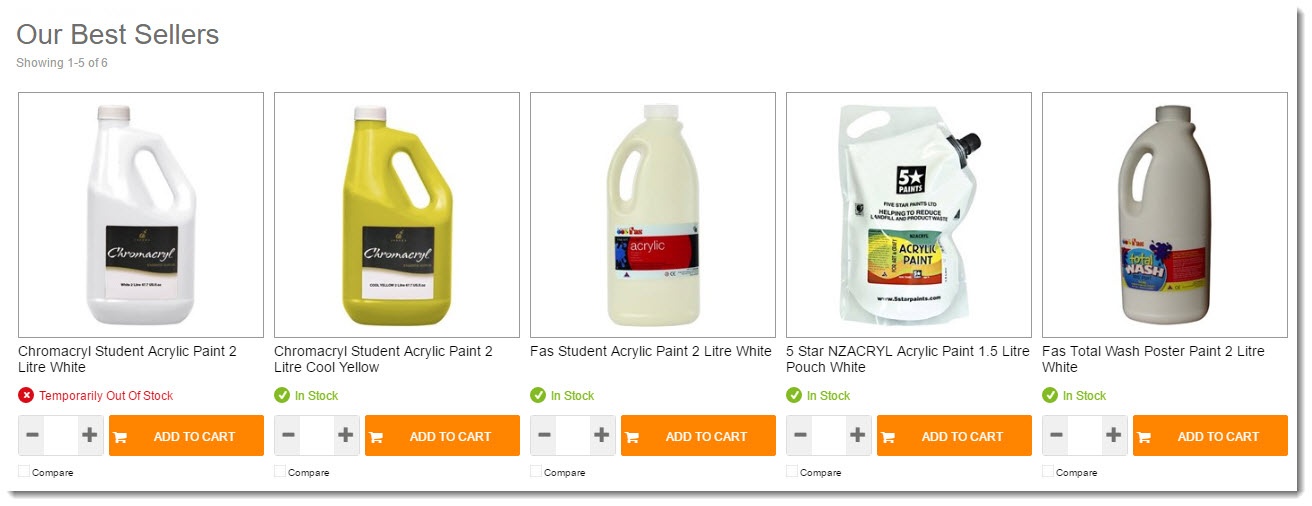Requirements
- Your business must have a Baynote account and templates configured.
- Your website must be on version 3.89+.
- Commerce Vision must switch the feature on for your website.
- In the CMS, Baynote recommendations must be enabled and settings configured. Contact Commerce Vision for guidance.
Overview
For customers using Baynote personalisation software, a Most Popular Products feature can be implemented in BPD which displays a targeted list of products and recommendations to users on your site.The feature can be enabled in the CMS, and the widget added to various pages throughout the website. The widget then renders a list of products in a slider format, based on the data returned from Baynote.
This guide details the implementation of Most Popular Product functionality for BPD sites.
Step-by-step guides
First, Enable the Feature:
- Login to the CMS.
- Navigate to Settings → Website Features.
- Click the grey icon for the Most Popular Products feature.
- Verify that the icon changes to a green tick.
The feature is now enabled.
Next, Customise the Most Popular Products template.
This is a zoned product layout template which determines the display of product data in your Most Popular slider.
- In the CMS, navigate to Content → Standard Pages.
- Select the Most Popular Products template.
- Review the default product field widgets in the template. Drag and drop to reorder, or add and delete widgets as required.
Now, Add the Widget to Product Pages:
- In the CMS, navigate to Content → Standard Pages.
- Select the Product List template.
- Locate the appropriate zone in your layout and add the 'Most Popular Products' widget (we chose Zone: Footer).
- Click 'Edit' on the widget. The configuration window will open.
- Update the options as required, remembering to specify the Baynote Template Name. This template will determine the products displayed. Full widget documentation is here - Most Popular Products Widget.
- Click 'Save'.
- Repeat steps 1 - 6 for the Product Detail and Product Favourites templates, if required.
- Load your website in another browser or incognito window.
- Navigate to a product list page (e.g. product category or Search results).
- Verify that the Most Popular Products are displayed according to your placement of the widget on the page template.
- Repeat testing for Product Detail and Product Favourites pages as appropriate.
Congratulations - your site's Most Popular Products widget is now ready to use!
You must ensure your Baynote settings & scheduled task have been configured in order for the widget to display content. Contact Commerce Vision for assistance in implementing this feature.
Related help