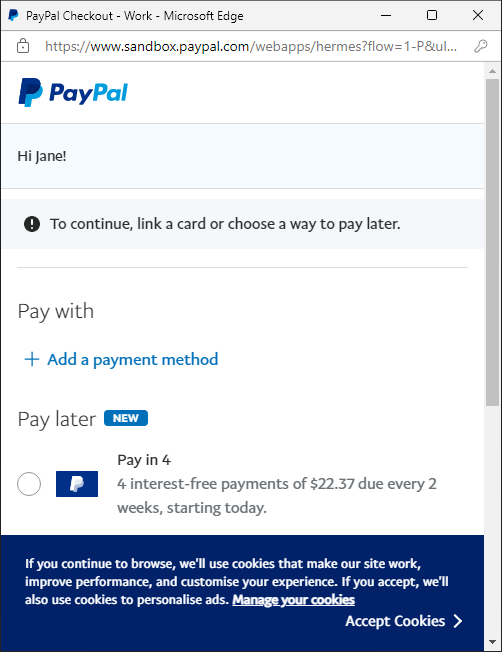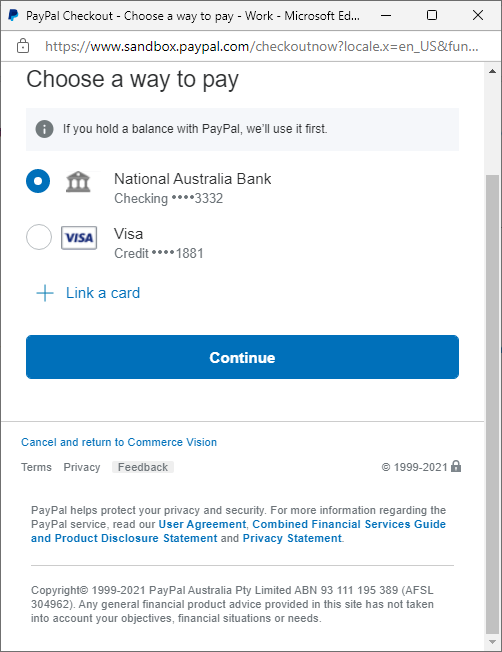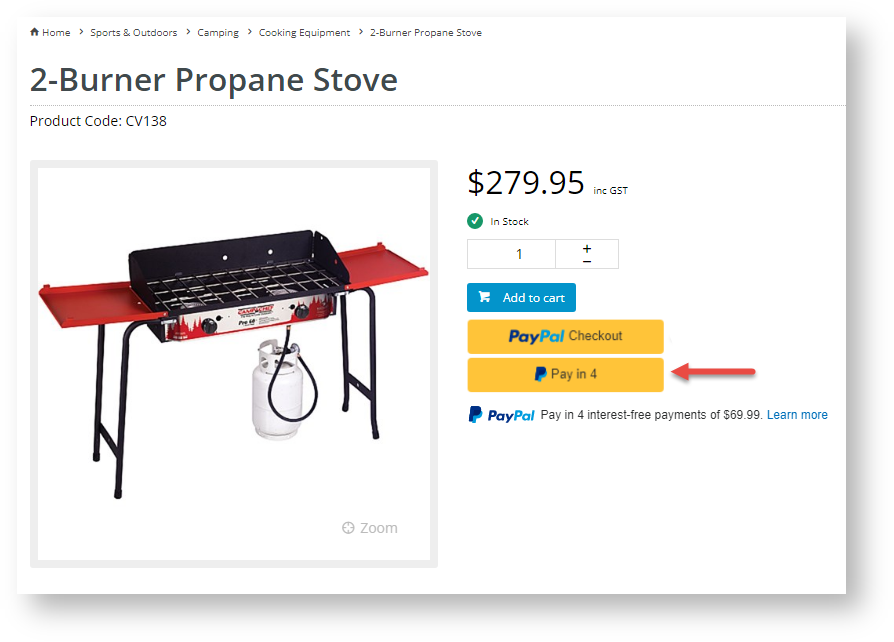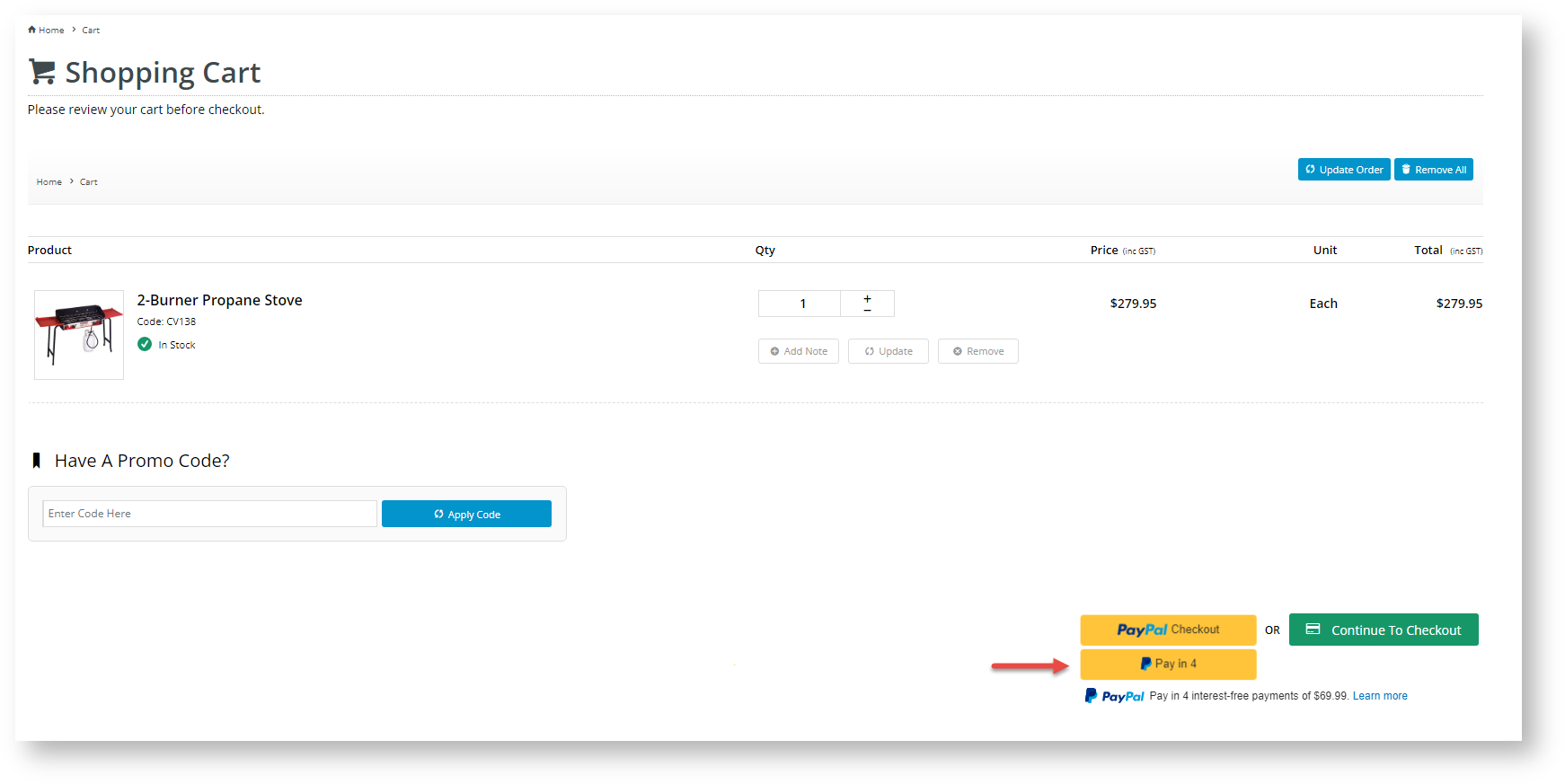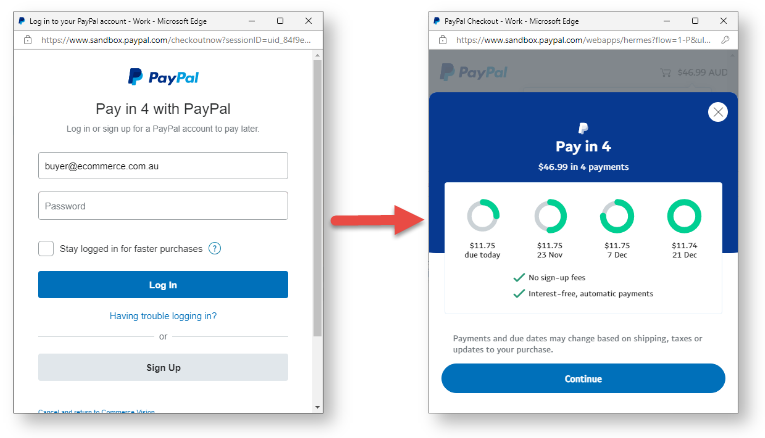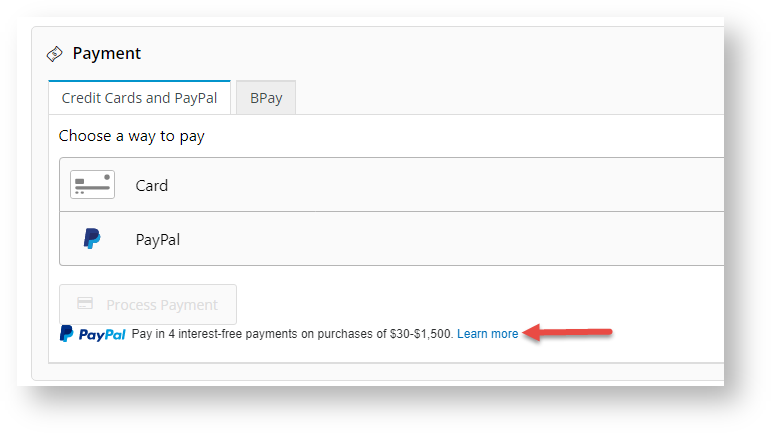Pay in 4
withExpress button
For sites using the Braintree Payments
gateway, you can add a Pay in 4 is offered as a payment option in the customer's PalPay account. If available for the order, Pay in 4 will be displayed.
PayPal under the Braintree Payments 'Payment Methods' tab during the checkout process. NOTE - If vaulting is enabled for PayPal, when logged into PayPal, Pay in 4 will not be displayed as an option for registered users. It will still be available for guest users.
With Pay in 4
Without Pay in 4
- PayPal Express option These PayPal payment methods are accessed via buttons on the product and cart pages. They are 'express' because the customer can log in to PayPal immediately to pay without adding to cart and going through the usual checkout process steps.
button to either or both the Product Detail and Cart pages. The button lets customers log into Pay in 4 and complete the order in one click rather than going through the checkout process. Express Pay in 4 is not affected if vaulting is on.
| Product Detail page (desktop view) | Product Detail page (mobile view) | Cart |
|---|---|---|
When the user selects the Pay in 4 button, they are prompted to log into their PayPal account. Once logged in, the calculated Pay in 4 instalments and payment dates are displayed. The user can continue with this payment option or close the popup and select another payment option.
| Info |
|---|
To add and enable Pay in 4 as a PayPal Express option, see: Braintree PayPal settings. |
Add Pay in 4 messaging on your website
For sites using the Braintree gateway, Pay in 4 messaging can be added to any page.
There are two messaging versions:
generic - This displays a general promotional message about Pay in 4. It is suitable and available for any relevant page. Just add the PayPal Pay Later Generic Summary Widget in the desired zone of a page. For instance, you might want to alert customers that Pay in 4 is available by adding it to the Home Page.
with calculated instalment - This includes the specific instalment amount calculated from the product price (Product Detail page) or customer's cart total (Cart page and Cart Summary popup). The message is automatically enabled in the widget so it will display by default if Braintree PayPal Express is on. It can be disabled in the widget.
Generic message | Message with instalment amount based on cart total |
|---|---|
Edit messaging
The Pay in 4 message can specifically be added/enabled and edited for these pages:
- Generic message on any page - PayPal Pay Later Generic Summary Widget
- Generic message on Braintree tab in Checkout page - Checkout Payment Options Widget
- Generic message on Product List page - PayPal Pay Later Category Summary Widget
Product Detail page - Product Purchase Detail Widget
Cart Summary
windowpopup - Cart Summary Widget
Cart page (Cart Order Summary page) - Cart Order Summary Totals Widget
Checkout Summary page - Checkout Review Summary Widget
| Multiexcerpt include | ||||
|---|---|---|---|---|
|
Additional Information
| Multiexcerpt | ||||
|---|---|---|---|---|
| ||||
-- |
Minimum Version Requirements |
| |||||
|---|---|---|---|---|---|---|
Prerequisites |
| |||||
Self Configurable |
| |||||
Business Function |
| |||||
BPD Only? |
| |||||
B2B/B2C/Both |
| |||||
Third Party Costs |
|
Related help
| Content by Label | ||||||||
|---|---|---|---|---|---|---|---|---|
|
| Content by Label | ||||||||||
|---|---|---|---|---|---|---|---|---|---|---|
|