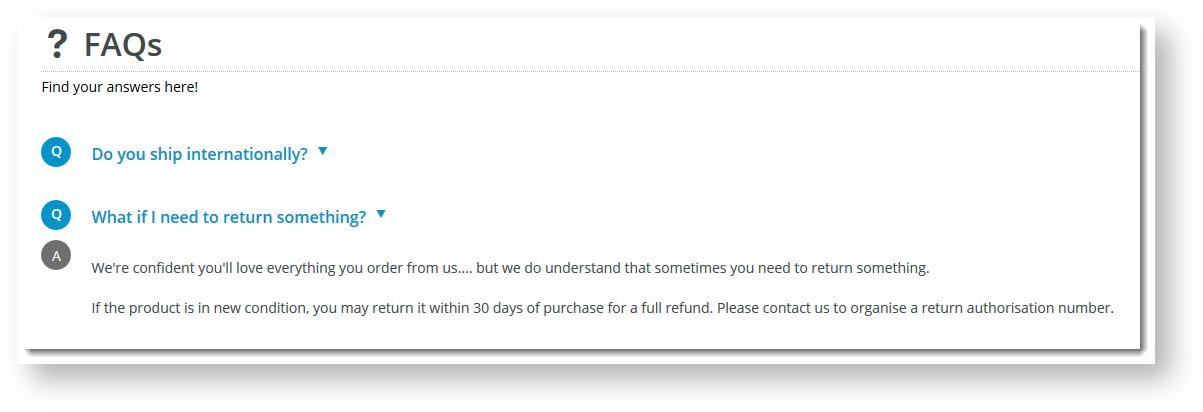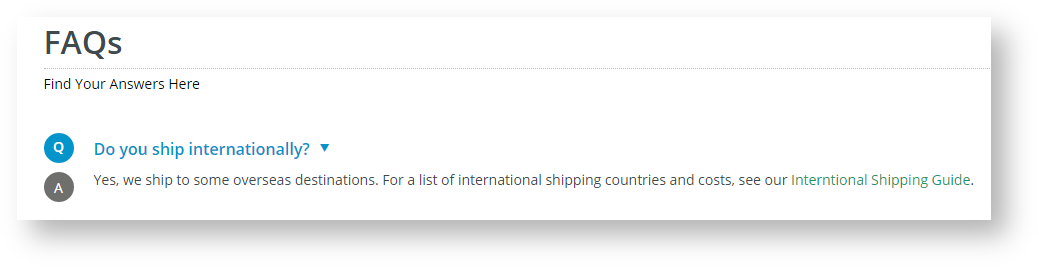| Excerpt |
|---|
|
Create and display a FAQs page using the Articles system. |
| Multiexcerpt |
|---|
| hidden | true |
|---|
| MultiExcerptName | Features List Headers |
|---|
|
Macro Instructions for carrying Article Information through to Feature ListMinimum Version Requirements | BPD ONLY
| Business Function | CMS Category | B2B
B2C BOTH | Feature | Feature Description(Written for our customers and can be pasted into comms sent to them) | Additional info | Pre-Reqs/
Gotchas | Self Configurable | Ballpark Hours
From CV(if opting for CV to complete self config component) | Ballpark Hours
From CV(in addition to any self config required) | Third Party Costs |
|---|
Instructions for carrying Excerpts through from this page to the Feature List Article Page: Add macro / Multiexcerpt (or copy and existing excerpt and edit) or (Copy existing page and place content into existing excerpt macros) On Features List page: Click in the Cell to be populated / add macro / Multiexcerpt Include / Select the Article page and the excerpt (or copy another feature line and edit the 'Article page' source. |
Overview
| Multiexcerpt |
|---|
| MultiExcerptName | Feature Overview |
|---|
|
| Commerce Vision's The Article system is great for displaying FAQs on the page with a . With the user-controlled toggle . In this configurationenabled, all questions are displayed on the page, with the answer hidden until the user deliberately clicks to expand ithidden answers. This allows for a clean, streamlined display of your Help content, without intimidating page that doesn't overwhelm the user with a wall of text. |
...
| They just have to click on a question to see the answer. |
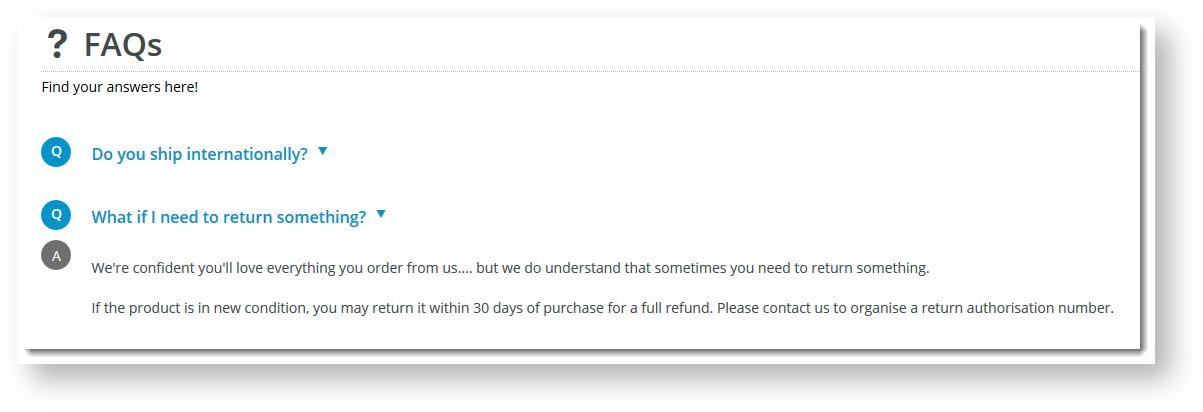 Image Added
Image Added
Step-by-step
1. Create an Article Type
Articles are grouped into article types, and each type can be displayed by a widget. Before you begin creating questions and answers, you'll need an FAQ article type to keep group together your FAQ content under.
To add the FAQ article type:
- In the CMS, navigate to Content → Articles.
Click '
- Any existing article types will be listed. To add a new article type, click the Add New Article Type
'- button.
Assign your new group a Code, a Name, and an optional Icon (for display in the CMS).
 Image Removed
Image Removed
Click 'Save'-
 Image Added
Image Added - In the Add Article Type screen, enter a Code for the new article type. It must be one continuous string with no more than 10 characters.
 Image Added
Image Added
- In Name, enter a suitable description. TIP - Remember, this name will be used to identity the article type, e.g., when selecting an article type for an article list page.
- (Optional) In Icon, select a suitable icon. This is for display only in the CMS.
- Click Save. Once the FAQ article type has been added, it appears in the article type list.
2. Add a Question
Once you 've got have a dedicated Article Type for your FAQs, you can begin adding questions.
- In the CMS, navigate to Content → Articles.
- Select Edit for your FAQ 'FAQs' Article Type.
 Image Added
Image Added
- Click 'the Add New Article' button.
 Image Added
Image Added
- In the Description field, enter the Question exactly as you 'd like it to display want it displayed on the page.
The  Image Added
Image Added
NOTE - The SEO URL, Browser Page Title, and SEO Description will be auto-populated based on the value you enter here. You can leave . These are not likely relevant to FAQs. But keep the defaults , or override them if you wish.
- The Posted Date will auto-populate with today's date. TIP - The posted date is not usually displayed to viewers of FAQs. However it can be enabled when setting article list widget options later. Here, they can let team members know when the FAQ question was entered.
- If you wish, you can also enter Start & Expiry dates for questions you'd like to display on a schedulewant to set a date for this FAQ to be visible on your website, enter a Start Date. NOTE - This date may be different from the Posted Date.
- If you want the article to be removed from your website on a certain date, enter an Expiry Date.
- Leave the images for the article fields blank.
- Enter In the Answer in the Summary section, enter the answer for the FAQ.
 Image Added
Image Added
- The Content section should be left blank.
 Image Removed
Image Removed
- If this particular question is to be shown only applicable to a certain sub-set subgroup of your website users, you can enter Filter values based on the Customer, User, or Role. This FAQ will only display to those Only users who meet the criteria you set out in these article filters.
Click 'Save & Exit', and continue adding the remainder of your this criteria will see the question. For more details on article filters, see Create and Publish an Article - the basics.
- Feature filters are available for versions 4.23+. They can be used to tag each FAQ question with values that can then be used to help readers find relevant FAQs more quickly. For example, Shipping may be a Feature and relevant FAQs are tagged with values such as 'local' or 'international'. Your readers can use the Feature filter to quickly find relevant questions. TIP - This is useful if your site has many FAQs.
 Image Added
Image Added - To save this FAQ, click Save & Exit. You can see your FAQ in the Article list.
 Image Added
Image Added
- Continue adding more FAQs by repeating the above steps.
3. Display
...
FAQs page on your site
Now that you've got your FAQs loaded as Articles, you can display them on
...
an Article List page with a widget.
- If you 've already got have a dedicated FAQ page, navigate to it in the CMS now.
Otherwise, create a new widget-based custom page and add it to a menu so it can be accessed.
Here is an example where we have added a link on the Feature Navigation Bar.
 Image Added
Image Added
- Add an Article List widget to the page template.
 Image Added
Image Added
- In the edit Article List widget pop-up, set the Article Type Filter to the FAQ type you created earlier.
Untick the following options (which become redundant when the toggle is used):  Image Added
Image Added
- Ensure the following toggles are set for FAQs as shown:
- Show Read Article Button : OFF
- Enable Article HyperlinkToggle: ON
Tick to Toggle.
 Image Removed
Image Removed- Hyperlink: OFF
 Image Added
Image Added
Optional: - Show Read Article Button
- Configure the other widget options as you see fit. You may need to experiment to get the require. See Article List Widget. TIP - Also, work with the Page Title Widget to get the heading look you're after.
For example, I like to leave the List Title and Icon fields blank on the article list widget, instead using a Page Title Widget which gives me the option of including a subtitle.
Save your changes.
- Save your changes. Check the FAQs page to make sure the content displays as expected.
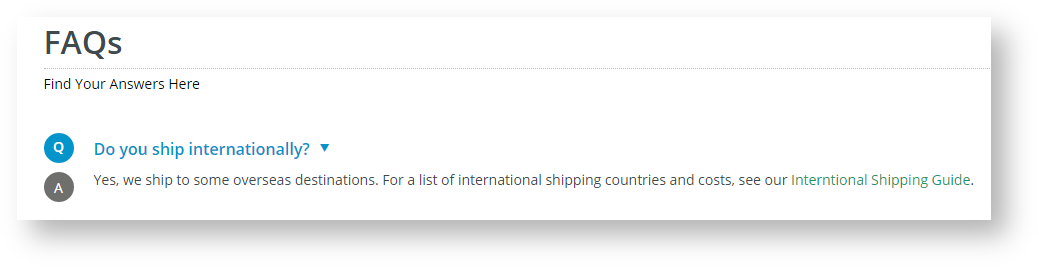 Image Added
Image Added
| Tip |
|---|
If you've refreshed your web page browser and your content is not displaying, you may need to refresh the Template cache. See our tips for Refresh CSS Caches Cache Refreshing. |
Additional Information
| Multiexcerpt |
|---|
| MultiExcerptName | Additional Info |
|---|
|
| You may require some style sheet updates in order to keep consistent with your website's style guide. If this is the case, please contact us for assistance. |
...
| Minimum Version Requirements |
| Multiexcerpt |
|---|
| MultiExcerptName | Minimum Version Requirements |
|---|
| **.**.** |
|
|---|
| Prerequisites | |
|---|
| Self Configurable |
| Multiexcerpt |
|---|
| MultiExcerptName | Self Configurable |
|---|
| Yes |
|
|---|
| Business Function |
| Multiexcerpt |
|---|
| MultiExcerptName | Business Function |
|---|
| Marketing |
|
|---|
| BPD Only? | |
|---|
| B2B/B2C/Both |
| Multiexcerpt |
|---|
| MultiExcerptName | B2B/B2C/Both |
|---|
| Both |
|
|---|
| Ballpark Hours From CV (if opting for CV to complete self config component) |
| Multiexcerpt |
|---|
| MultiExcerptName | Ballpark Hours From CV (if opting for CV to complete self config component) |
|---|
| Contact CV SupportCommerce Vision |
|
|---|
| Ballpark Hours From CV (in addition to any self config required) |
| Multiexcerpt |
|---|
| MultiExcerptName | Ballpark Hours From CV (in addition to any self config required) |
|---|
| Contact CV SupportCommerce Vision |
|
|---|
| Third Party Costs |
| Multiexcerpt |
|---|
| MultiExcerptName | Third Party Costs |
|---|
| n/a
|
|
|---|
...
Related help
| Content by Label |
|---|
| showLabels | false |
|---|
| max | 10 |
|---|
| showSpace | false |
|---|
| excludeCurrent | true |
|---|
| cql | label = "article" and title ~ "Articles" and text ~ "What are Articles" |
|---|
|
| Content by Label |
|---|
| showLabels | falseRelated Articles |
|---|
| showSpace | false |
|---|
| title | Related widgets |
|---|
| excludeCurrent | true |
|---|
| cql | label = "widget" and title ~ "\"article list widget\"" |
|---|
|
| Content by Label |
|---|
| showLabels | false |
|---|
| showSpace | false |
|---|
| excludeCurrent | true |
|---|
| cql | label = "how-to"widget" and title ~ "\"Page Title Widget\"" |
|---|
|