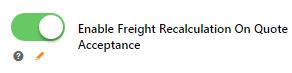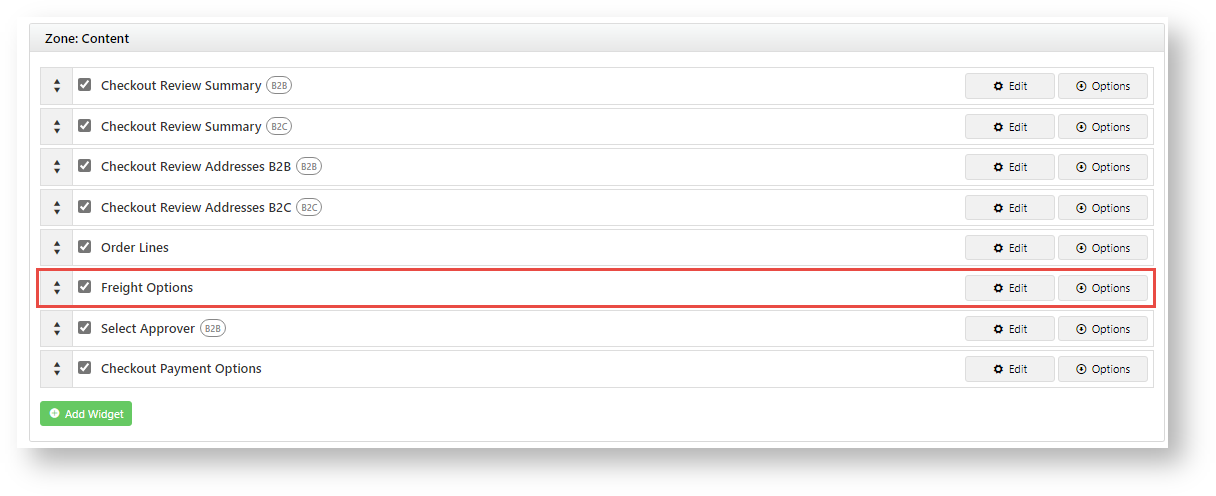Customer Experience
Quote Review is usually added as a Dashboard menu item. But you can add a link to this page from another menu or in the home page itself. (See: Add a Menu Item)
1. User logs in and accesses the Quote Review page (Dashboard → Quote Review).

2. Quote Review can be set to show all quotes or none on page load. Default summary settings for the quote list are displayed. What information is included can be set. Custom fields can also be implemented.
The user finds the quote and clicks View next to it.

3. The quote's details are displayed. Buttons for permitted actionss are at the bottom of the page.

4. For a current (non-expired) quote, the user can:
- Accept Quote: convert the quote into an order. (Greyed for expired quotes.)
- Quote Followup: enter a comment about the quote. This will be saved in the Followup popup.
- Resend Quote: send the quote to any email address
- Reprint Quote: download a PDF of the quote
- Cancel Quote: delete quote. The user must select a cancel reason. See: Add quote cancel reasons
For an expired quote, the user can:
- Renew Quote: request reactivation of the quote.

settingsAdd Cancel reasons
When a user cancels a quote, they are asked to select the reason for cancelling. Administrator roles maintain these reasons in the CMS.
Enable setting
- In the CMS, go to Settings → Settings → Feature Management → Payment & Checkout → Quotes.
- Click Configure for Quotes.
- In Configuration Settings, click the Edit Quote Cancelled Reasons
 Image Removedbutton.
Image Removedbutton.
In Quote Cancelled Maintenance, to add a reason. click the Add New Quote Cancelled Reason button.
Enter reason information.
 Image Removed
Image Removed
Is Active - reason is live and can be used
Code - id for the reason. Not shown to users.
Description - label for the reason. Displayed to users in the dropdown list.
- Click Save.
Customise Quote Review page and Search
Options, text and labels for the Search function and Quote Review page are rendered by the Quote Review Widget.
To edit the widget:
- enable Enable Freight Recalculation on Quote Acceptance.
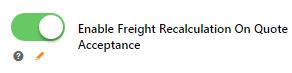 Image Added
Image Added
- Click Save or Save & Exit.
- Go to Content → Pages & Templates → Checkout → Checkout Quote.
- Click Edit for the Checkout Quote template.
- Click Edit for the Freight Options widget. (NOTE - If it is not there, in the Content zone, click Add Widget to add the widget. It should be positioned between the Order Lines and Select Approver widgets.)
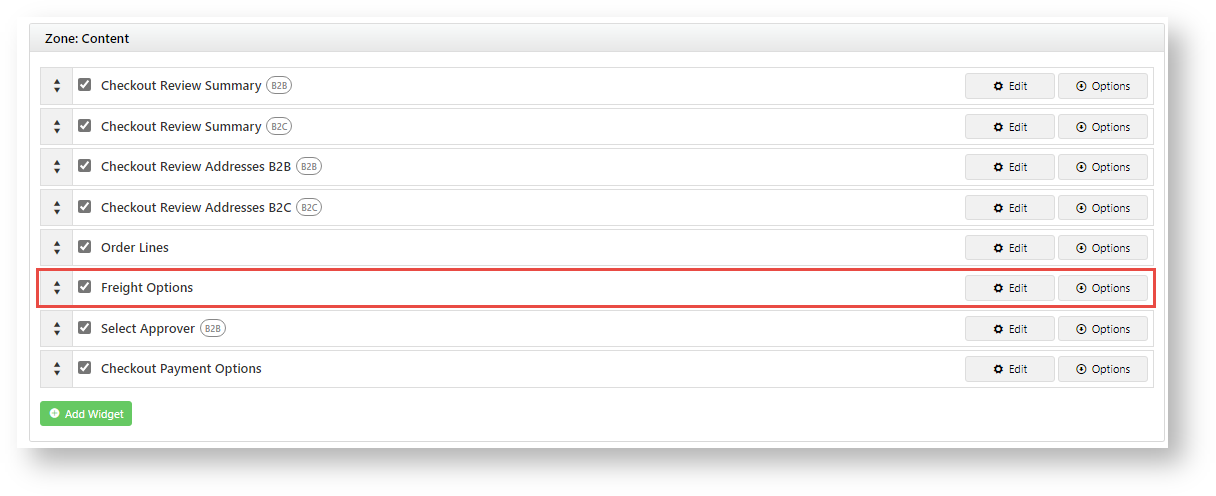 Image Added
Image Added
- Select the Notifications tab.
- TheFreight Recalculation On Quote Acceptance Message prompts the user to reselect a freight option. Customise this message if you wish.
 Image Added
Image Added
- Click Save.
- Go to Content → Pages & Templates → Orders Checkout → Quote Review Template. You can also use the Search tool to find it.
 Image Removed Checkout.
Image Removed Checkout.
- Click Edit for Quote Review Templatethe Checkout template.
- Find Quote Review widget Locate and click Edit for the Checkout Payment Options widget.
 Image Removed
Image Removed
For a guide to options, see: Quote Review Widget - Click the Notifications tab.
- Scroll down to Freight Recalculation on Quote Acceptance Message. This alerts the user that the freight added when the quote is created is an estimate. Customise it if you wish.
 Image Added
Image Added - Click Save.
Additional Information
| Minimum Version Requirements |
| Multiexcerpt |
|---|
| MultiExcerptName | Minimum Version Requirements |
|---|
| 4.17 |
|
|---|
| Prerequisites | |
|---|
| Self Configurable |
| Multiexcerpt |
|---|
| MultiExcerptName | Self Configurable |
|---|
| No |
|
|---|
| Business Function |
| Multiexcerpt |
|---|
| MultiExcerptName | Business Function |
|---|
| Ordering Functions |
|
|---|
| BPD Only? | |
|---|
| B2B/B2C/Both |
| Multiexcerpt |
|---|
| MultiExcerptName | B2B/B2C/Both |
|---|
| B2B |
|
|---|
| Third Party Costs |
| Multiexcerpt |
|---|
| MultiExcerptName | Third Party Costs |
|---|
| n/a
|
|
|---|
Related help
| Content by Label |
|---|
| showLabels | false |
|---|
| spaces | KB |
|---|
| showSpace | false |
|---|
| sort | creation |
|---|
| excerpt | true |
|---|
| reverse | true |
|---|
| excludeCurrent | true |
|---|
| operator | AND |
|---|
| cql | label = "quoting" and space = "KB" |
|---|
| labels | widget cms |
|---|
|
| Content by Label |
|---|
| showLabels | false |
|---|
| spaces | KB |
|---|
| showSpace | false |
|---|
| sort | creation |
|---|
| excerpt | true |
|---|
| reverse | true |
|---|
| title | Related widgets |
|---|
| excludeCurrent | true |
|---|
| operator | AND |
|---|
| cql | label = "widget" and space = "KB" and title ~ "quote" |
|---|
| labels | widget cms |
|---|
|