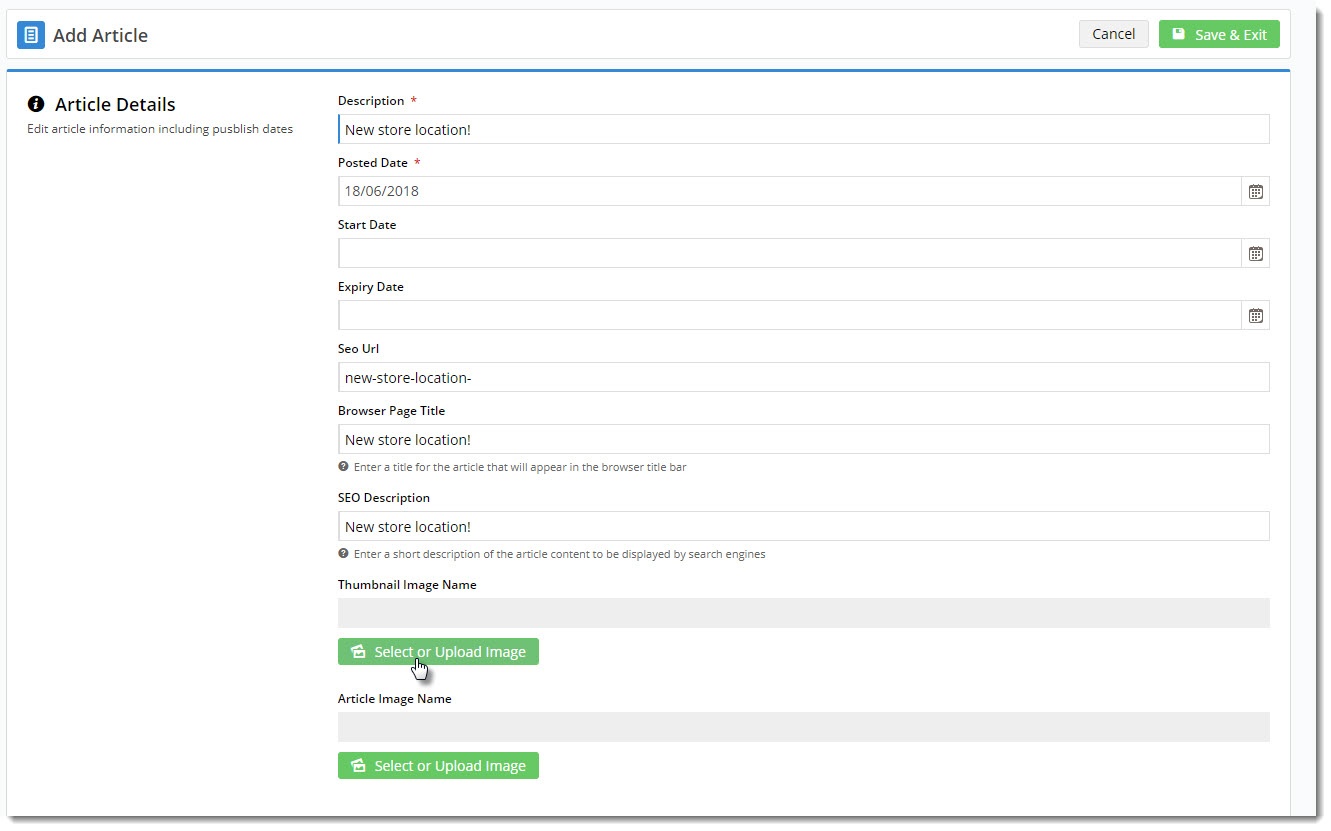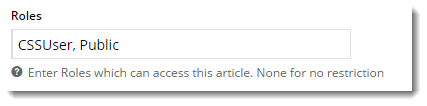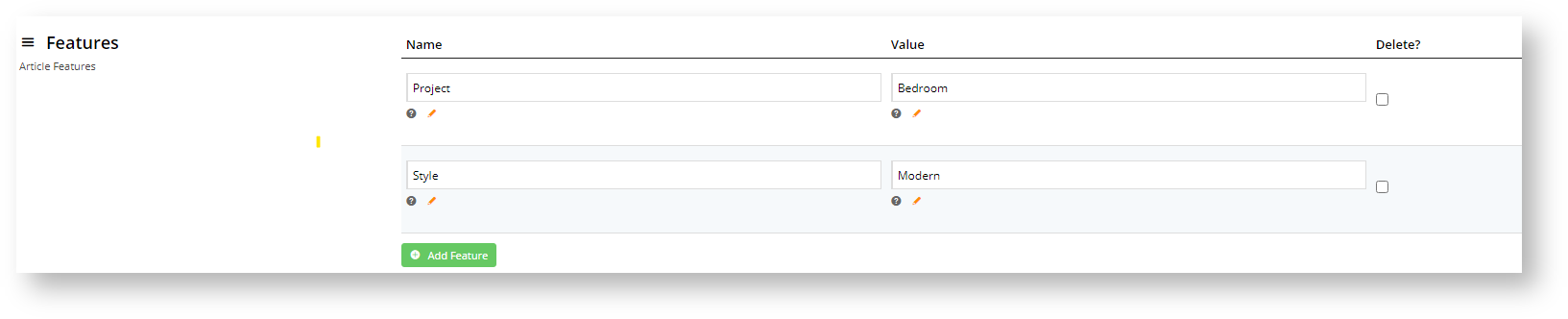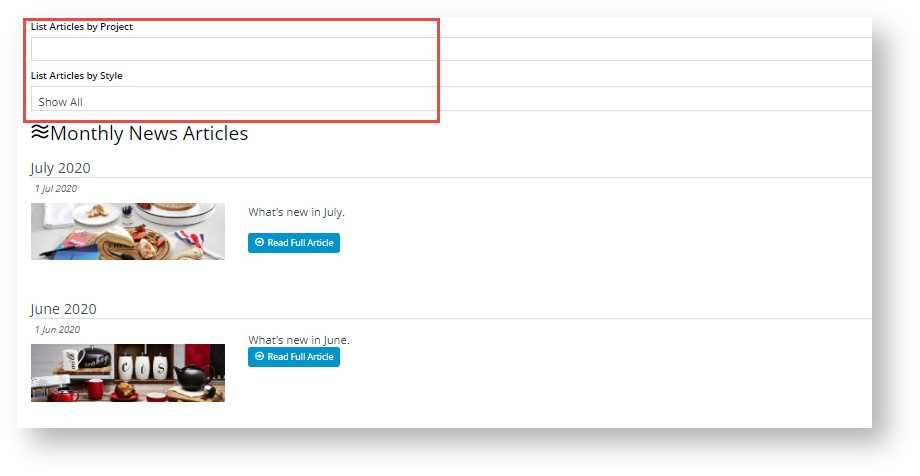| Excerpt |
|---|
|
Access various functions to maintain your article system. |
| Multiexcerpt |
|---|
| hidden | true |
|---|
| MultiExcerptName | Features List Headers |
|---|
|
Macro Instructions for carrying Article Information through to Feature ListMinimum Version Requirements | BPD ONLY
| Business Function | CMS Category | B2B
B2C BOTH | Feature | Feature Description(Written for our customers and can be pasted into comms sent to them) | Additional info | Pre-Reqs/
Gotchas | Self Configurable | Ballpark Hours
From CV(if opting for CV to complete self config component) | Ballpark Hours
From CV(in addition to any self config required) | Third Party Costs |
|---|
Instructions for carrying Excerpts through from this page to the Feature List Article Page: Add macro / Multiexcerpt (or copy and existing excerpt and edit) or (Copy existing page and place content into existing excerpt macros) On Features List page: Click in the Cell to be populated / add macro / Multiexcerpt Include / Select the Article page and the excerpt (or copy another feature line and edit the 'Article page' source. |
Overview
| Multiexcerpt |
|---|
| MultiExcerptName | Feature Overview |
|---|
|
| Commerce Vision's Customer Self Service eCommerce Platform websites include an out-of-the-box Article functionality that can be used in various scenarios with content that they can change based on posted, start and finish dates. Whether it's latest news, blogs or FAQs, our article system can help you present fresh content and communicate more effectively with your customers. |

Enabling Online Article Maintenance
In order to maintain articles online, the Articles feature must be enabled.
- In the CMS, navigate to Settings → Feature Management → Content.
- Toggle on Articles, then click Configure.

- Toggle on Allow Article Filters if you want to be able to display an article only to certain segment of site users.
- Toggle on 'Use Zoned Article Template' if any articles on your site will be using zoned templates.
- Toggle on Enable Article Template Override if you will be using customised article templates. Note that 'Zoned Article Template' has to be enabled for this feature.
- Toggle on 'Use SEO Url as Article Url' if you want the SEO Url to be the article Url.
- To save your settings, click Save & Exit. This will enable online maintenance of Articles in the CMS via the 'Content' menu.

Article Types
Articles are grouped into various user-defined types, which can then be selected in article widgets to display. Grouping your articles helps to keep them organised by function. For example, you might create one article type for FAQs, another for blog posts, and still another for press releases.
To create an article type:
- In the CMS, navigate to Content → Articles.
- Click Add New Article Type.
- Assign your new group a Code, a Name, and an optional Icon (for display in the CMS).

- Click Save.
Articles
Once you've got at least one Article Type set up, you can begin creating the articles themselves.
- In the CMS, navigate to Content → Articles.
- Select the Article Type you want your new article to be grouped in.
- Click Add New Article.
- Enter a Description for your article. This will display as the article's title.
- The article's SEO URL, Browser Page Title, and SEO Description will also be auto-populated with the value you enter here. You can change any of these fields if you wish.
- The Posted Date will auto-populate with today's date. If you wish, you can also enter Start & Expiry dates for articles you'd like to display on a schedule.
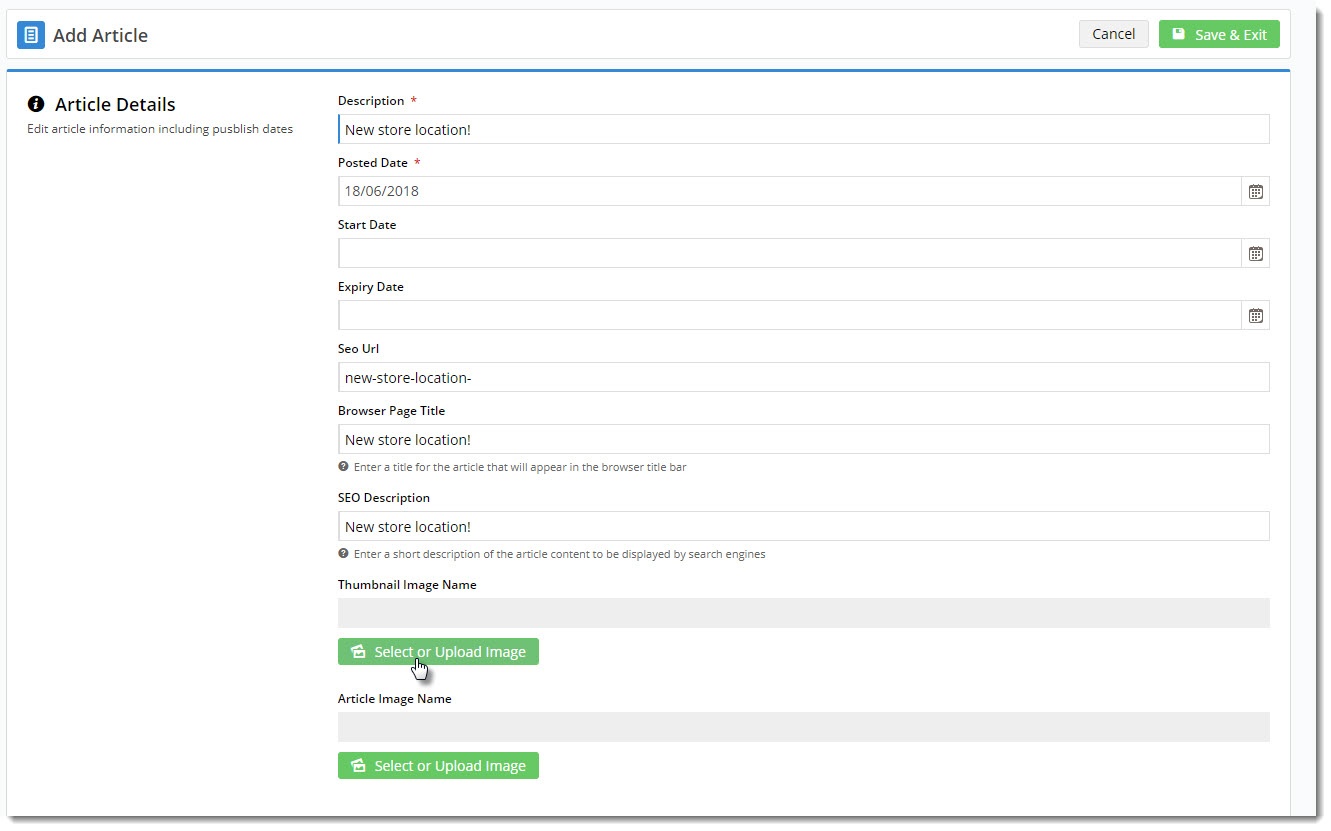
- Select or upload a thumbnail image for the article. This will be the small image that displays when the list of articles is viewed.
- Select or upload the main image for the article. This will be the larger image that displays on the article detail page.
- Enter some 'teaser' text in the Summary section. This is the short-form content displayed when viewing a list of articles.
- Enter the main body of the article in the Content section. Use the WYSIWYG editing tools to update font sizes, formats, and colours based on your site's style guide.
- Article Filters allow you to display this article only to a certain segment of site users. You can enter one or more Filter values: Customer Types, Customer Warehouses, Customer Codes, Bill to Customer Codes, Email Addresses or Roles.
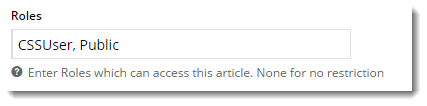
Note - this function works only with standard article widgets. (TIP - If you do not see this function, it has not been enabled. Go to Article Feature settings and enable it.)
- Features are user-defined metadata that can be used for article sorting in an article list page to help website users find relevant articles. You can define them so that they are highly meaningful to your articles. Think of a 'feature' as a category and its 'values' as subtypes of the category. As an example, suppose your business sells homewares and produces feature articles on products and designs for different rooms. A 'feature' could then be 'room type' with values such as 'bathroom', 'bedroom', 'loungeroom' etc. Articles can be tagged with particular features and values. Using the Features functionality, visitors to your site can filter for articles about decorating a particular room type, e.g., 'bathroom' or 'bedroom'.
You can add as many features as you require.
In Feature, enter a name for the category. In Value, enter the subtype of this category. Note - for the filters to display when articles are listed, see the how-to guide on Displaying Feature Filters.
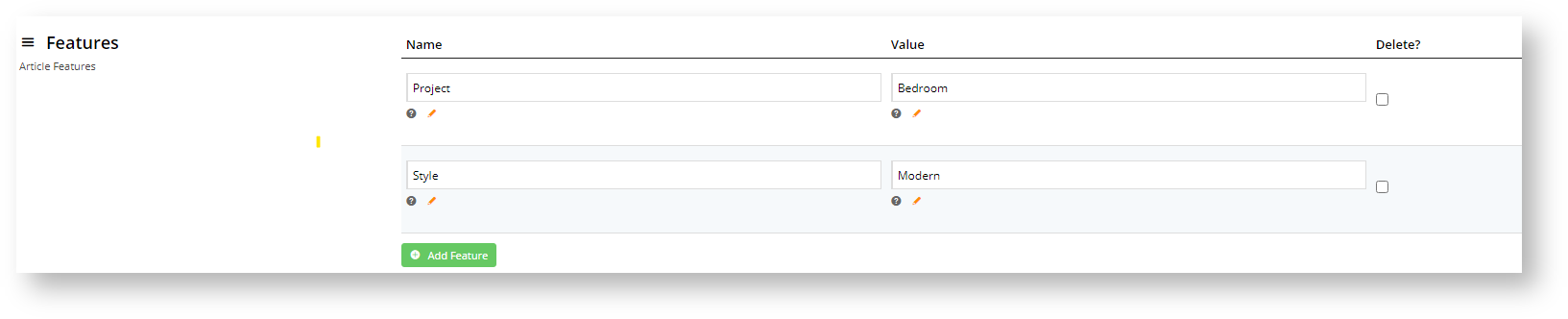
What visitors to your site will see:
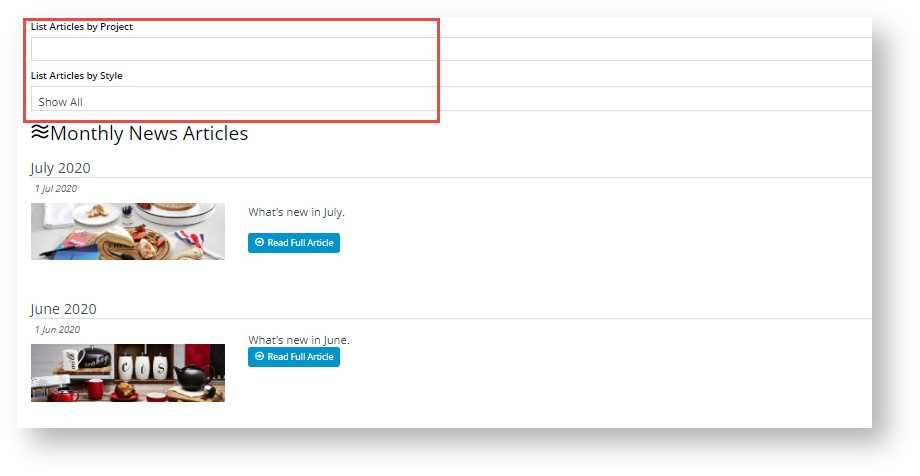
13. Click Save & Exit.
Article Templates and Widgets
Article widgets are used to display article content on the website. There are 3 main templates related to articles, each that contains various widgets. Depending on your site's requirements and version, you can use these templates, edit them or use custom article templates. For detailed help with these templates, see Article Templates help.
- Article List Page - template for the list page, which displays all articles of a defined type.
- Article List Item Zoned - template for the individual articles displayed in the list.
- Article Page Zoned - template for the full article (the detail page the user sees when they click to 'read more').
Each of the above templates uses various widgets to display the article content. For example, your article page zoned template might have the following widgets:
You can drag and drop these widgets to rearrange them into a different order, if you wish. Or if you want to get really creative, you can use the Layout Creator to customise the look and feel of this page completely.
To access any of these templates and configure the widgets in them,
- Navigate to Content → Standard Pages and select the Article tab.
- Click Design on the template you wish to update, then add / edit / remove widgets as required.

| Tip |
|---|
| title | Use Articles for FAQs |
|---|
|
Want to use the Article system to display your FAQs with a toggle effect? Check out our 'How To' guide here. |
Additional Information
| Multiexcerpt |
|---|
| MultiExcerptName | Additional Info |
|---|
|
|
| Minimum Version Requirements |
| Multiexcerpt |
|---|
| MultiExcerptName | Minimum Version Requirements |
|---|
| **.**.** |
|
|---|
| Prerequisites | |
|---|
| Self Configurable |
| Multiexcerpt |
|---|
| MultiExcerptName | Self Configurable |
|---|
| Yes |
|
|---|
| Business Function |
| Multiexcerpt |
|---|
| MultiExcerptName | Business Function |
|---|
| Marketing |
|
|---|
| BPD Only? | |
|---|
| B2B/B2C/Both |
| Multiexcerpt |
|---|
| MultiExcerptName | B2B/B2C/Both |
|---|
| Both |
|
|---|
| Ballpark Hours From CV (if opting for CV to complete self config component) |
| Multiexcerpt |
|---|
| MultiExcerptName | Ballpark Hours From CV (if opting for CV to complete self config component) |
|---|
| Contact Commerce Vision |
|
|---|
| Ballpark Hours From CV (in addition to any self config required) |
| Multiexcerpt |
|---|
| MultiExcerptName | Ballpark Hours From CV (in addition to any self config required) |
|---|
| Contact Commerce Vision |
|
|---|
| Third Party Costs |
| Multiexcerpt |
|---|
| MultiExcerptName | Third Party Costs |
|---|
| n/a
|
|
|---|
Related help
| Content by Label |
|---|
| showLabels | false |
|---|
| max | 10 |
|---|
| showSpace | false |
|---|
| cql | label in ("article-widget","article") |
|---|
|
| Content by Label |
|---|
| showLabels | false |
|---|
| showSpace | false |
|---|
| title | Related widgets |
|---|
| excludeCurrent | true |
|---|
| cql | label = "widget" and title ~ "article" |
|---|
|
| Content by Label |
|---|
| showLabels | false |
|---|
| showSpace | false |
|---|
| excludeCurrent | true |
|---|
| cql | label = "widget" and title ~ "static content" |
|---|
|