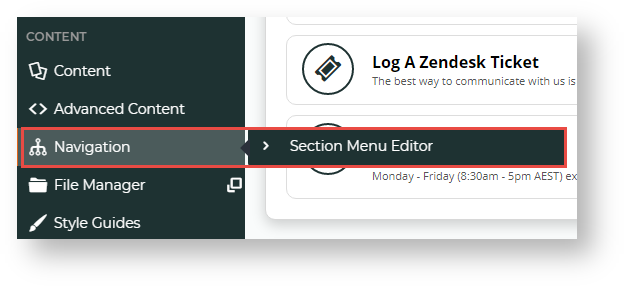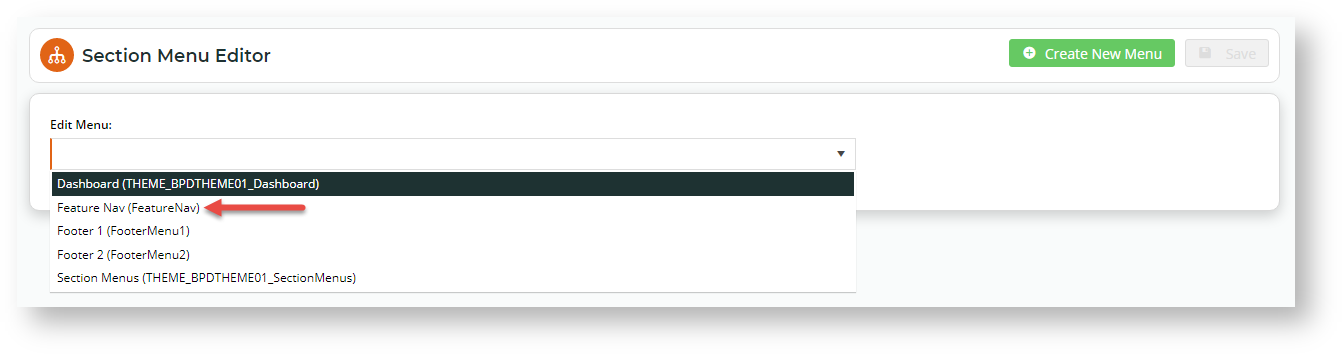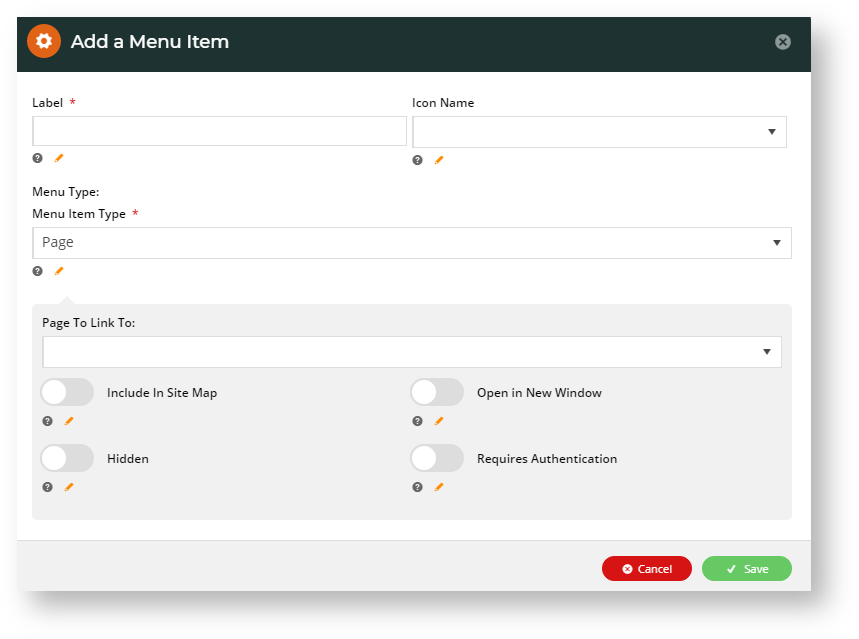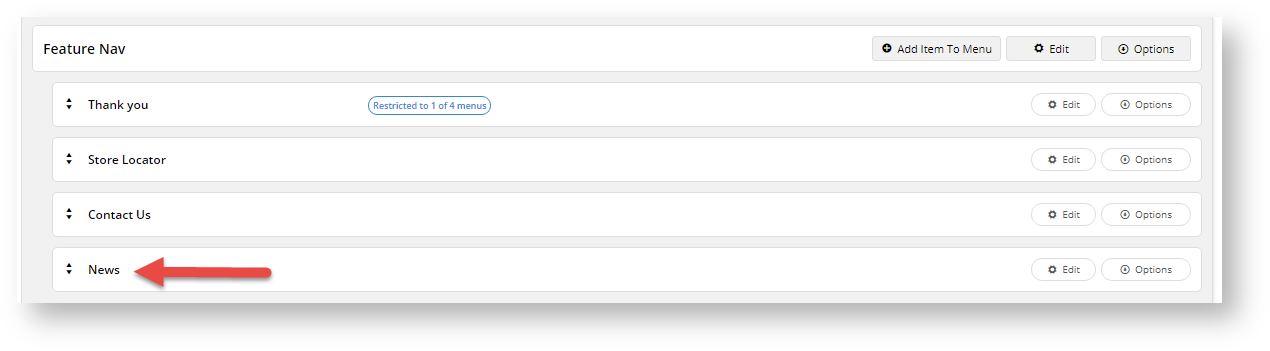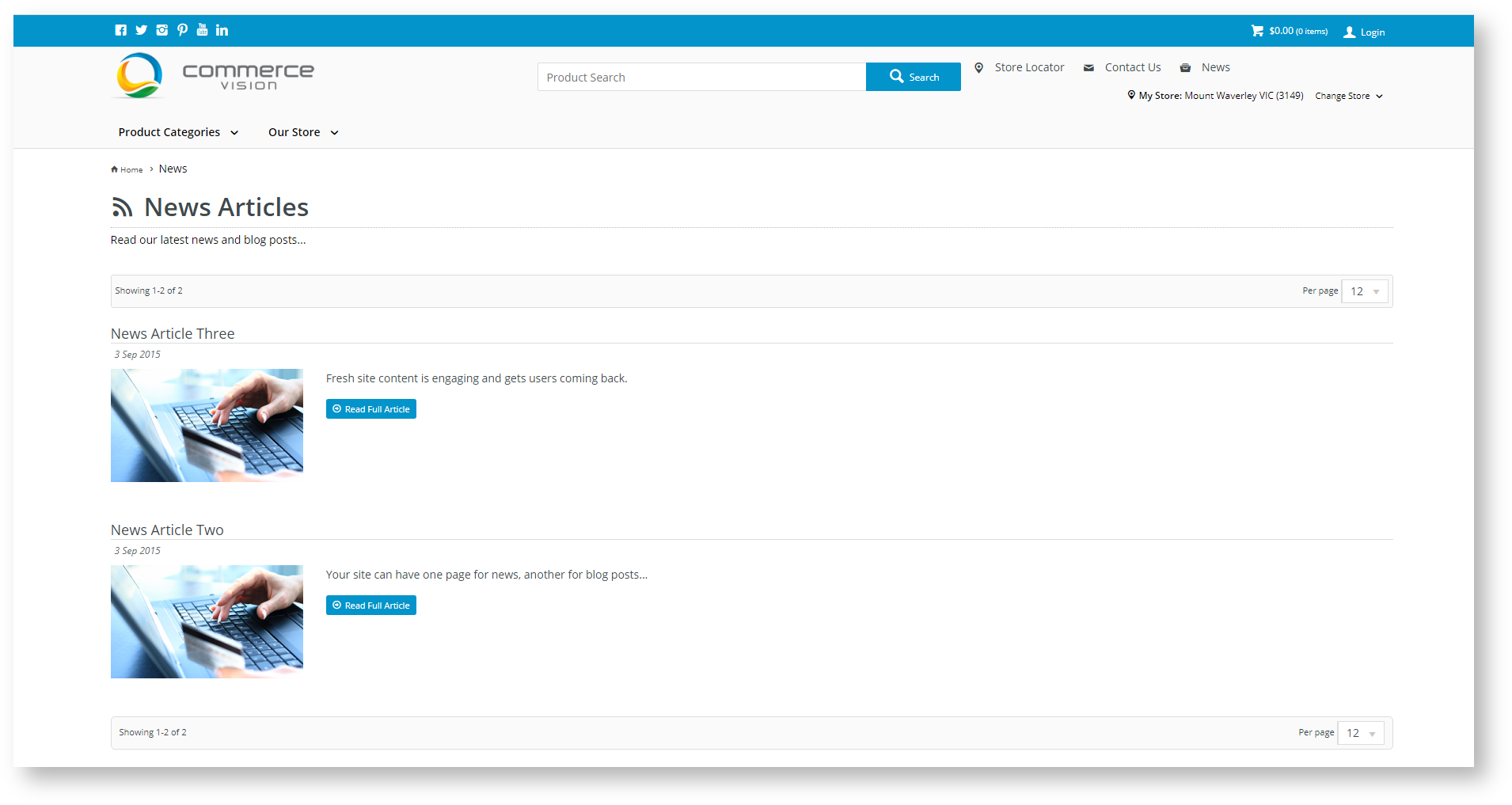...
- Navigate to Content→ Navigation → Section Menu Editor.
- The list of existing menus are displayed. You can select an existing menu or create a new one. For this guide, will will choose the 'Feature Nav' menu. This is a menu that comes standard with your website.
- Click the Add Item to Menu button.
- In the Add a Menu Item screen, in Label, enter a name for the menu. Here, we will enter 'News'.
- In Icon Name, select an icon that displays next to the label.
- In Menu Type, select 'Page'. This tells the system a link will be to a content page.
- In Page to Link to, select 'Article List Page (StandardPage)'. We will be selecting the out-of-the-box Article List Page that contains the news.
7. Add/edit Article and Article List widgets
Each of the above templates uses various widgets to display the article content. For example, your article page zoned template might have the following widgets:
You can drag and drop these widgets to rearrange them into a different order, if you wish. Or if you want to get really creative, you can use the Layout Creator to customise the look and feel of this page completely.
...
- Navigate to Content → Pages & Templates → Articles.
Click Design on the template you wish to update, then add / edit / remove widgets as required.
has grouped our news pages together.- Leave the toggles disabled. (For more about menus, see Section Menu Editor.)
- Click Save. Our 'News' menu is now added. Drag and drop it to re-order it if you wish.
- In the Section Menu Editor screen, click Save.
- Go to your website and check that a 'News' link has been added to the Features menu.
- Click on the link. This takes you to the Articles List page for 'News'.
7. Edit Article List widget
You will notice that the article list page contains various features such as displaying the number of articles in the group or on the page. These options are set in the Article List widget. You can return to it and edit to ensure the page is how you want it.
Info You can also add an Article List widget or an Article Slider widget to any custom page. In this case, the 'Article List Page' template would not be referenced.
...