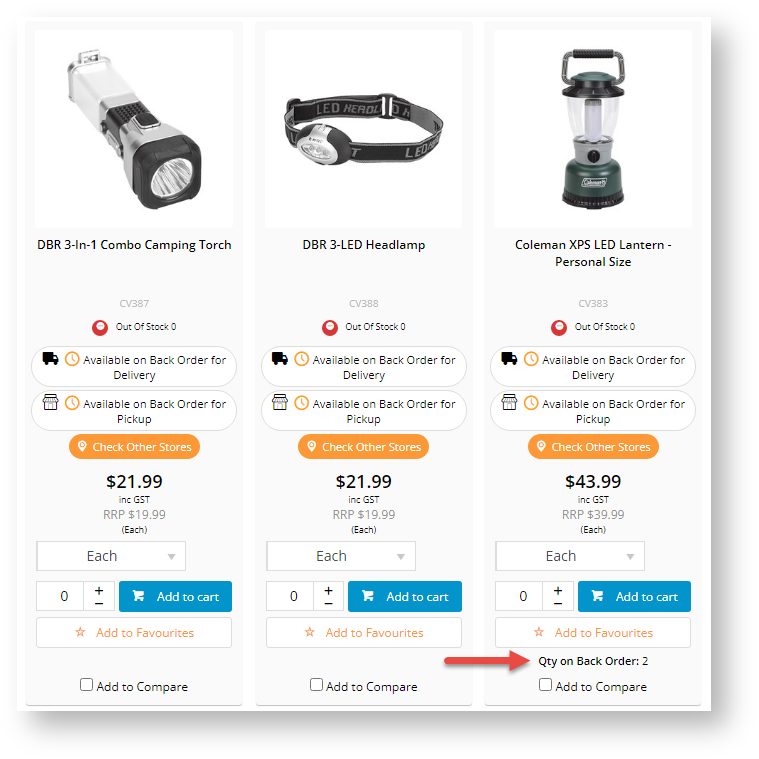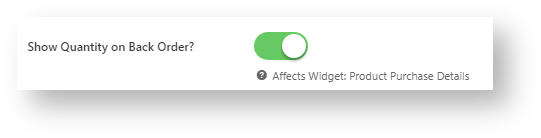Overview
A backorder is an order with out of stock items that will be available for fulfilment when stock is replenished. Your site can be enabled or disabled for backorder placements. Enabling backorder placements allow your customer to shop and buy products even when you have limited or no stock available in hand. Your Commerce Vision website has standard features for dealing with backorders.
Browsing your site, they might be inclined to place another order for these items, forgetting that stock is already due to be delivered from you. While another order placed is good for business, a costly return when the customer realises they've over-ordered is not.
Allow Backorder Placements
Your site can be enabled for users to place backorders for delivery, pickup (click and collect), or both.
These settings take into account how your business has defined product availability together with order restrictions on low/no quantity.
Define how orders containing 'unavailable' or special products are handled at checkout. You may choose to either take the order even when the product is unavailable or prevent checkout if backorders are not permitted.
Order Restriction fields can be set to: YES (Always allow) / NO (Never allow) / DEFAULT (Standard behaviour as per existing business rules).
- Click And Collect Can Order If Deliv Unavailable - the delivery order contains a product which is 'Unavailable for Delivery'
- Click And Collect Can Order if Pickup Low Stock - the pickup order contains a product which is 'Low Stock - Call to Order'
- Click And Collect Can Order If Pickup Unavailable - the pickup order contains a product which is 'Unavailable for Pickup'
Display a B2B Customer's Backorder Info
Please note - this feature is not compatible with sites using Live Pricing and Live Order Search.
Your website can display the quantity a Customer account has on backorder for any product as they browse your site. This can be shown on the product list (search results, category browsing), the product detail page, and the order lines (cart). All users on the Customer account will have access.
| Product List | Product Detail |
|---|---|
Step-by-step guide
1. Get setting enabled
NOTE - Displaying a customer's backordered quantity for every product does affect additional performance overhead.
You'll need the setting 'Enable BackOrder Qty Calc On Products' updated by Commerce Vision for your site.
2. Update widgets
Backordered quantity can be displayed in one or more of these pages: Product Detail, Product List, Cart
(i) Enable option on the Product Detail page:
- In the CMS, go to Content → Pages & Templates.
- Select the Product Detail template.
- Edit the Product Purchase Details widget.
- Toggle ON Show Quantity on Back Order?.
- Click Save.
(ii) Add the Product List Qty On Back Order Widget to the zoned Product List:
- Go to Content → Pages & Templates.
- Select the Product List Item Zoned template.
- Select the zone (e.g., just above the Add to Cart button), and click Add Widget.
- Search for 'Product List Qty On Back Order' and click Add Widget.
- Drag the widget to the appropriate spot in the zone, if required.
- (optional) Change the label text. Default: Qty on Back Order:
- Click Save.
(iii) Add the Order Line Qty On Back Order widget to the Cart:
- Go to Content → Pages & Templates.
- Select the Order Lines Info template.
- Click Add Widget.
- Search for Order Line Qty On Back Order and click Add Widget.
- (optional) Change the label text. Default: Qty on Back Order:
- Click Save.
trackorders- show backorder
Related articles