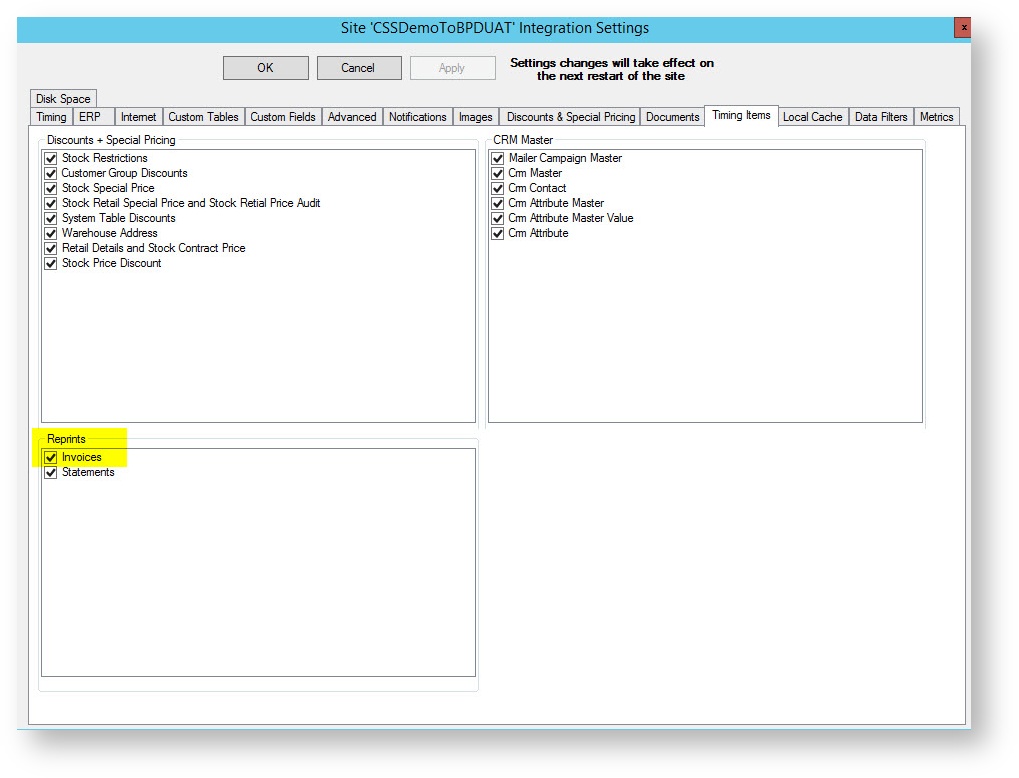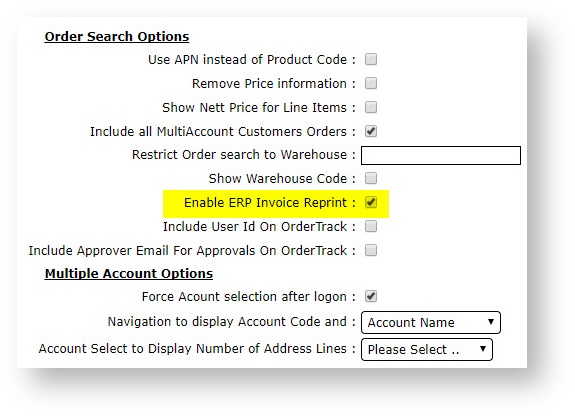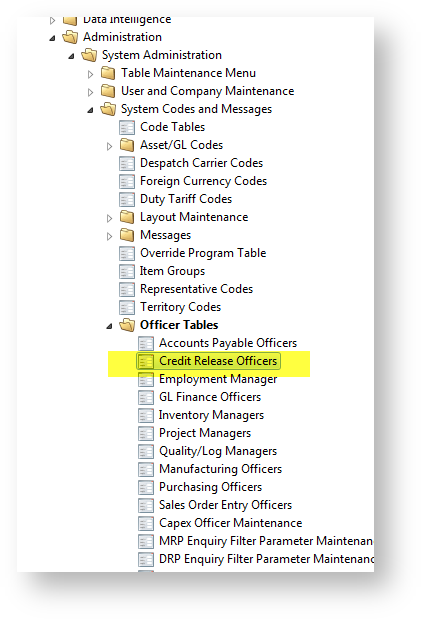Overview
Your B2B customers can reprint invoices for all of their orders in PRONTO 24/7 - regardless of the entry point (Online Store, POS, etc). They can do this online without your assistance by:
Invoice reprint requests are sent from the web to your ERP, and then printed using TrueForms Director.
If you do not have all of the below, please contact Commerce Vision to discuss your needs
Step-by-step guide
- In PRONTO ERP
- Ensure the latest proledb.spl import program is installed
- Set up a new entry in the $PRONTO/lib/printers file as follows:
cssinvoice, type=trueform, lpr=/xxx/lbin/cssinvoice $1, no_ff, no_form_type,
where xxx is the pronto directory (e.g. /home/pronto/lbin/cssinvoice would be the full path if /home/pronto was the PRONTO directory)- cd $PRONTO/lbin
- vi cssinvoice
- insert the following code: (use i for insert)
cat $1 >/tmp/cssinvoice- Save the file (:wq!)
- chmod +x cssinvoice
- Determine the PRONTO virtual printer for emails from TrueForms - its normally called "email" or "ztf-email" or similar
- Login to PRONTO
- Access the Override program table (SYS.M359)
- Enter the following codes:
- CSS_EMAIL: set the the name of the virtual printer (from h. above)
- CSS_FR_EM: the name of the from address (e.g. accounts)
- CSS_FR_DM: the domain name (e.g. bhp.com.au) - this would make the full from email = accounts@bhp.com.au
- CSS_INVPRT: set to TF or TFN
(If you are using True Forms Director - TF or True Forms NEO - TFN)- Ensure the Commerce Vision user (normally commvisi) does not have the "spool" option set in the Credit Release Officers table (SYS.X053).
- On the Integrator:
- Select the 'Settings' gear icon.
- Select the 'Timing Items' tab.
- In the Reprints section, check the 'Invoices' box
- On the website:
- Login as administrator
- Navigate to 'Preferences'.
- Select the 'Browse' tab.
- Tick 'Enable ERP Invoice Reprint'.
- Click 'Update'.
- For BPD, that's it.
- For Classic sites: Create a new content template for the message to show customers once the request has been made.
- Navigate to 'Content' → 'Assign Default Templates'.
- Assign your new template in the 'Invoice Re-print Confirmation Template' field.
- Click 'Update'.
Path to Credit Limit Officers Table:
Related articles
Additional Information
Additional info content
| Minimum Version Requirements | **.**.** |
|---|---|
| Prerequisites |
|
| Self Configurable | Yes |
| Business Function | Finance |
| BPD Only? | Yes / No |
| B2B/B2C/Both | B2B |
| Ballpark Hours From CV (if opting for CV to complete self config component) | Contact CV Support |
| Ballpark Hours From CV (in addition to any self config required) | Contact CV Support |
| Third Party Costs | $ - |
| CMS Category | CMS Category |