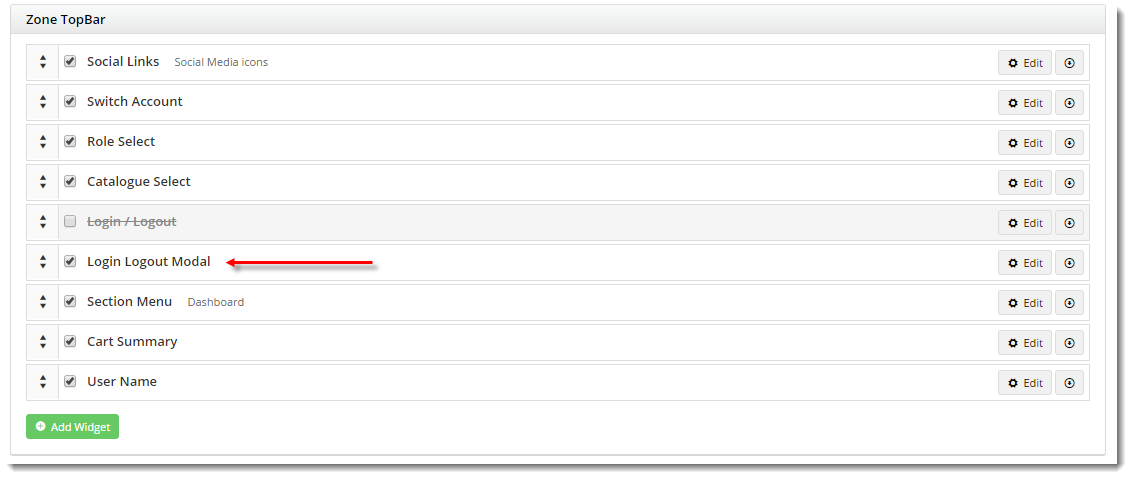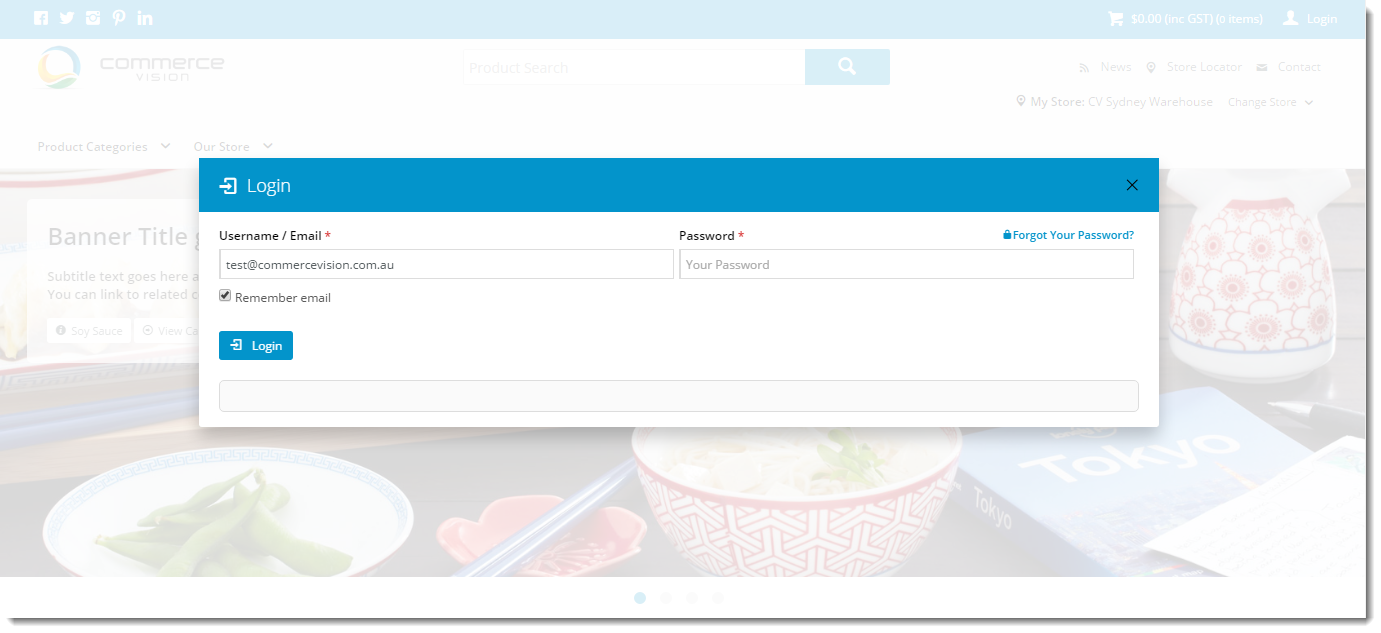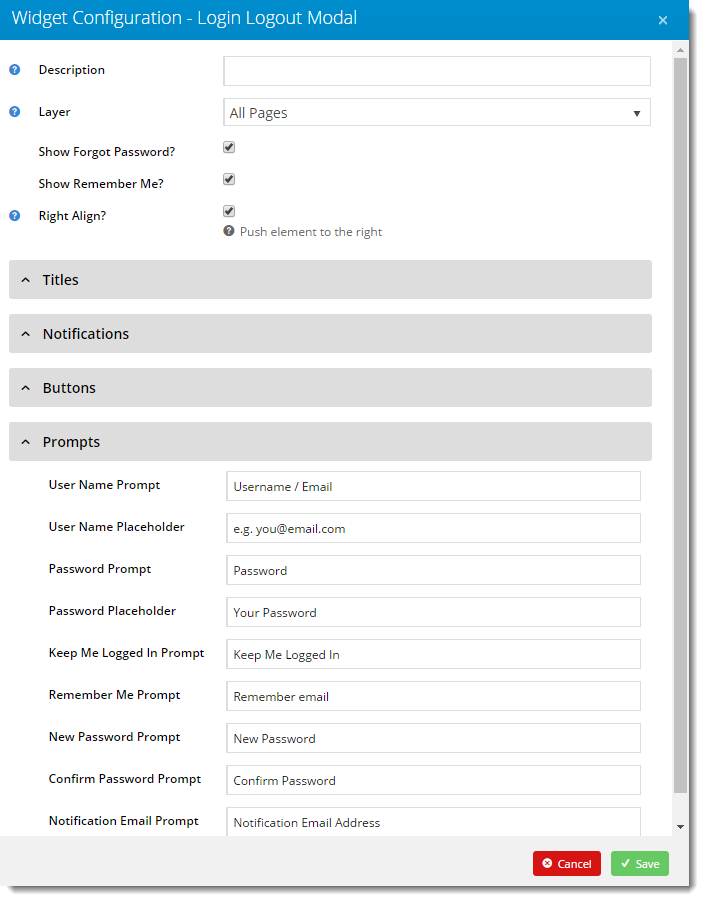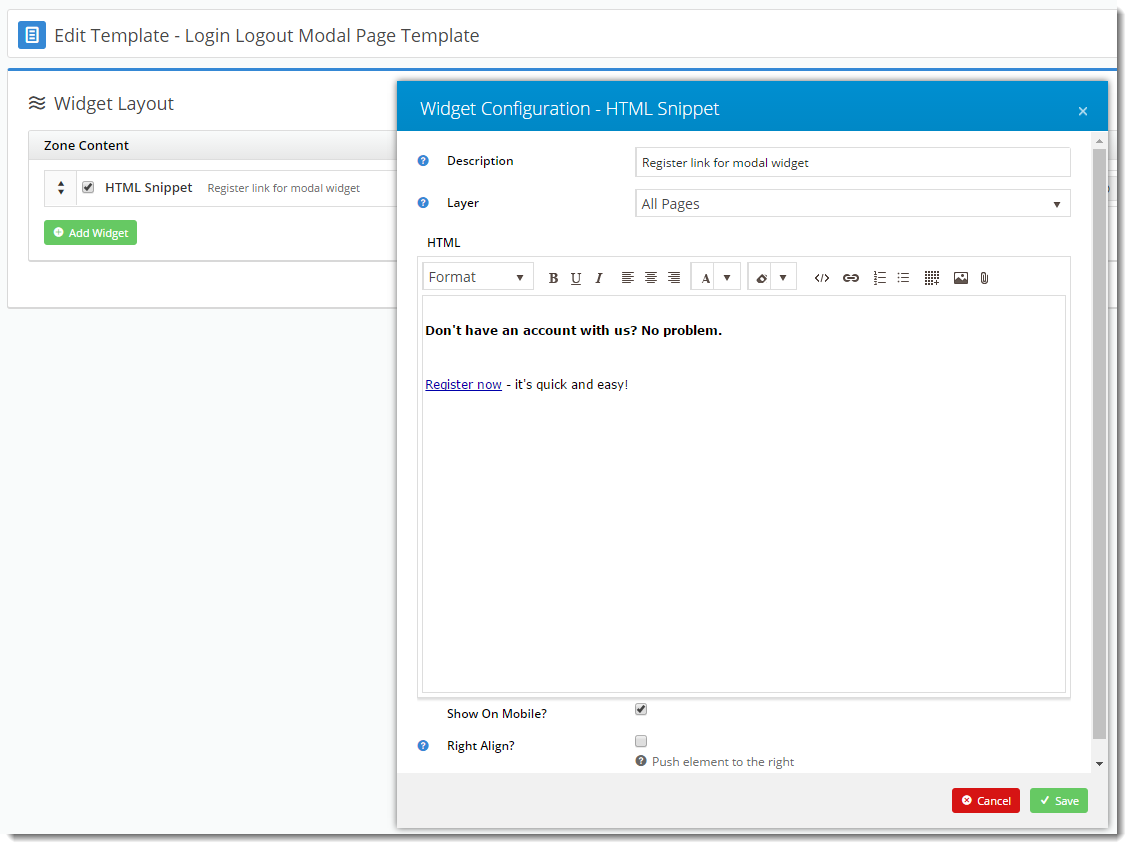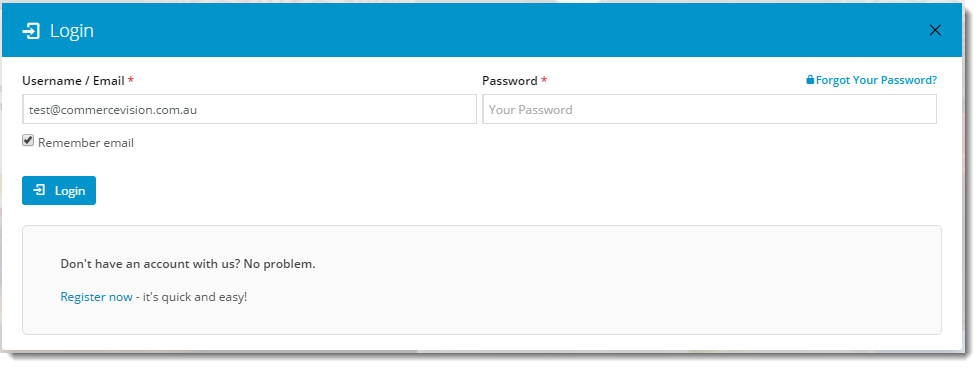Overview
Instead of a dedicated login page, your site's login functionality can be presented in a modal window. This gives the user a focused context for login, without navigating away from the page they were on.
Implementing the modal login window is easy. Simply follow the steps below.
Step-by-step guide
To replace the standard Login widget with the modal version:
- Login to the CMS.
- Navigate to Content --> Theme Layout.
- Locate your Login / Logout widget (generally located in the first zone).
- Unselect the tickbox on the Login / Logout widget to disable it. The widget name should now have a strikethrough and look like this:
- Click the 'Add Widget' button.
- Search for 'Login Logout Modal'. Select it and click 'Add Widget'.
- Drag the widget so it sits just under the disabled Login / Logout widget.
- In another browser or incognito window, load your website.
- Click the 'Login' link and verify that a modal window launches.
Messaging and prompt text have been set to default values, but are completely customisable.
To customise text and widget options:
- Login to the CMS.
- Navigate to Content --> Theme Layout.
- Click 'Edit' on the Login Logout Modal widget.
- Update settings and text as required.
- Click 'Save'.
- Re-launch the modal window in your other browser to verify changes.
You may wish to include additional content in your login window, such as a registration link for new users, for example. This can easily be done by adding widgets to the Login Logout Modal Page template as follows.
To include additional content in the modal window:
- Login to the CMS.
- Navigate to Content --> Standard Pages.
- Select the 'Login Logout Modal Page' template.
- Add widgets to this page as required (for example, an HTML Snippet widget to render custom text or images).
- Re-launch the modal window in your other browser to verify changes.
The original Login / Logout widget can be deleted from the Theme Layout at any time, however simply disabling it will give the same effect while still leaving the widget intact for future use.
Related articles
Additional Information
The original Login / Logout widget can be deleted from the Theme Layout at any time, however simply disabling it will give the same effect while still leaving the widget intact for future use.
| Minimum Version Requirements | **.**.** |
|---|---|
| Prerequisites | -- |
| Self Configurable | Yes |
| Business Function | BPD Structure |
| BPD Only? | Yes |
| B2B/B2C/Both | Both |
| Ballpark Hours From CV (if opting for CV to complete self config component) | Contact CV Support |
| Ballpark Hours From CV (in addition to any self config required) | Contact CV Support |
| Third Party Costs | n/a |
| CMS Category | CMS Category |