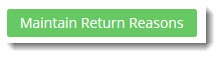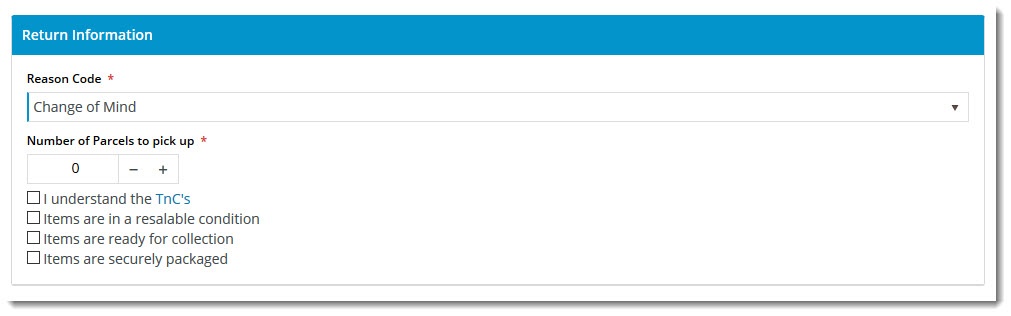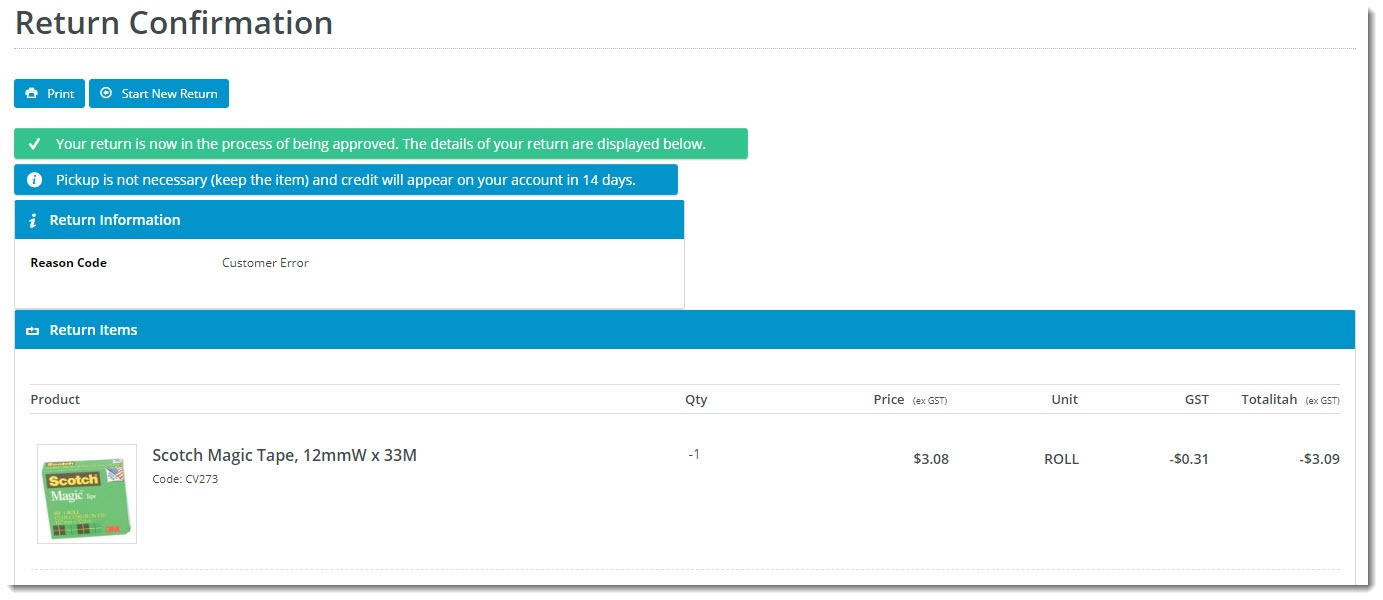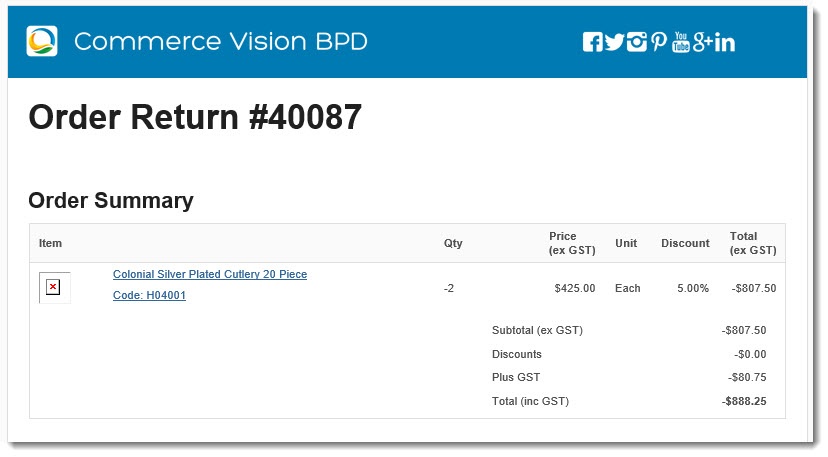Overview
Online retailers experience 3 times as many returns as brick & mortar stores, and the processing of these returns is a costly overhead for most businesses. Having the ability to accept returns online can streamline the process for both you and the customer, with the added benefit of encouraging repeat business following a hassle-free returns experience. From version 4.05.05+, BPD websites can facilitate online returns for your business. This article will take you through configuration of the feature.
Contents
Enable & Configure the Feature
- In the CMS, navigate to Settings → Feature Management.
- Select the Payment & Checkout tab.
- Click 'Configure' against the Returns feature. If you don't see a configure button, click the 'Contact to Enable' button so that we can make it available to you.
Configure the options to suit your business rules. Refer to the table below for further information.
- Save your changes.
Return Reasons
You'll also need to set up the Reason Codes for returns on your website.
- To do this, whilst still inside the Returns feature settings page, click the 'Maintain Return Reasons' button.
- Click 'Add New Return Reason' and enter the details as outlined below:
- Code - the reason code recorded and integrated to the ERP against the return.
- Description - the reason description that the user sees in the dropdown selector when submitting an online return.
- Resaleable - indicates that this reason does not prevent the product from being re-sold (pending stock condition).
- Admin Fee - the fee the customer is charged if they select this reason for their return. Commonly applied to 'change of mind' scenarios.
- Save and repeat Step 2 to add all required reason codes.
Templates & Widgets
The returns interface includes configurable content displayed to your end users. Below are the various widgets (grouped by template) that can be customised to suit your requirements.
Order Tracking page
This is the order history detail page, where the user first indicates they want to submit a return.
- Navigate to Content → Page Templates.
- Search for the Track Orders template and Edit it.
- Edit the Track Order widget.
- Select the Returns tab on the left hand side to view all return-related options.
You can configure button text, error messages, and tooltips. See the Track Order widget doc for full details.- Don't forget to save your changes.
Submit Return page
This is the page where the user enters information such as return reason, number of parcels, and other related information.
Widgets in use on this template include:
- Return Information Widget
- Return Lines Widget
- Return Order Summary Widget
- Submit Return Buttons
Return Lines Static Info
This template is used to display the return lines information on both the Submit Return page and the Return Confirmation page. There are no return-specific widgets on this template.
Return Confirmation Page
This is the final page displayed to the user after they've submitted their return information.
Widgets in use on this template include:
- Return Confirmation Message Widget
- Return Confirmation Address Widget
- Return Confirmation Return Info Widget
- Return Confirmation Summary and Lines Static Widget
Returns Order Confirmation Email
The email sent to the user to confirm their return has been received and is being processed.
Returns Order Confirmation Low Value Email
The email sent to the user to confirm their return has been received and a credit for their low value item is forthcoming.
Additional Information
| Minimum Version Requirements | 4.05.05 |
|---|---|
| Prerequisites | -- |
| Self Configurable | Yes |
| Business Function | Finance / OPPs |
| BPD Only? | Yes |
| B2B/B2C/Both | Both |
| Ballpark Hours From CV (if opting for CV to complete self config component) | Contact CV Support |
| Ballpark Hours From CV (in addition to any self config required) | Contact CV Support |
| Third Party Costs | n/a |
| CMS Category |
|
Related Articles