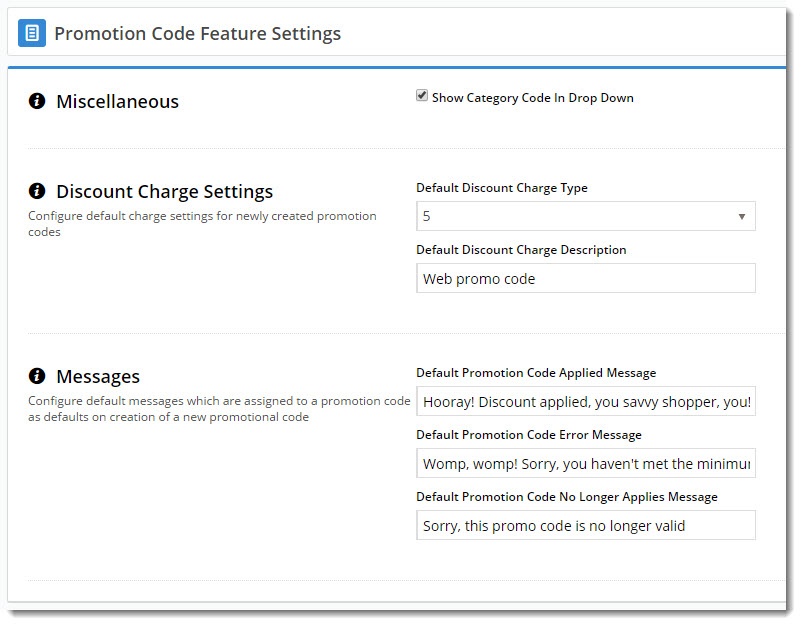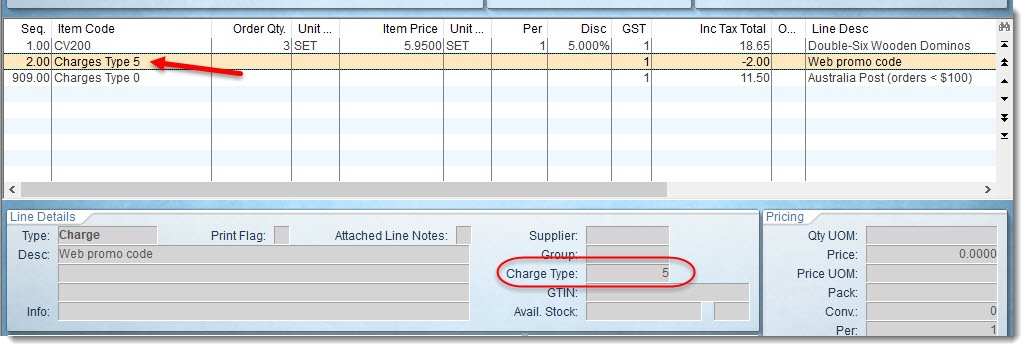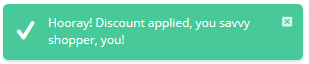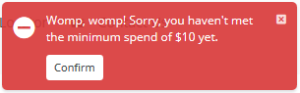Reward your customers with a promo code! Whether it's a discount, a free product, or zero dollar shipping, creating promotions is quick and easy in the CMS.
There are several different promo types you can choose from. Each is covered in its own article, linked below:
- Free Freight
- Free Product
- Product Discount
- Cart Discount
- Tiered Promotions
- Repeating Promo Codes
- Buy X, Get Y for just $Z (or what we call "the pizza promo"!)
Configuring Global Feature Options
There are some system-level options you can configure for your site's promotion codes. These will apply globally, unless you override them at the individual promo code level.
- In the CMS, navigate to Settings → Feature Management.
- Configure the Promotion Codes feature.
- Configure each option as required. If you're not sure what an option is, check the table below.
Save your changes.
Promotion Code Feature Settings
Option | Definition | Example of use |
|---|---|---|
Show Category Code In Dropdown | Prepends the category Code to the Description in the dropdown selector (used when nominating a category of eligible products for a promo). | WITHOUT this option enabled:
|
| Default Discount Charge Type | The ERP's charge line type for the discount. Choose from 0 - 9. |
|
| Default Discount Charge Description | The ERP's charge line description text. | |
| Default Promotion Code Applied Message | The notification displayed when the promo code is successfully applied to the user's cart. Leave blank to use the system default. |
|
| Default Promotion Code Error Message | The notification displayed when the promo code can't be applied. Perhaps the cart value is not high enough, or the user hasn't purchased the minimum quantity. Leave blank to use the system default. | |
| Default Promotion Code No Longer Applies Message | The notification displayed when the promo code was previously applied, but the user has updated their cart contents such that they are no longer eligible for the promotion. Leave blank to use the system default. |
Additional Information
Some Promo types may have a minimum version so its a good idea to check the relevant article to make sure it's available for your site. You can always contact support to upgrade if required.
| Minimum Version Requirements |
03.75.00 |
|---|---|
| Prerequisites | Before you begin, you'll need the Promotion Codes feature enabled for your BPD site. If it doesn't appear in your CMS menu, just contact us to switch it on for you. |
| Self Configurable | Yes |
| Business Function | Promotions |
| BPD Only? | Yes |
| B2B/B2C/Both | Both |
| Ballpark Hours From CV (if opting for CV to complete self config component) | Contact CV Support |
| Ballpark Hours From CV (in addition to any self config required) | Contact CV Support |
| Third Party Costs | n/a |
| CMS Category | CMS Category |
Related Articles