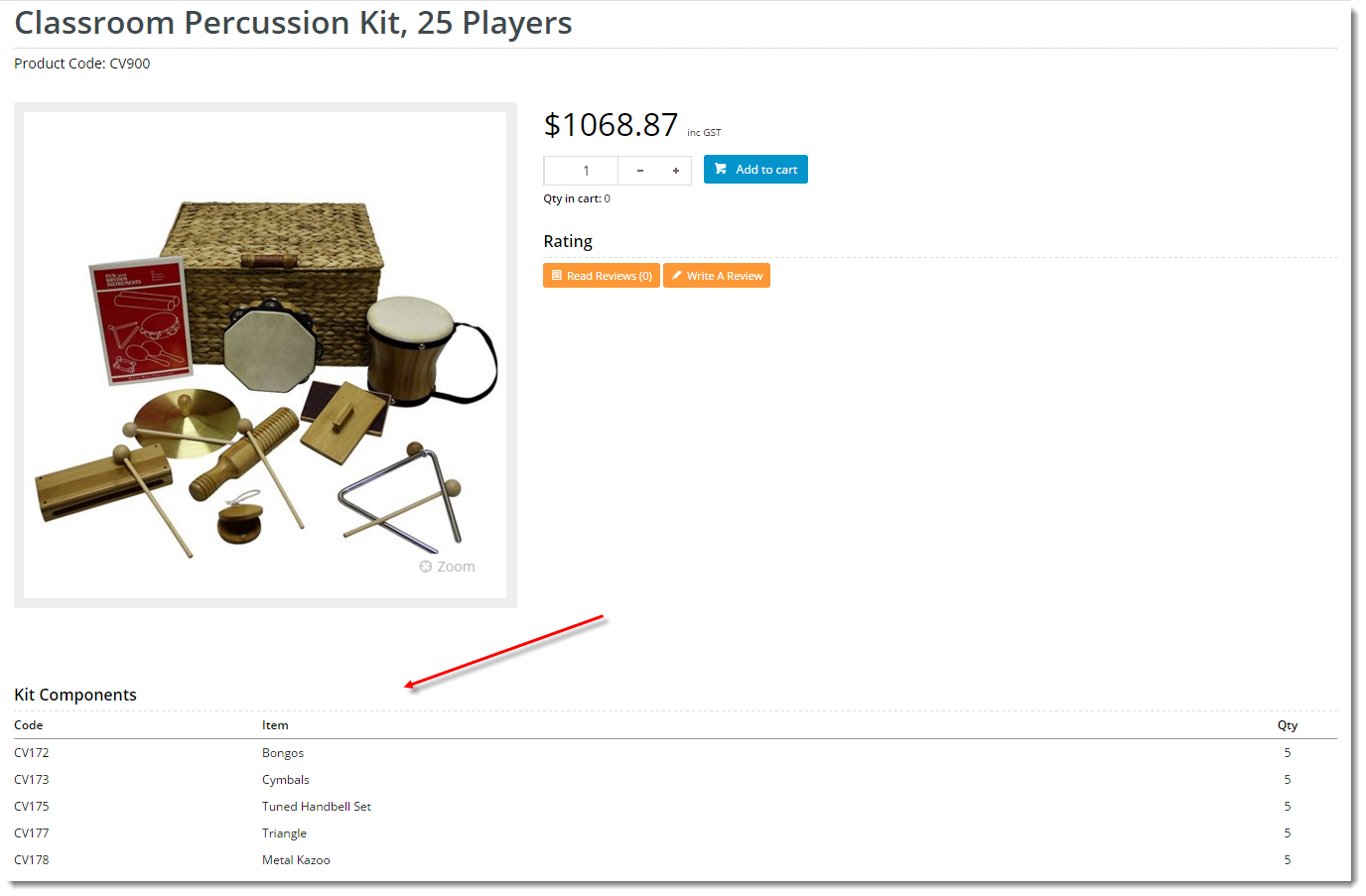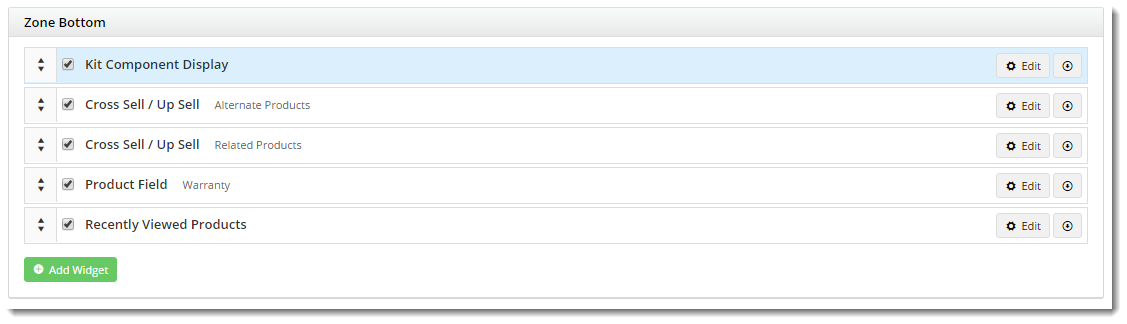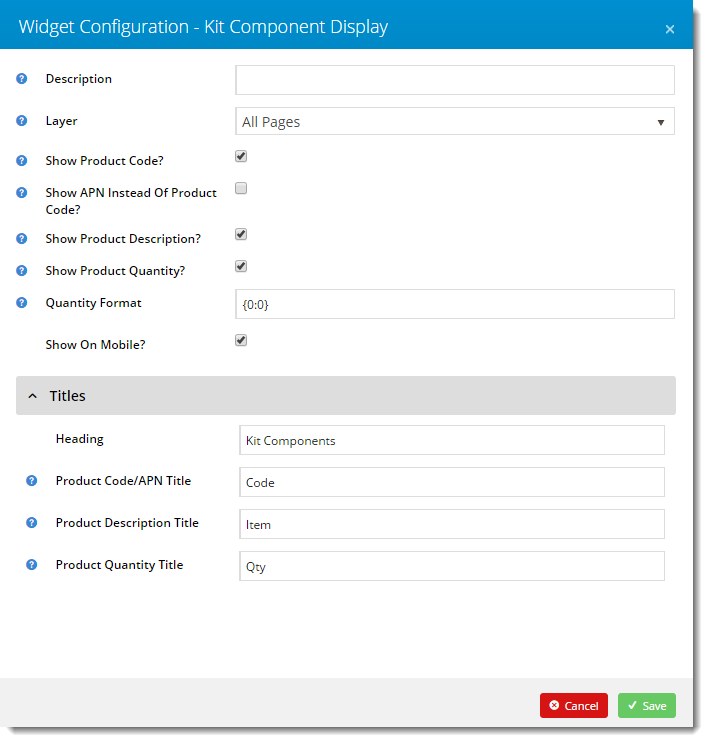Overview
Kit items are defined in the ERP by an Item Type 'K' and a Bill Of Materials (BOM). The BOM is the list of all the items which make up that kit. It's often beneficial to list the components of a kit on your website, especially if they are not detailed in the product description. A Kit Component Display widget is available to list the components / BOM on the product detail page. This guide details its implementation.
Step-by-step guide
- Login to the CMS.
- Navigate to Content --> Standard Pages.
- Select the Product Detail template.
- Locate the appropriate zone (based on your layout), and click 'Add Widget'.
- Search for the 'Kit Component Display' widget and click 'Add Widget'.
- Click 'Edit' on the widget you just added.
Toggle options on/off and update column headings as required. Fields are documented here, and are initially set to their default values.
- Click 'Save'.
- In another browser or incognito window, launch your website.
- Navigate to a kit product and verify that the components are listed and displaying as expected.
Congratulations - your Kit Component Display widget is now implemented!
Additional Information
--
| Minimum Version Requirements | 03.81.00 |
|---|---|
| Prerequisites | -- |
| Self Configurable | Yes |
| Business Function | Marketing |
| BPD Only? | Yes |
| B2B/B2C/Both | Both |
| Ballpark Hours From CV (if opting for CV to complete self config component) | Contact CV Support |
| Ballpark Hours From CV (in addition to any self config required) | Contact CV Support |
| Third Party Costs | n/a |
| CMS Category |
|
Related articles