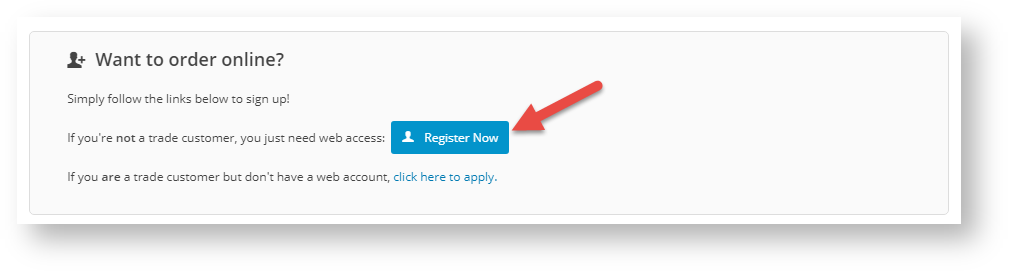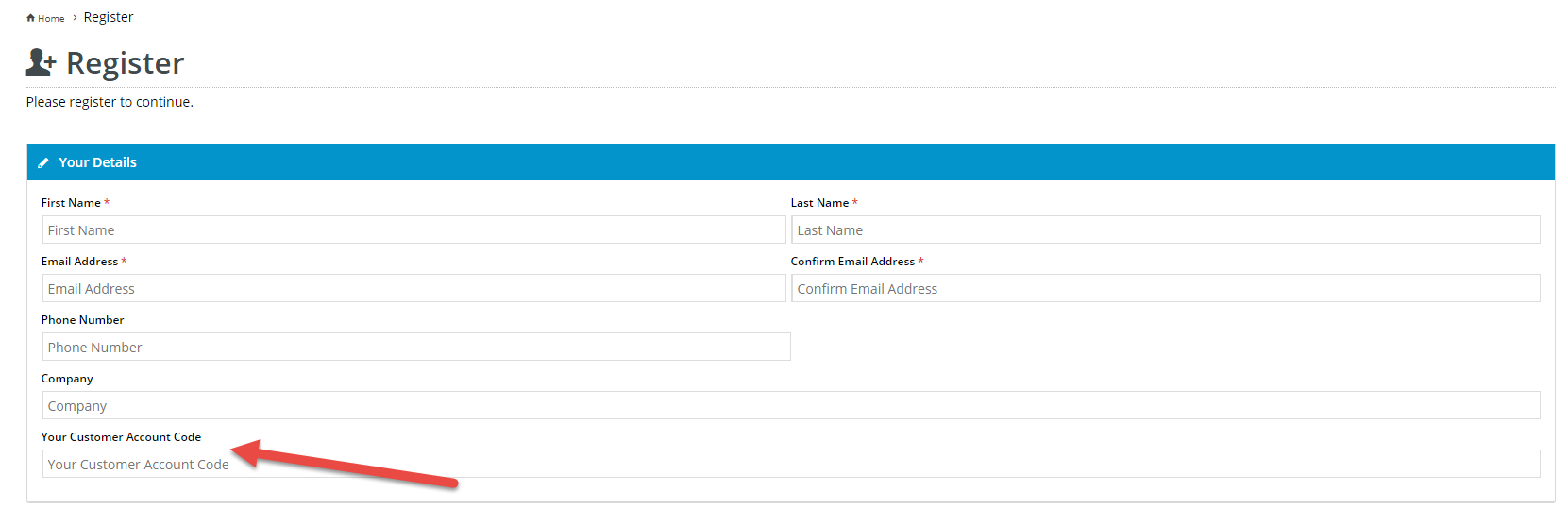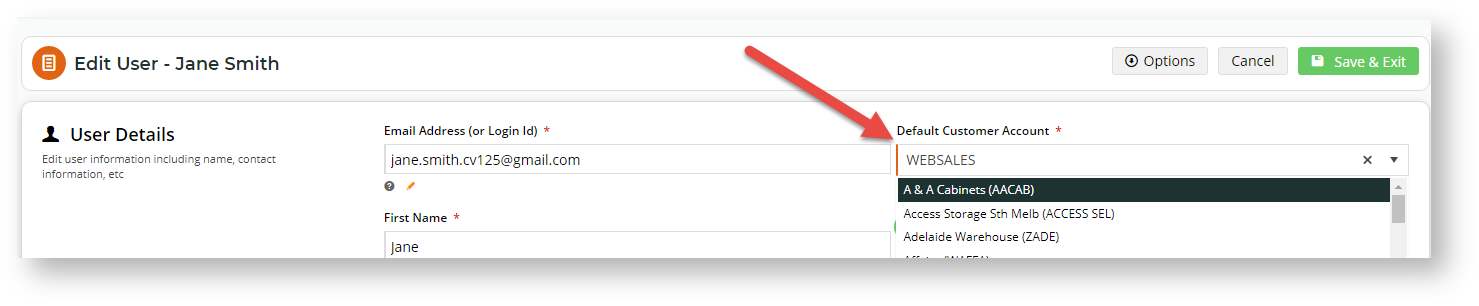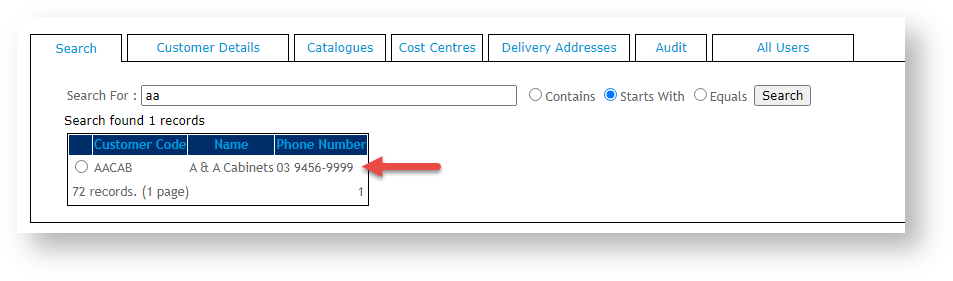Overview
Every registered Website user is associated with at least one Customer account (with a unique Customer Code). That a user is associated with a Customer is important because when they are logged on to your website, many access levels to features, functions, prices (and more) are partly controlled by Customer-level settings. This is even more critical if your site has B2B, B2C and staff users. You don't want all users to have the same access levels and functions!
If a user is associated with only one Customer account, that will become their default Customer account. If more than one Customer has been added for the user, any of these can be set as the default. When a user first logs in, they are automatically taken into their default Customer account.
Setting the default Customer for self-registered users
On a standard Customer Self Service eCommerce Platform website, both self-registering B2C and B2B users are automatically assigned to the default Customer Code for B2C users. This is usually 'WEBSALES'. What happens afterwards is different for B2C and B2B users.
B2C Users
B2C users are usually single standalone purchasers. Unless they remain Guest users, they will usually self-register on your website through the Register page or by opting to create an account when they submit an order.
Once they have submitted the Register form or their order, a new user account is created for them with the default Customer Code - 'WEBSALES'. This default Customer account is not usually changed.
B2B Users
B2B users are trade users linked to businesses. Typically, a unique Customer Code is created for each business. (Branches or related businesses may have unique Customer accounts as well.) A B2B user may be registered by your staff in the CMS, in which case they can be assigned the specific Customer Code linked to the business. However, a B2B user can also self-register on your website. If they do not enter a Customer Code in the 'Customer Account Code' field or enters an invalid one, their user account will be created with the initial default B2C Customer Code 'WEBSALES'. Their default account can be changed manually to the Customer Code associated with their company in the CMS.
Step-by-step guide
If the User is with a business that has unique Customer Codes for different branches and related businesses, or they are associated with more than one company, multiple Customer accounts can be added in their User account. Their default Customer account can be changed to another Customer Code when required.
To change the default Customer for a User:
- In the CMS, navigate to Users → Website Users.
- Use Search to find the user and click Edit.
- The current default Customer account is listed in Default Customer Account. Select an alternate from the dropdown list.
- To save the change, click Save & Exit. If the new default account does not exist in the Customer Details section, it will be added upon saving.
Related help