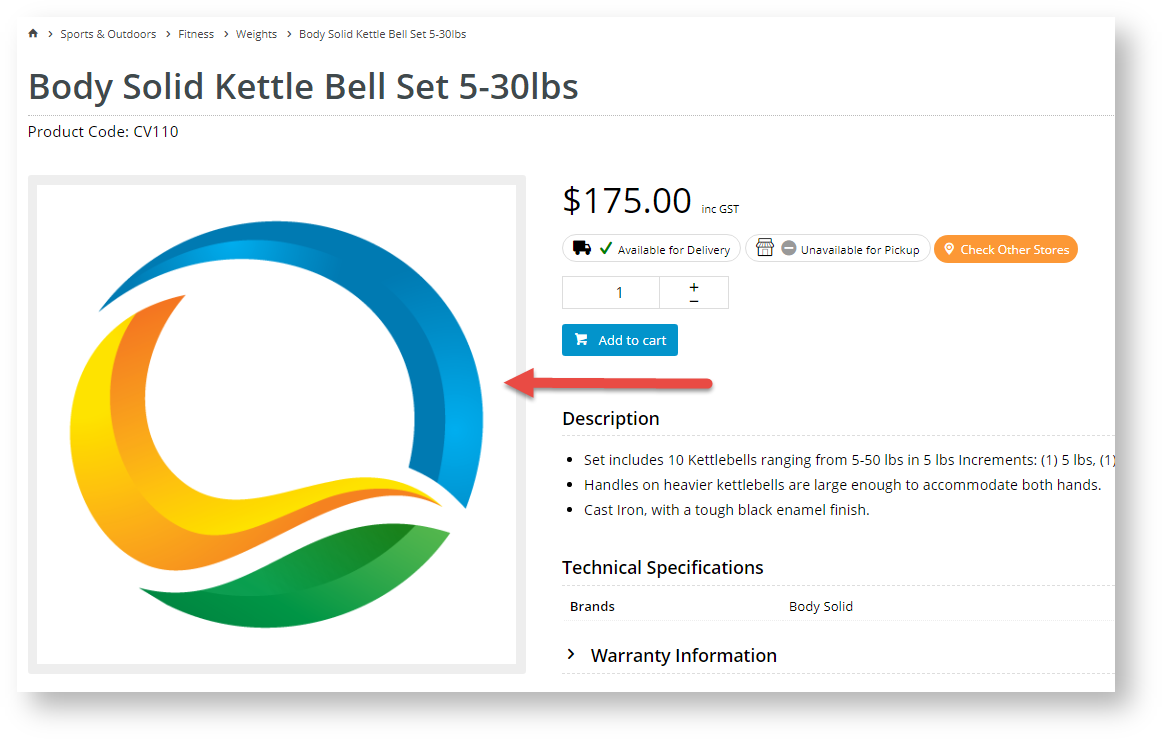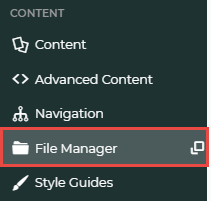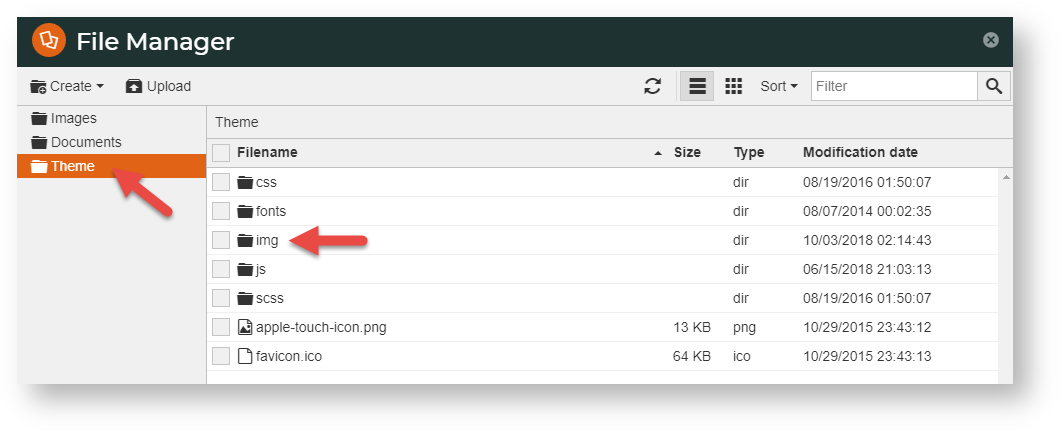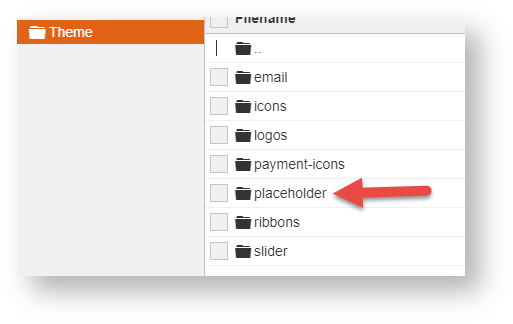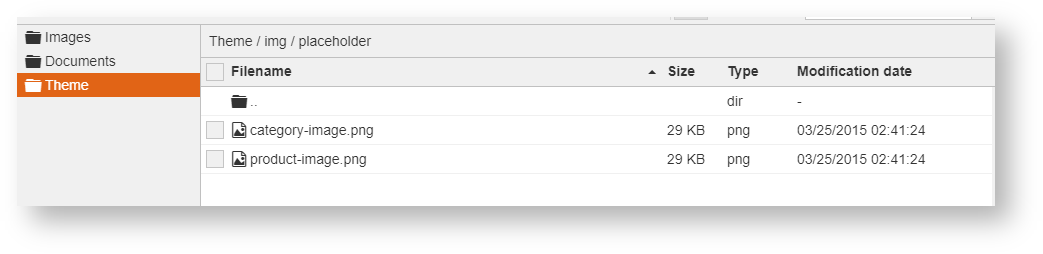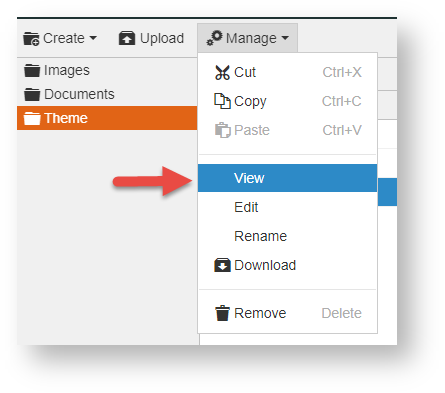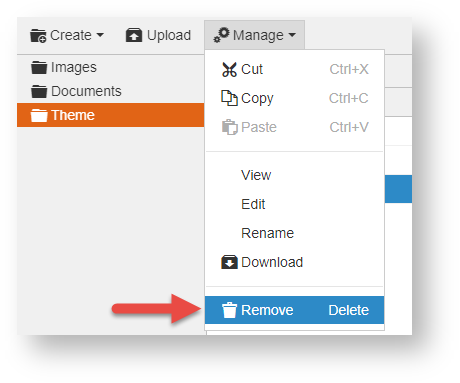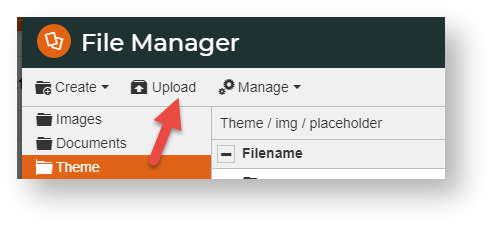A placeholder image is an image displayed when the actual image is missing or otherwise unavailable. Products on websites would typically have product images associated with them. These are displayed in the product detail page, in order-related emails and a number of other pages and commuications. If an image is required but none are available, rather than a blank space, a generic placeholder image can be shown.
Step-by-step guide
Placeholder images can be changed in relevant widgets or
Change the default placeholder image
Here's how to change your placeholder image for products or categories:
- In the CMS, navigate to Content → File Manager.
- Click the Theme folder, then the img folder.
- Click the placeholder folder.
- You will see the placeholder images for categories and products. Your replacement placeholder images must have these filenames?
- If you want to view an existing image, select the image, then click Manage, then View.
- To delete the image, select the image, then click Manage, then Remove.
- In the popup, confirm you want to delete the image.
- To use a new image, click Upload
- Once the image is in the folder, if it has not been named as the old file, select the image, click Manage, then Rename.
Additional Information
| Minimum Version Requirements | 4.21.02 |
|---|---|
| Prerequisites | -- |
| Self Configurable | Yes |
| Business Function | Marketing |
| BPD Only? | Yes |
| B2B/B2C/Both | Both |
| Ballpark Hours From CV (if opting for CV to complete self config component) | Contact CV Support |
| Ballpark Hours From CV (in addition to any self config required) | Contact CV Support |
| Third Party Costs | n/a |
| CMS Category | Product Maintenance |
Related Help