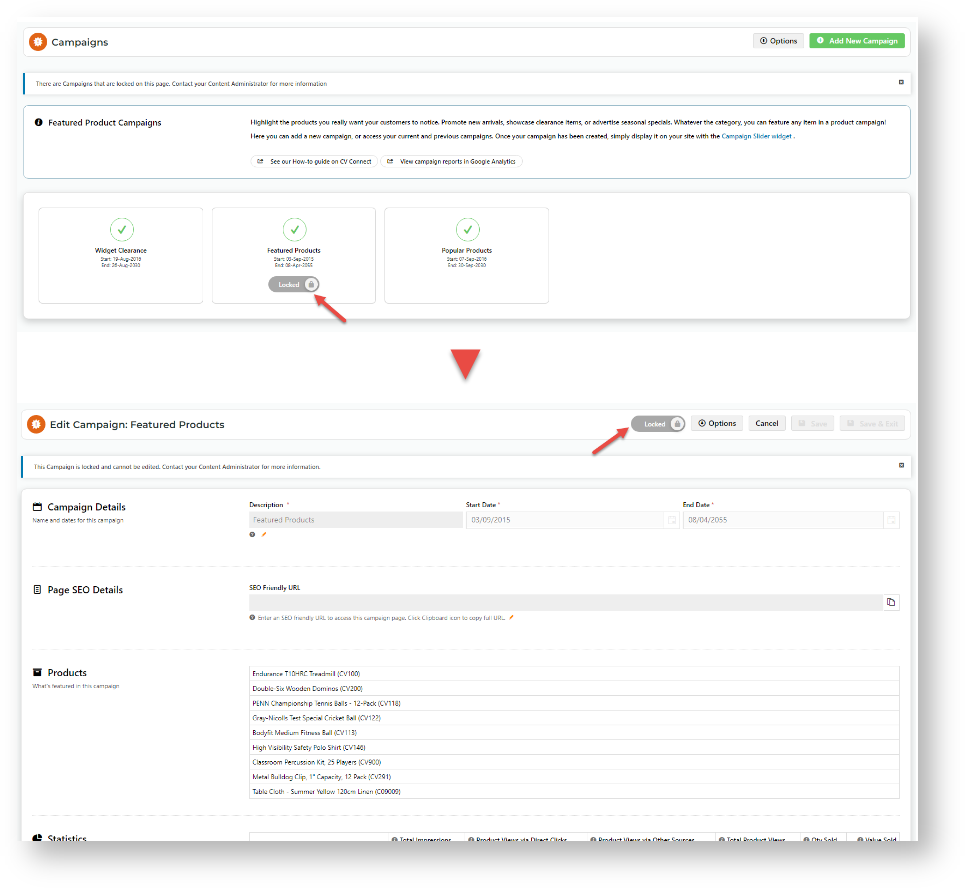What can be locked?
Whole campaigns
When a campaign is locked, users without the Content Administrator/Administrator role or are on deployed sites can view a campaign's details but cannot edit or delete it.
Deploy a Campaign
- On the Campaigns page, click on the locked campaign to deploy it. Or click Deploy at the top of the page.
- Select one or more deployable campaigns.
- Click Next.
- Select valid site(s) to deploy the campaign(s) to.
- Click Next.
- Review the deployment details, then click Deploy.
- Check whether deployment was successful.
Additional Information
| Minimum Version Requirements |
|
|---|---|
| Prerequisites | |
| Self Configurable |
|
| Business Function |
|
| BPD Only? |
|
| B2B/B2C/Both |
|
| Third Party Costs |
|
Related help