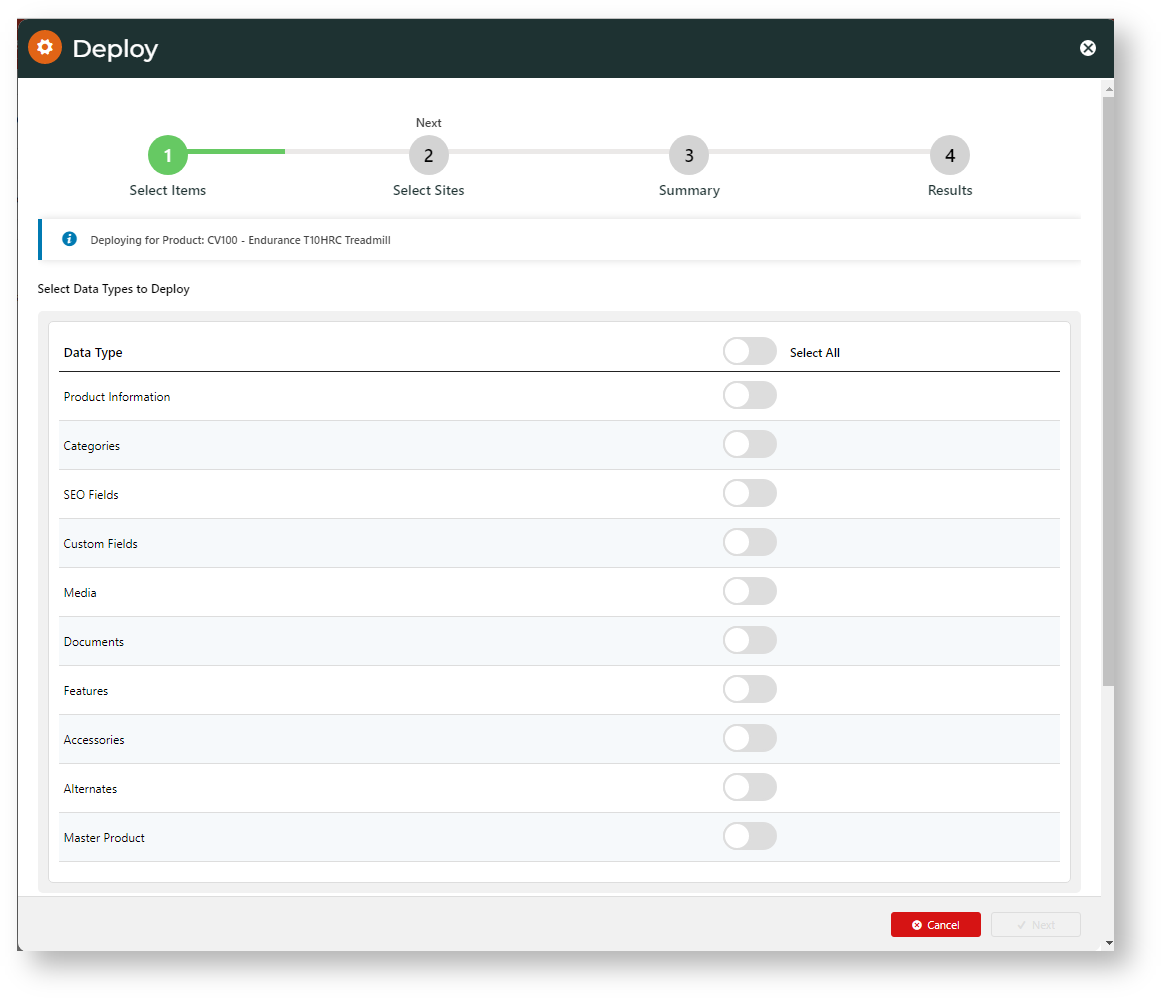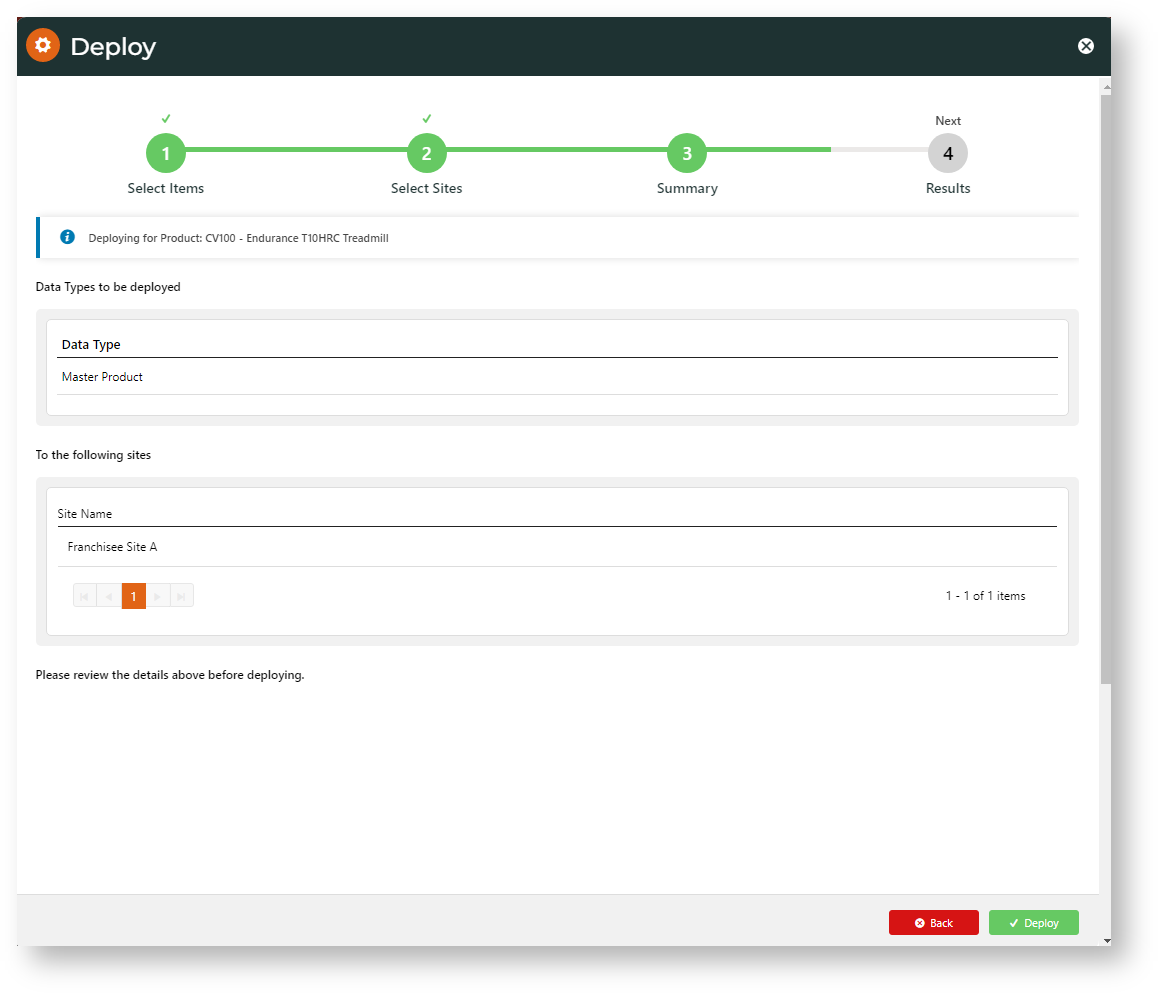Non-deployable Product Details
- Products NOT already on a target site, i.e., product code does not exist.
- Product deletions on the source site
An SEO URL that matches one used on the target site. If a duplicate is found, deployment of the whole product (i.e., all its data) will fail.
Check Deployment Results
After deploying product data, check the deployment record to make sure deployment was completely successful.
Product Detail Data
In general, product details maintained online can be deployed.
- Product Information
- Category links for deployed products
- Product image and video files
CMS-maintained custom fields (data type and length of a defined field on target site must be the same)
SEO fields (only SEO fields that can be edited on the Maintain Product page
If Product Maintenance integration mode is default (ERP), uneditable ERP-integrated fields are not deployed. NOTE: Although product ribbons can only be edited in ERP-mode, a ribbon applied to a product will be deployed.
- Product Features
- Accessories
- Alternates
- Product Variant details
- Non-existent fields on target sites
Deploy Product Details
Product details for a single product multiple products can be deployed in one go.
To deploy multiple products,
- Go to Ecommerce → Products & Categories → Product Maintenance.
- Click Deploy.
To deploy a single product:
- Go to Ecommerce → Products & Categories → Product Maintenance.
- Use Search to find the product, then click Edit for the product.
- In the Maintain Product page, hover over Options, then select Deploy.
- Toggle ON the product data types to deploy.
- Click Next.
- Enter a name for the deployment (optional), then toggle to select one or more target sites.
- Click Next.
- Check that the data selections and target sites are correct.
- To initiate deployment, click Deploy.
- In the final step, click the link to check deployment results,
Troubleshooting Product Deployment
Deployed Product Missing on Target Site
A deployment will only add a product on the target site if the product code already exists there. NOTE - The deployment may still be flagged as successful.
Solution: Before deployment, check that products and their codes are on a target site. After deployment, check the deployment record.
Check these results details:
Deployment Content: 'No changes have been logged' - no product data for any product was deployed to any target site.
Target Site Log: data for the named product code was not deployed on the target site because it did not pre-exist there.
Enable Deploy Product Details (Admin)
On the source site:
- In the CMS, go to Settings → Settings → Feature Management → Content → Deploy Content.
- Ensure Deploy Content is enabled, then click Configure.
- In Deployment, toggle ON Product Maintenance. Also toggle ON Product Features if in use on your site,
- Click Save or Save & Exit.
Once Deploy Product Maintenance is enabled, you can deploy content from a single product or from multiple products.
Related Resources