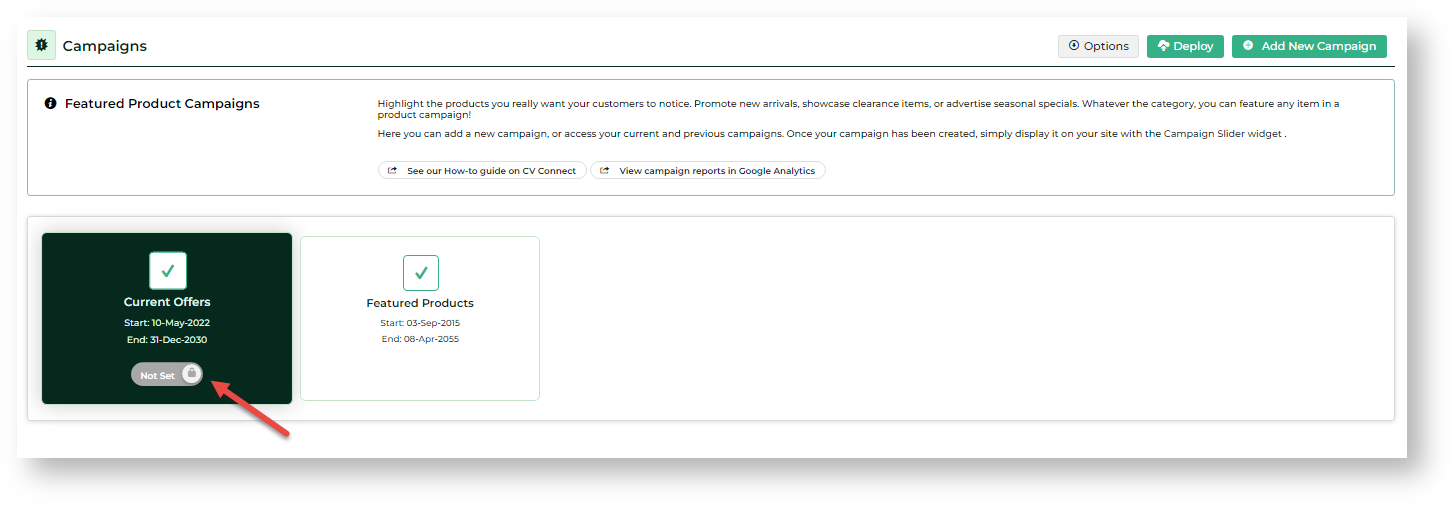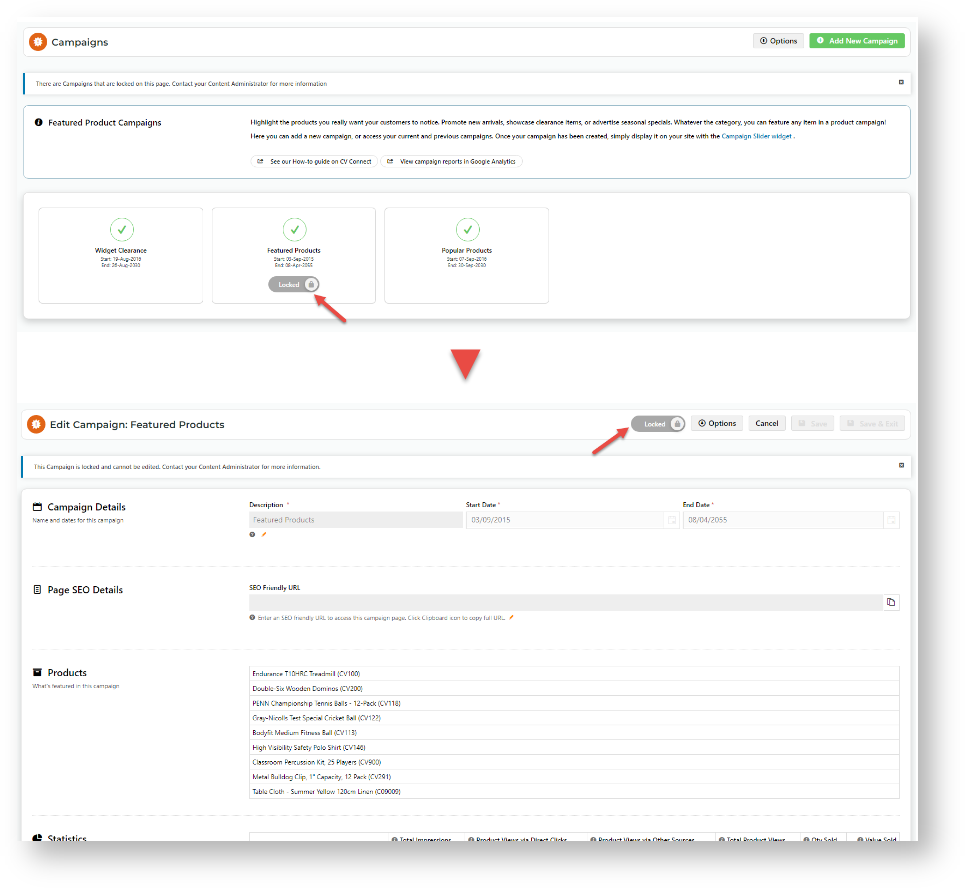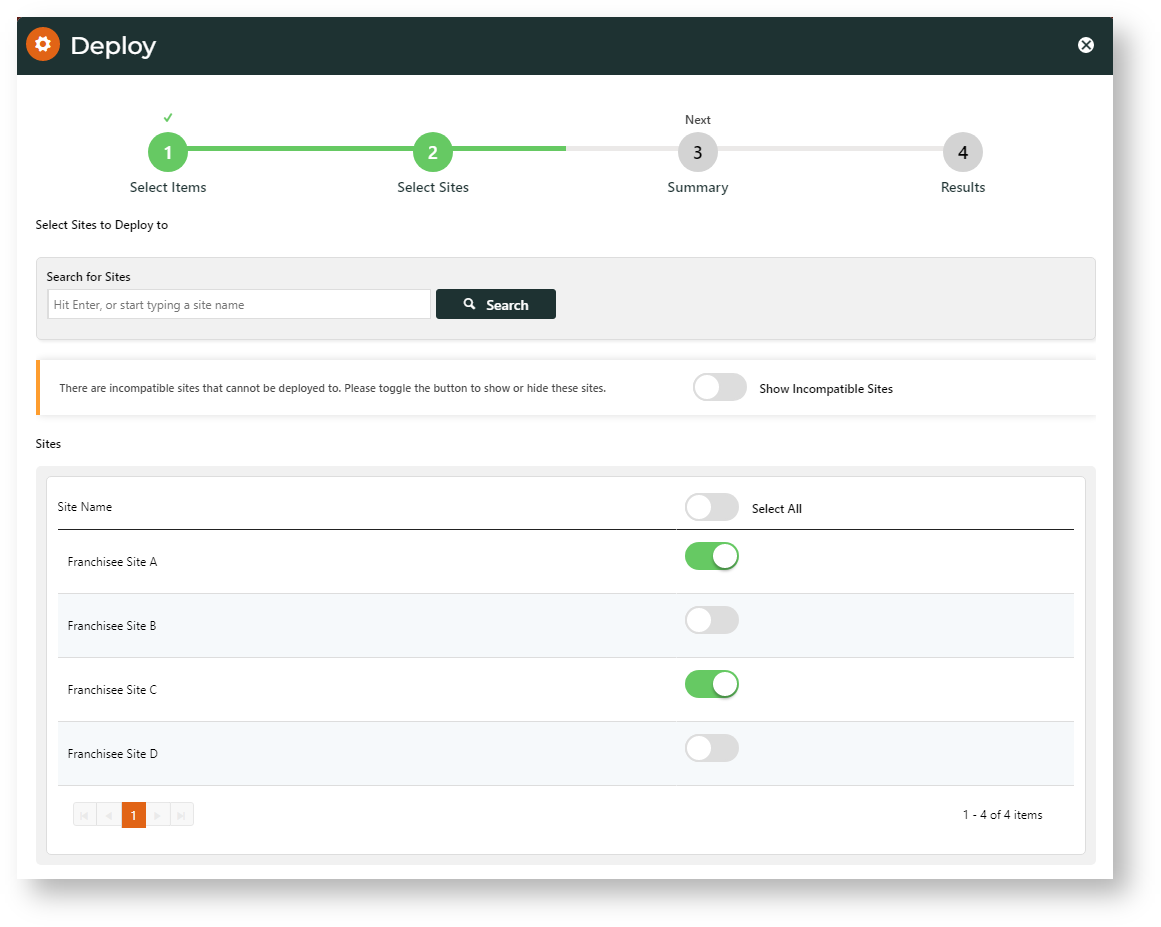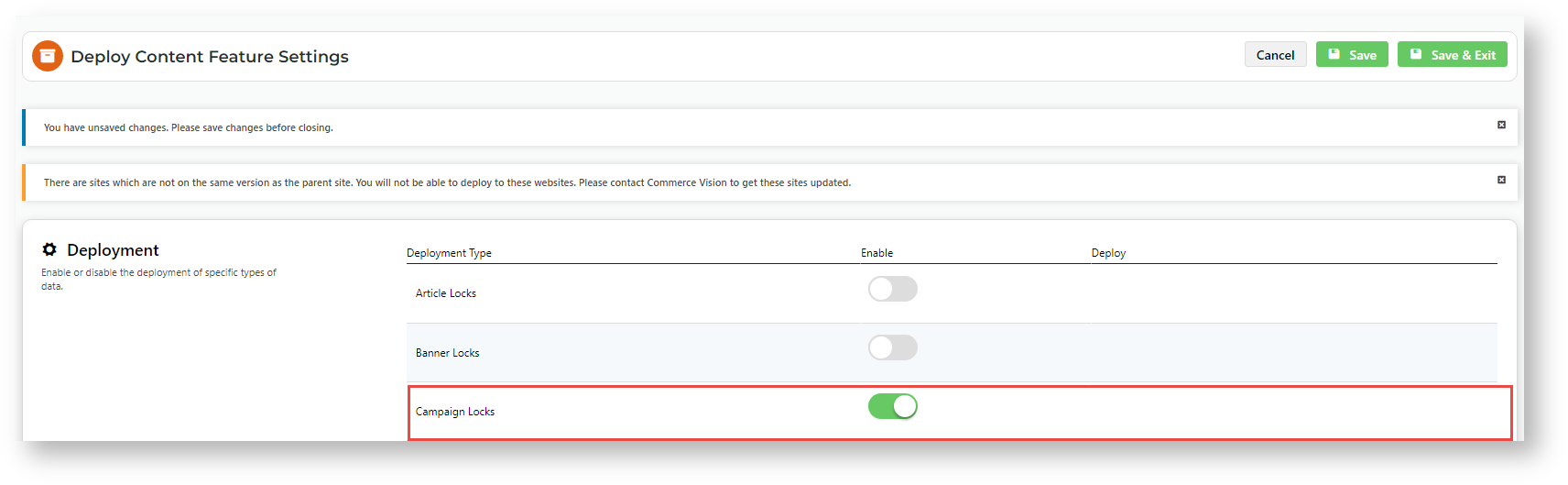Campaign Content Locking
Lock/Unlock a Campaign
With Content Lock enabled on the source (or any site). a lock toggle appears for each campaign on both the Campaigns and Edit Campaign pages. Toggle ON/OFF to lock or unlock a campaign.
Campaign page
Edit Campaign page
Campaign Data
Lock or Deploy affects a whole campaign. You cannot lock or deploy only parts of a campaign. Campaign data include:
- campaign details (description, start/end dates)
- campaign page SEO details
- campaign products and sorting order
- locked/unlocked status
Campaign Products
Campaign products from the source site catalogue were added when the campaign was created.
Unavailable Products
If a product code does not exist on a target site, deployment still completes.
- If a product code exists but is 'inactive' on the target site, the product is added to the campaign but the campaign will not display that product to customers.
- If a product code doesn't exist on the target site, it will not be added to the campaign on the target site.
- If a campaign product is deleted on the source site and the campaign is re-deployed, the product remains on the target site.
Deploying Locked/Unlocked Status
- First deployment of a campaign: must be LOCKED. NOTE - The Deploy button will not open the Deploy popup if there are no locked campaigns.
- LOCKED → UNLOCKED of previously deployed campaign: unlock the campaign, then deploy. Only the unlocked status will be copied over.
- UNLOCKED → LOCKED: relock campaign on source site, then deploy. This will deploy the locked status and any data changes since the last deployment.
Locked Campaigns on target sites
On a target site with Content Locked enabled, users can view a deployed campaign's details but cannot edit or delete it.
Deploy a Campaign
You can deploy a campaign to one or multiple target sites. A deployment's results will record results of: (1) the whole deployment, whether to one or multiple target sites, and (2) for each target site. This can be viewed in the Content Deployment Log.
Before you begin...
- On the source site, Content Lock is enabled. For deployed campaigns to be locked on target sites, Content Locked is enabled there.
- Campaign to be deployed must initially be LOCKED to be deployable.
- Campaign SEO details cannot match those of existing campaigns on a target site or deployment will fail.
- Deploying an UNLOCKED status only copies over the unlocked status. No data changes are deployed.
- To copy over changes to a deployed campaign, relock the campaign, then deploy.
- Campaign product deletions are not deployed.
- You cannot delete a deployed campaign.
- To prevent a deployed campaign from displaying, re-deploy with a reset past end date/time.
- To delete a campaign, deploy the unlocked status, then ask a target site CMS user to delete the campaign. See: Campaigns.
Related Content
Remember campaign deployment sends the campaign details only. For deployed campaigns to display properly on a target site, supporting content items need to pre-exist or else be deployed.
Supporting content objects:
- page or template campaign is displayed on, with suitable or same configuration as on source site
- campaign slider widget to render the campaign (deploy locked)
- campaign slider widget to render the campaign (deploy locked)
- products promoted in the campaign
Learn more: Campaigns
To deploy a campaign:
- Go to Ecommerce → Campaigns & Promotions → Campaigns.
- On the Campaigns page, make sure the campaign(s) to deploy are locked, then click Deploy at the top of the page.
- In the Deploy popup, select one or more campaigns. A campaign's locked/unlocked status is displayed in the icon next to the campaign.
- Click Next.
- Select target site(s) to deploy the campaign(s) to.
- Click Next.
- Review the deployment details, then click Deploy.
- In Step 4, check whether the whole deployment was successful, partially successful or failed.
The popup does not detail results to each target site in multisite deployments. 'Successful' is displayed if all data to all sites was completed.
Troubleshooting Campaign Deployment
Non-existent Products
A deployment will only add a product to a deployed campaign if the product code exists on the target site. If the code is not found, the product is omitted. When this occurs, the deployment will still be flagged as successful. Before deployment, check that products and their codes are available on a target site.
SEO URL Naming Conflict
To ensure SEO URL best practices are kept, deployment will fail if the SEO URL for a deployed campaign matches a pre-existing campaign's on a target site. On the source site, change the SEO URL on the source site, then redeploy.
Deploy Campaigns (Admin)
To enable Deploy Campaigns:
- Go to Settings → Settings → Feature Management → Deploy Content.
- Click Configure.
- In Deployment, toggle ON Campaign Lock.
- Click Save.
Related Resources