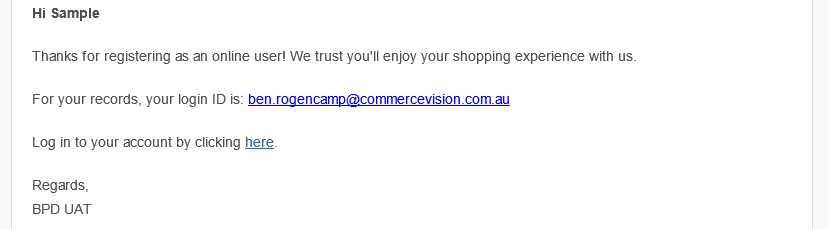Widget Use
Used in email templates to provide a newly registered user with details regarding their login information, as well as a link to the site's login page.Example of Widget Use
Where can the Widget be placed?
The widget can be used in the following templates:
- New User Registration Email Template
- B2B User Creation Email
- Registration Email
- User Exists Email
Widget Options
| Option | Use | Comments | Available from Version |
|---|---|---|---|
| Description | A short description of the widget's use. | We recommend this field be updated so the widget's purpose is clear at a glance from the template page.s | All |
| Layer | The layer the widget is valid for. | The layering technology allows for the content to be shown to specific audiences. | All |
| Include Surname? | Determines whether the user's last name will be included in the New user registration email when addressing the user. | Default: unticked Tick to enable | All |
| Registered Message | This is the message that the user will see in the user confirmation email upon registering a new account. We recommend including the user's login ID. | Use the placeholder {0} to represent where you would like the login ID to appear | All |
| Login Message | This is the message that prompts the user to login to their new account and will include a link to the login page. | Use the placeholder {0} to represent where you would like the login link to appear | All |
| Login Link Text | This is the text that fills the placeholder set in the 'Login Message' option and will link the user to the login page. | Default: 'login' | All |
| Login Message From Guest Checkout | This is the message that is sent to the new user to allow them to set a password after making a purchase and checking out to complete the account creation process. This message includes a link to the account creation page. | Use the placeholder {0} to represent where you would like the set password link to appear | All |
| Set Password Text | This is the text that fills the placeholder set in the 'Login Message From Guest Checkout' option and will link the user to the account creation page. | Default: 'set password' | All |
| Show User Exists Message? | Determines if the User Exists Message will be displayed in the email. | Default: unticked Tick to enable | All |
| User Exists Message | This is the message that appears if the user is already registered on the site. We recommend including the user's login ID. | Use the placeholder {0} to represent where you would like the login ID to appear | All |
Related help
-
Preferred Delivery Date — The delivery date of an order is typically determined by the business but is assumed to be ASAP ('As Soon As Possible'). You can add a section to the Checkout page to allow logged in users to specify a preferred future delivery date instead. If this section appears, the user has to choose between ASAP and entering a preferred date.
-
Authority To Leave — Allow users to grant 'Authority To Leave' at designated location if unavailable, at checkout. This info can be mapped to a field in your ERP.
-
PayPal Express Checkout — Position the PayPal Express button on strategic places on your site to allow users to complete their buying in fewer steps. There is no need to enter delivery and billing information as those stored with PayPal are used. This makes checkout quicker and more frictionless.
-
Guest Checkout — Guest Checkout functionality allows users to complete their purchase without first logging in or creating a user account. This way, customers get through your checkout fast and friction-free. At the same time, users can opt for an account to be created after order submission. Guest checkout is most commonly offered for B2C buyers.
-
Click & Collect - Shipping Settings — The Click & Collect functionality allows administrators to set order delivery/pickup modes and add freight restrictions against specific products.
-
-
-
-
-
Minimum Order Charge — The Minimum Order Charge functionality will automatically apply a charge to a customer's order if the total order is under a specified minimum amount. If this function is enabled, upon checkout, a message will appear to inform the customer of the charge.
-