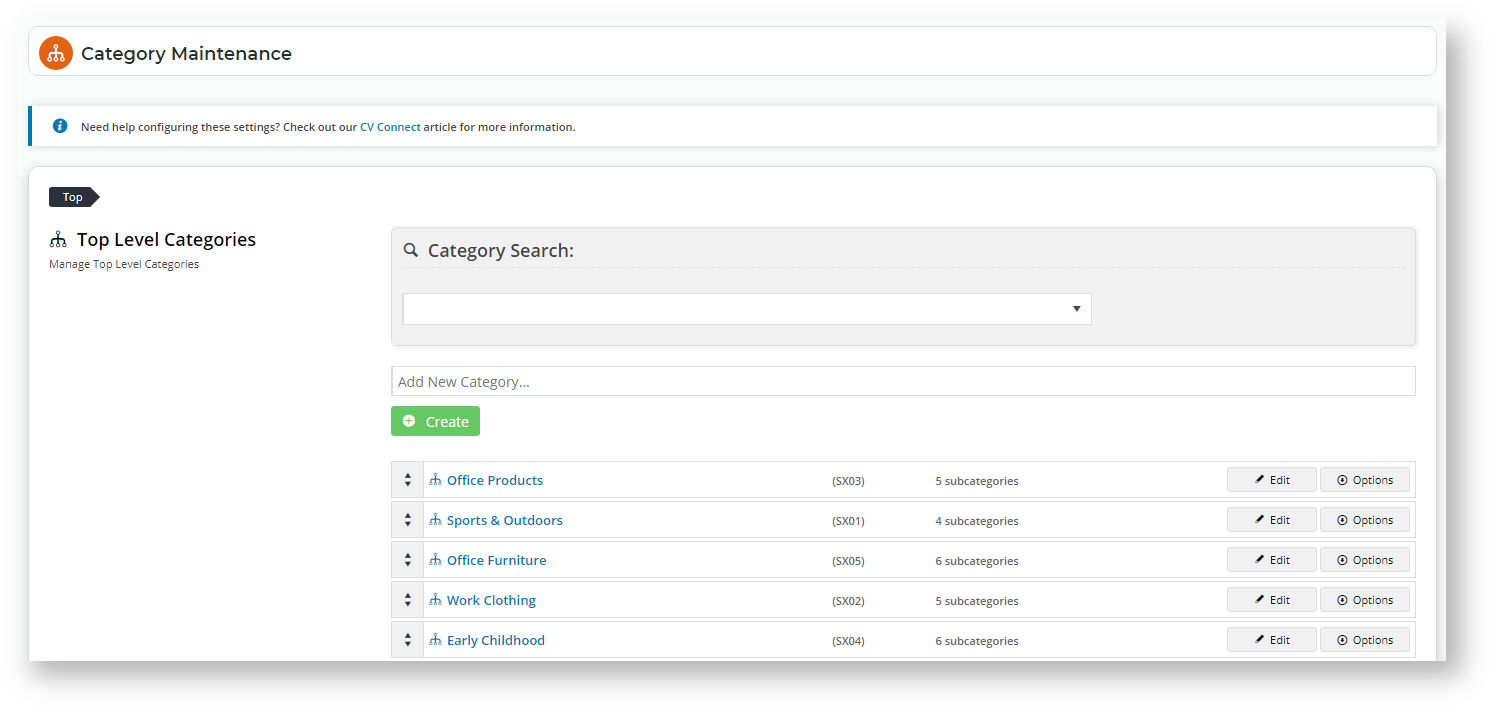In Online Category Maintenance mode, administrators can manually sort top level categories into the menu's columns. Available for versions 4.31+.
Step-by-step guide
Enable Manual Sort
To enable manual sorting of categories:
- Navigate to Content → Pages & Templates.
- Find the Theme Layout template, then click Edit.
- Find the menu widget used, either the Navigation Menu Widget or the Mega Menu Widget.
- Click Edit.
- Check that the Max Number of Columns is correct. If not, change it to the number required.
- Toggle ON Use Manual Column Sequencing.
- To save, click OK.
Manual Sort Categories
- In the CMS, navigate to Products & Categories → Category Maintenance.
- lists all current categories. For each category that will display on the product categories menu, click Edit.
Related help