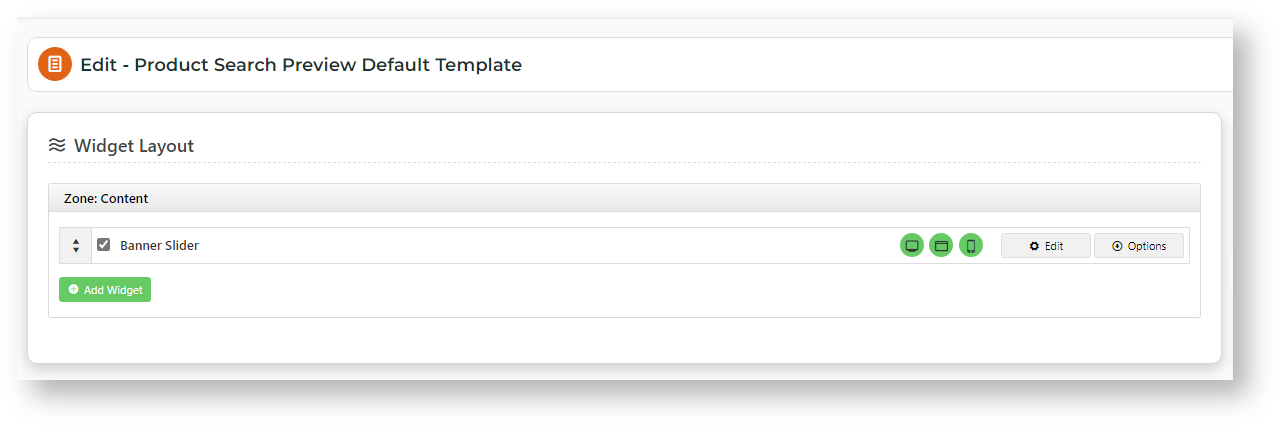Step-by-step guide
To enable/disable this feature for your entire site:
- Go to Settings → Settings → Feature Management → Products & Categories.
- Ensure Product Search Features is toggled ON, then click Configure.
- Toggle ON Enable Product Search Preview Default Template or use the Override feature to control access to specific user groups.
- Click Save.
The Product Search Preview Default Template is where content widgets are added. To access it from here, click the button.
If the Product Search Preview Default Template is empty,
- Go to the Product Search widget your site is using in the Theme Layout template (Content → Pages & Templates → Theme Layout)
- Click Edit.
- Toggle ON Enable Default Template.
- Click Save.
Add content widget to the space
- Go to Content → Content → Pages & Templates.
- Use the Search tool to find the Product Search Preview Default Template. NOTE - If you're an administrator, you can access it from Product Search settings.
- Add the content widget you need.
- Any suitable and available widget can be used. The simplest way to use this space is to add the Banner Slider Widget. Make sure your banner is ready for selection. See: Banners.
- You can also create your own custom content, e.g., HTML Snippet Widget.
How to target specific audiences
The default layer is All Pages, which includes all users. But you can use layering to display different content to specific customer groups. Just set the layer in the product search widget or the widget used to render the content, e.g., Banner Slider Widget to a particular audience. Then add other product search or content widgets and layer these for other user or customer types.
Layer Product Search widgets to target different customer types at the search level.
Layer Banner Slider widgets (or other content) to use the same Search Product widget but display another or no banner.
Use Overrides at the setting level (Enable Product Search Preview Default Template) to enable/disable the whole feature for specific user groups.
Additional Information
Minimum Version Requirements |
|
|---|---|
| Prerequisites |
|
| Self Configurable |
|
| Business Function |
|
| BPD Only? |
|
| B2B/B2C/Both |
|
| Third Party Costs |
|
Related help