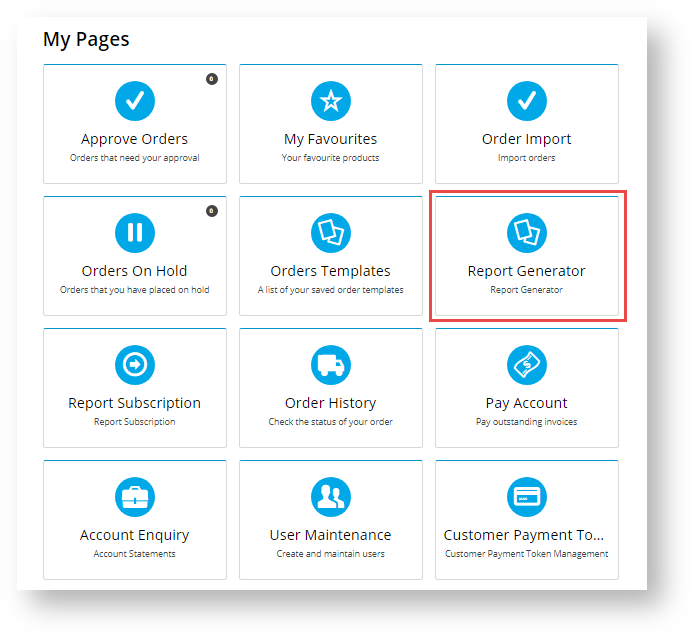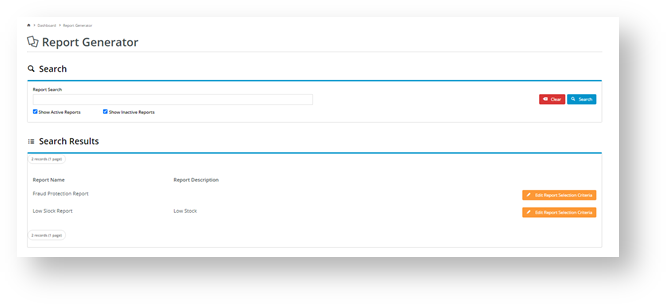The Report Generator provides reports on products, stock, payments, and receipts. Linked to the Report Subscription facility, you can set the system to automatically run and email reports to you on a daily, weekly or monthly basis.
Only reports you have access to will be displayed. ETC
Step-by-step
To generate a report:
- Login to your website and click Dashboard.
- In your Dashboard, scroll down to the 'My Pages' section and click Report Generator.
- By default, the Reports list displays all active reports you have access to. Find the report you wish to generate. You can search by name or scroll down the list. If you want to find an inactive report or view all reports in the system, tick the 'Show Inactive Reports'checkbox and click the Search button.
- For the selected report, click the Edit Selection Report Criteria button. The Report Selection Criteria section is displayed.
- In Report Name, edit the name so it is more meaningful for your purposes, if required.
- The Search section contains the report's fields. Note - These will be different for each report. Determine how you want to group and sort the report.
- To generate the report, click the Generate button. The report will be downloaded to your computer as a CSV file.
- Open the file to view it.
- (optional) If available, you can click Subscribe for the system to generate an updated version on a daily, weekly or monthly basis. Refer to Report Subscription help for details.
Click Close when you have finished with the 'Report Generator' facility.