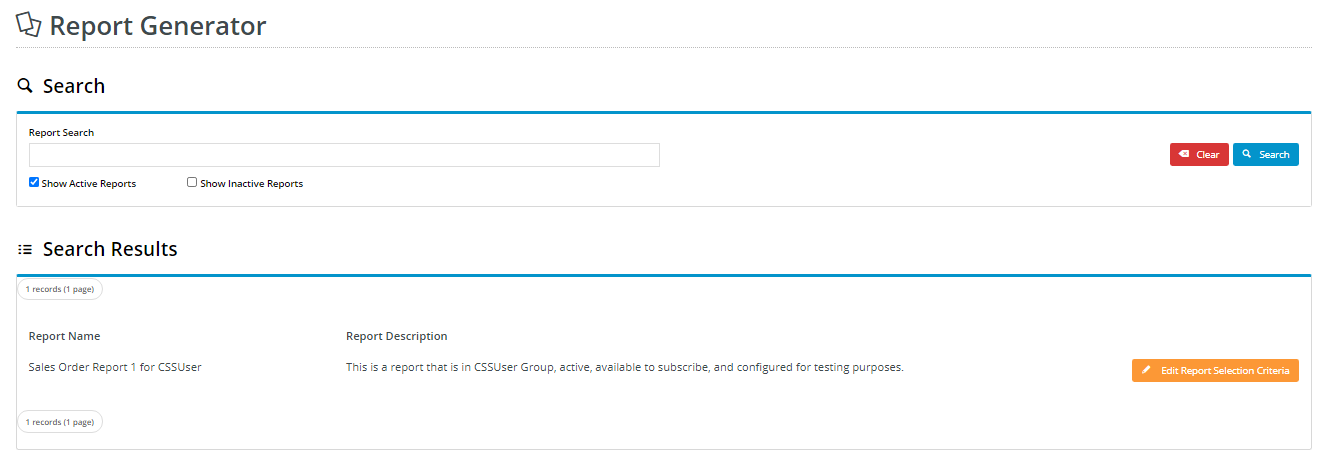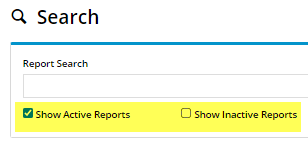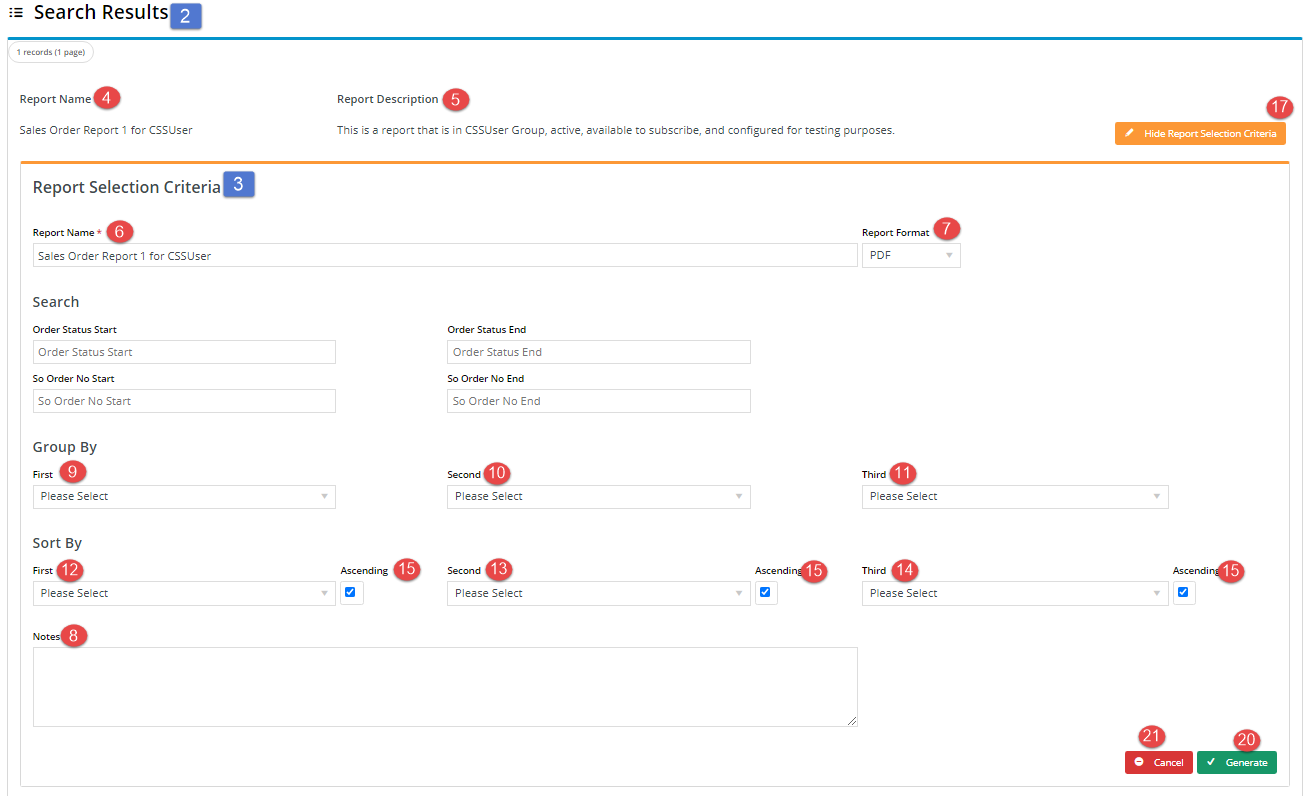Widget Use
Provides input field and button configurations for the Report Generator feature. You can customise the widget to configure display field options and text to suit your website style.Example of Widget Use
The following is an example of the widget in use.
| Report Generator Search and Search Results |
|---|
Where can the Widget be placed?
The widget can be used in the following templates:
- Report Generator Template
Implementation guides
Widget Options
Note - some fields display only if in use
| Option | Use | Comments | Available from Version |
|---|---|---|---|
| Description | A short description of the widget's use. | We recommend this field be updated so the widget's purpose is clear at a glance from the template page. | All |
| Layer | The layer the widget is valid for. | The layering technology allows for the content to be shown to specific audiences. This is handy if the content is only valid for a certain type of user, or if the same widget is required for more than one audience, but different configuration is needed. The widget can be added to the zone more than once and the layer feature can determine which audience can see each widget. | All |
| Show Active And Inactive Reports Flags? | By default, the system selects active reports only for Search. If toggled ON, the 'Show Active Reports' and 'Show Inactive Reports' checkboxes appear in the Search Reports function. | Default: ON ON: Both checkboxes appear. This allows users to find both active and inactive reports, or just inactive reports. OFF: Checkboxes do not appear. Users cannot select inactive reports. | 4.23 |
| Page Size | This sets the maximum number of pages to display search results. | Default: 20 | 4.23 |
| Labels | |||
1. Search Subtitle Label | The heading displayed for the Reports Search field. | Default: Report Search | 4.23 |
2. Search Show Active Label | Label for the Active Reports checkbox. | Default: Show Active Reports | 4.23 |
| 3. Search Show Inactive Label | Label for the Inactive Reports checkbox. | Default: Show Inactive Reports | 4.23 |
| 4. Report Name Label | Heading for the report name in the Search Results section | Default: Report Name | 4.23 |
| 5. Report Description Label | Heading for the report description in the Search Results section | Default: Report Description | 4.23 |
| 6. Report Name Criterion Label | Heading for the report name field | Default: Report Name | 4.23 |
| 7. Report Format Criterion Label | Heading for the report format dropdown list field | Default: Report Format | 4.23 |
| 8. Notes Criterion Label | Heading for the Notes textbox | Default: Notes | 4.23 |
| 9. First Group By Label | Text for first group by field (displayed only if 'group by' is used when report was created) | Default: First | 4.23 |
| 10. Second Group By Label | Text for second group by field (displayed only if 'group by' is used when report was created) | Default: Second | 4.23 |
| 11. Third Group By Label | Text for third group by field (displayed only if 'group by' is used when report was created) | Default: Third | 4.23 |
| 12. First Sort By Label | Text for first sort by field (displayed only if 'sort by' is used when report was created) | Default: First | 4.23 |
| 13. Second Sort By Label | Text for second sort by field (displayed only if 'sort by' is used when report was created) | Default: Second | 4.23 |
| 14. Third Sort By Label | Text for third sort by field (displayed only if 'sort by' is used when report was created) | Default: Third | 4.23 |
| 15. Sort By Ascending Label | Text for checkbox to display results from ascending/descending order | Default: Ascending | 4.23 |
| 16. Edit Report Selection Criteria Button Label | Text on button to open report selection criteria for editing | Default: Edit Report Selection Criteria | 4.23 |
| 17. Hide Report Selection Criteria Button Label | Text on button to hide report selection criteria (appears only when report search criteria is displaying) | Default: Hide Report Selection Criteria | 4.23 |
| 18. Clear Search Button Label | Text on button to clear current report search | Default: Clear | 4.23 |
| 19. Search Button Label | Text on button to initiate search for report | Default: Search | 4.23 |
| 20. Generate Button Label | Text on button to initiate report generation | Default: Generate | 4.23 |
| 21. Subscribe Button Label | Text on button to subscribe to report. (Displays only after report generated and if report can be subscribed to) | Default: Subscribe | 4.23 |
| 22. Cancel Button Label | Text on button to cancel report generation | Default: Cancel | 4.23 |
| 23. Close Button Label | Text on button to close report selection criteria panel. (Displays only after report has been generated) | Default: Close | 4.23 |
| 24. Reset Button Label | Text on button to clear report selection criteria fields. Display only after report has been generated) | Default: Clear | 4.23 |
| Prompts | |||
| 1. Search Title Prompt | Report Search section heading | Default is: Search | 4.23 |
| 2. Search Results Title Prompt | Search Results section heading | Default: Search Results | 4.23 |
| 3. Report Selection Criteria Title Prompt | Report Selection Criteria heading | Default: Report Selection Criteria | 4.23 |
| 4. No Reports Available Prompt | Text to display when no reports are found | Default: There were no reports found. | 4.23 |
| Notifications | |||
| Report Generated Subscription Message | Text that appears to alert user that report has been generated and can be subscribed to. | Default is: A new report has been generated and ready to subscribe. | 4.23 |
| Report Generated No Subscription Message | Text that appears to alert user that report has been generated but cannot be subscribed to. | Default is: A new report has been generated but not enabled to subscribe. | 4.23 |
Related Help