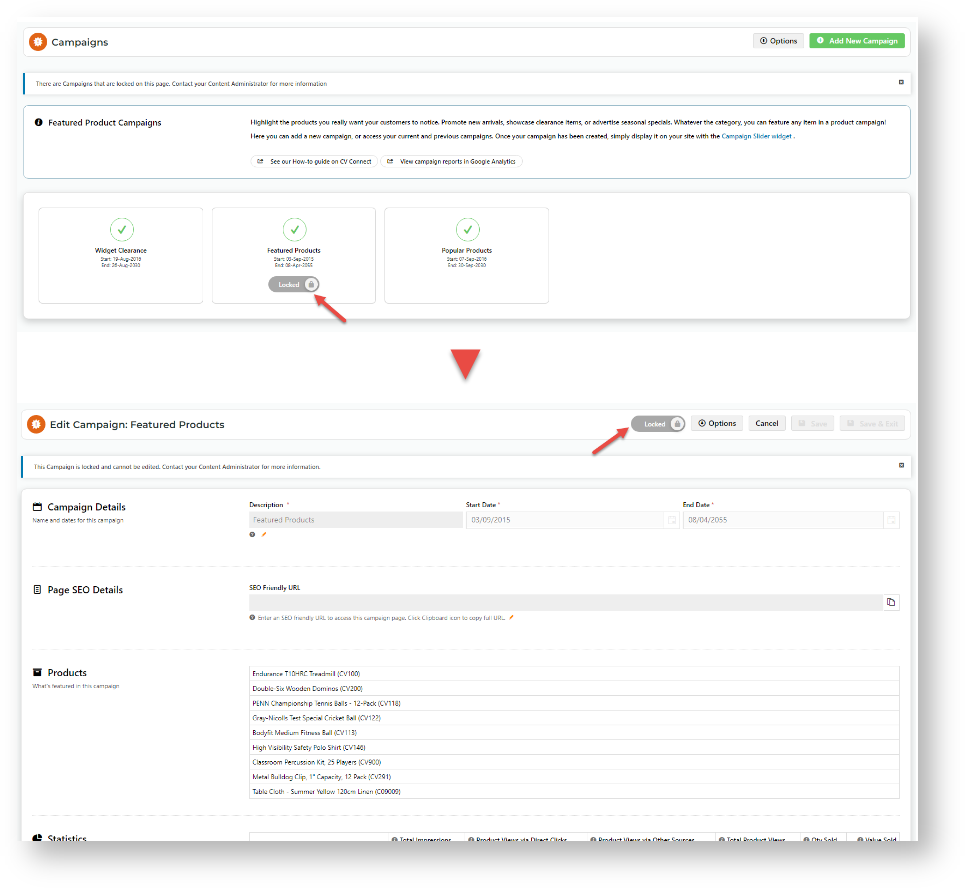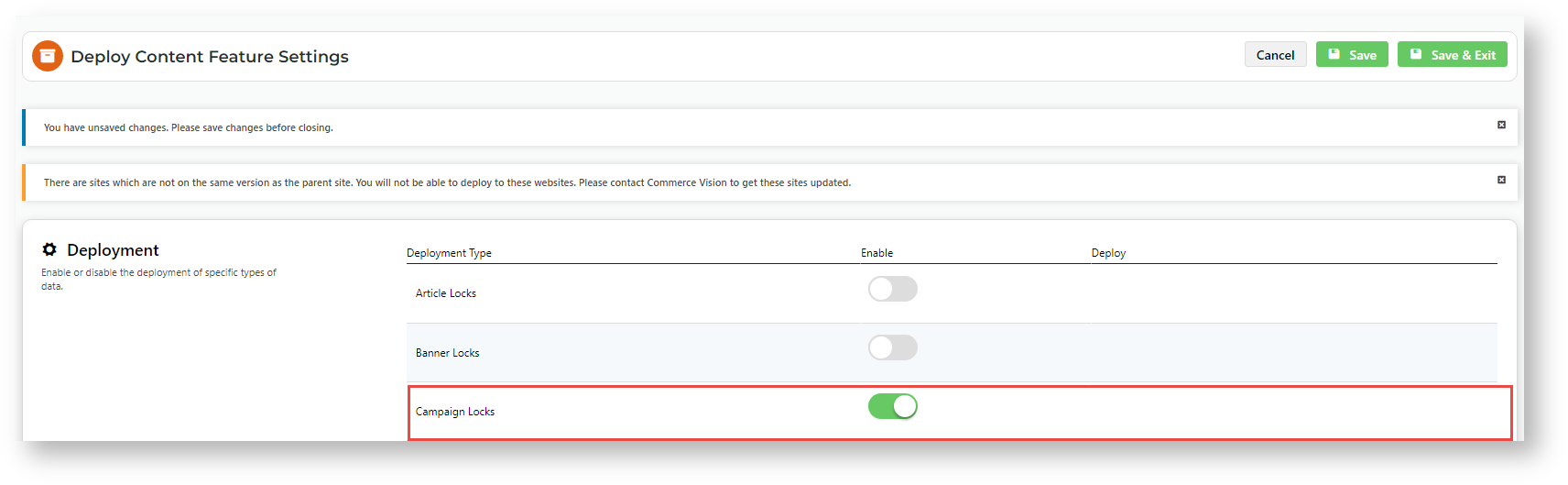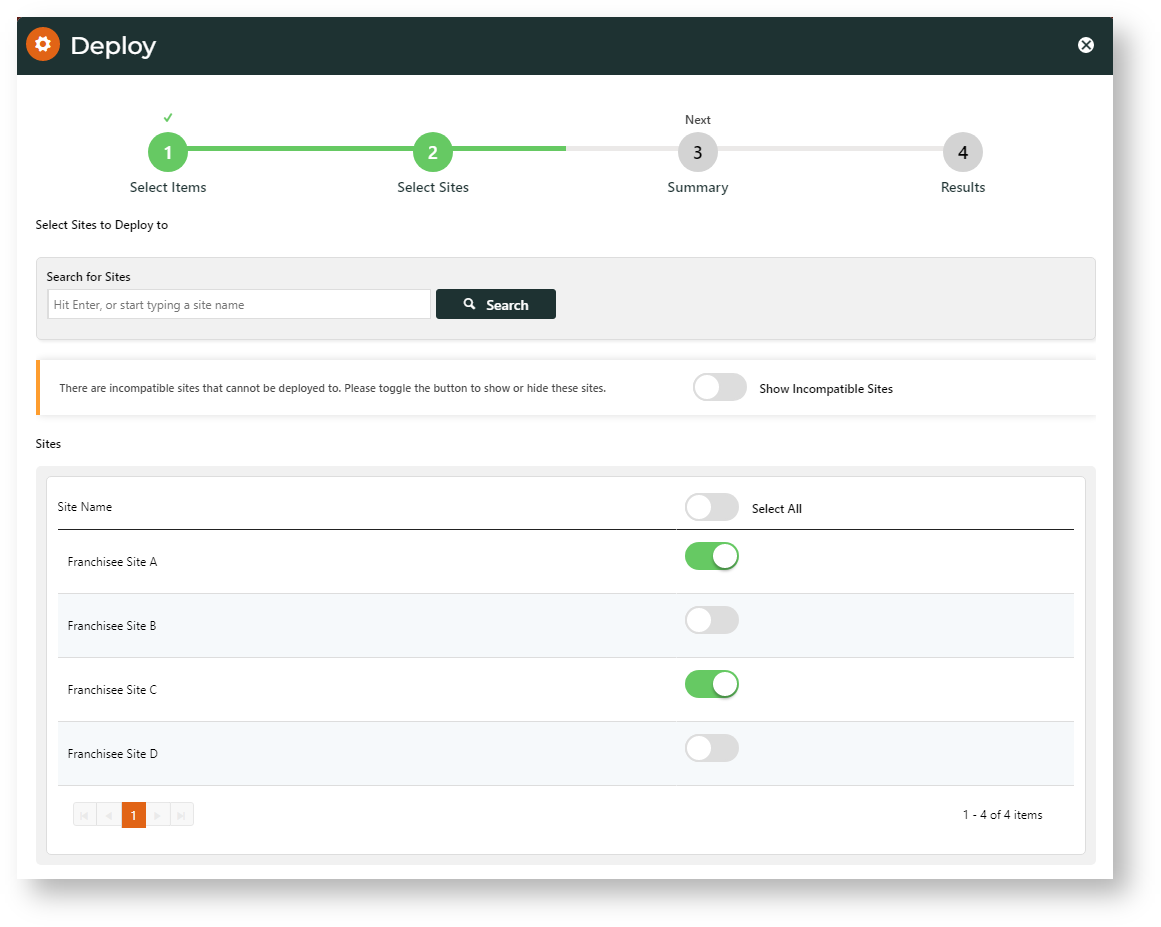What campaign data is deployable?
- Campaign details (description, start/end dates)
- Campaign page SEO details
- Campaign products
When the Content Lock feature is enabled, lock toggles display on lockable objects. Just toggle ON/OFF to lock and unlock a campaign.
Unlocked campaign
Locked campaign
What can be locked?
Whole campaigns
On the destination site, CMS users can view a deployed campaign's details but cannot unlock it for editing or deleting.
Enable Deploy Campaigns
To enable Deploy Campaigns:
- Go to Settings → Settings → Feature Management → Deploy Content.
- Click Configure.
- Enable Campaign Lock.
- Click Save.
Deploy a Campaign
- Go to E-Commerce → Campaigns & Promotions → Campaigns.
- On the Campaigns page, make sure the campaign(s) to deploy are locked, then click Deploy at the top of the page.
- In the Deploy modal, select one or more deployable campaigns.
- Click Next.
- Select valid site(s) to deploy the campaign(s) to.
- Click Next.
- Review the deployment details, then click Deploy.
- On the next screen, check whether deployment to each site was successful or failed.
- Successful: Click the link to go to the Deployment Log. TIP: Even though the deployment instance is successful, the system may have detected other issues, such as the unavailability of products for the campaign.
A completely successful deployment:
Unavailability of products on destination site message:
Additional Information
| Minimum Version Requirements |
|
|---|---|
| Prerequisites | |
| Self Configurable |
|
| Business Function |
|
| BPD Only? |
|
| B2B/B2C/Both |
|
| Third Party Costs |
|
Related help