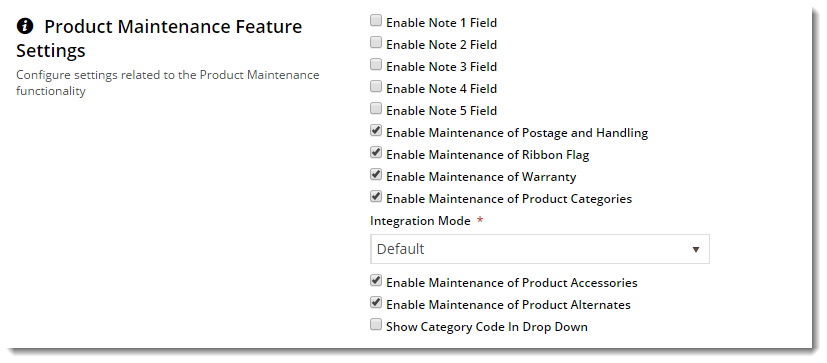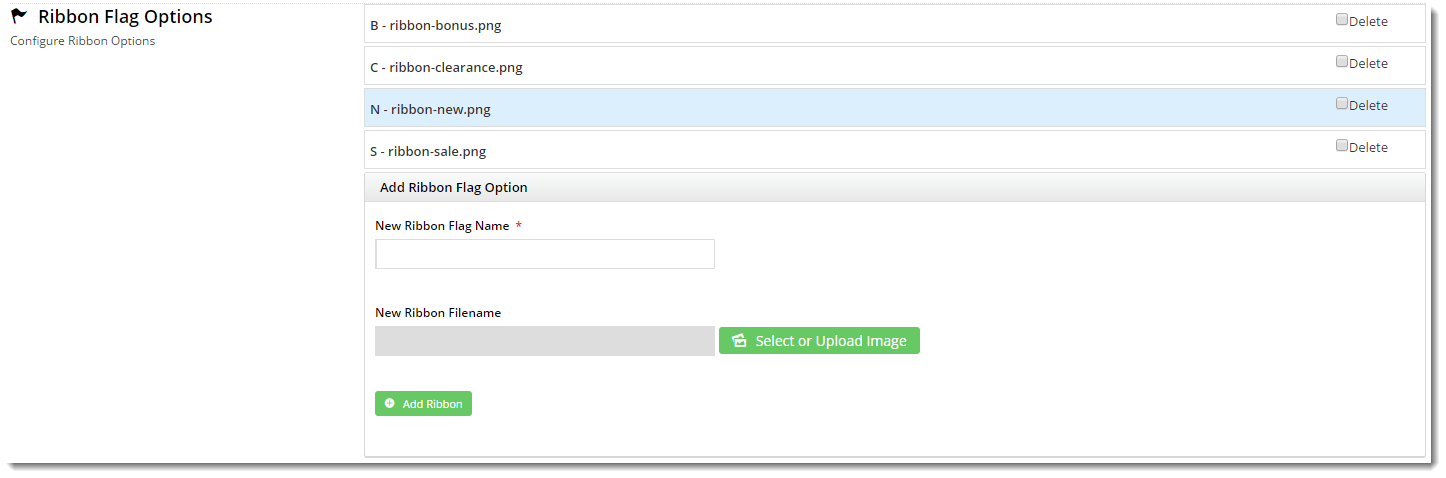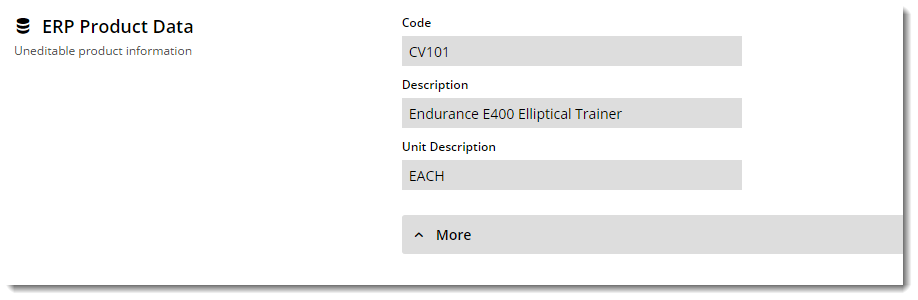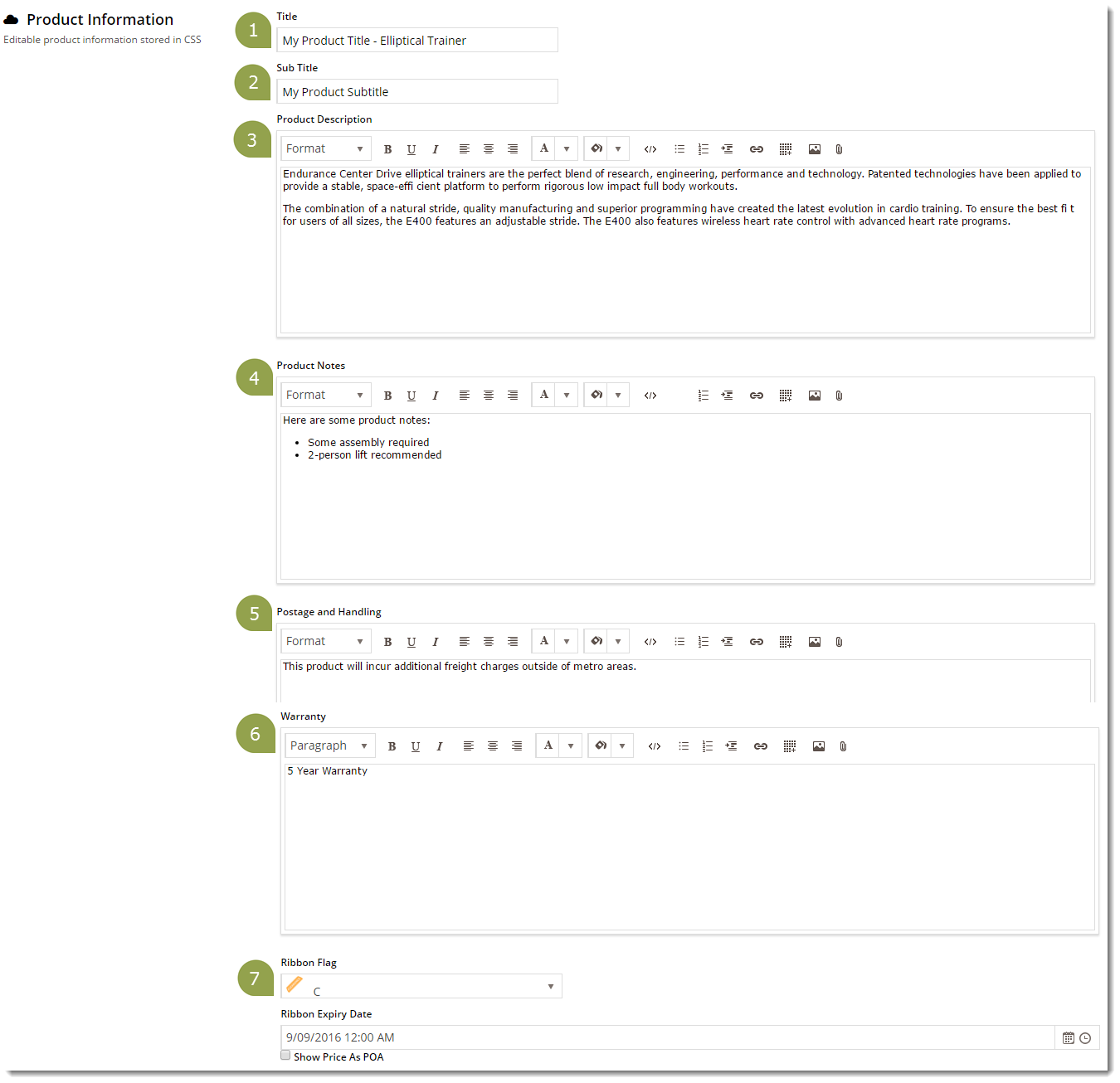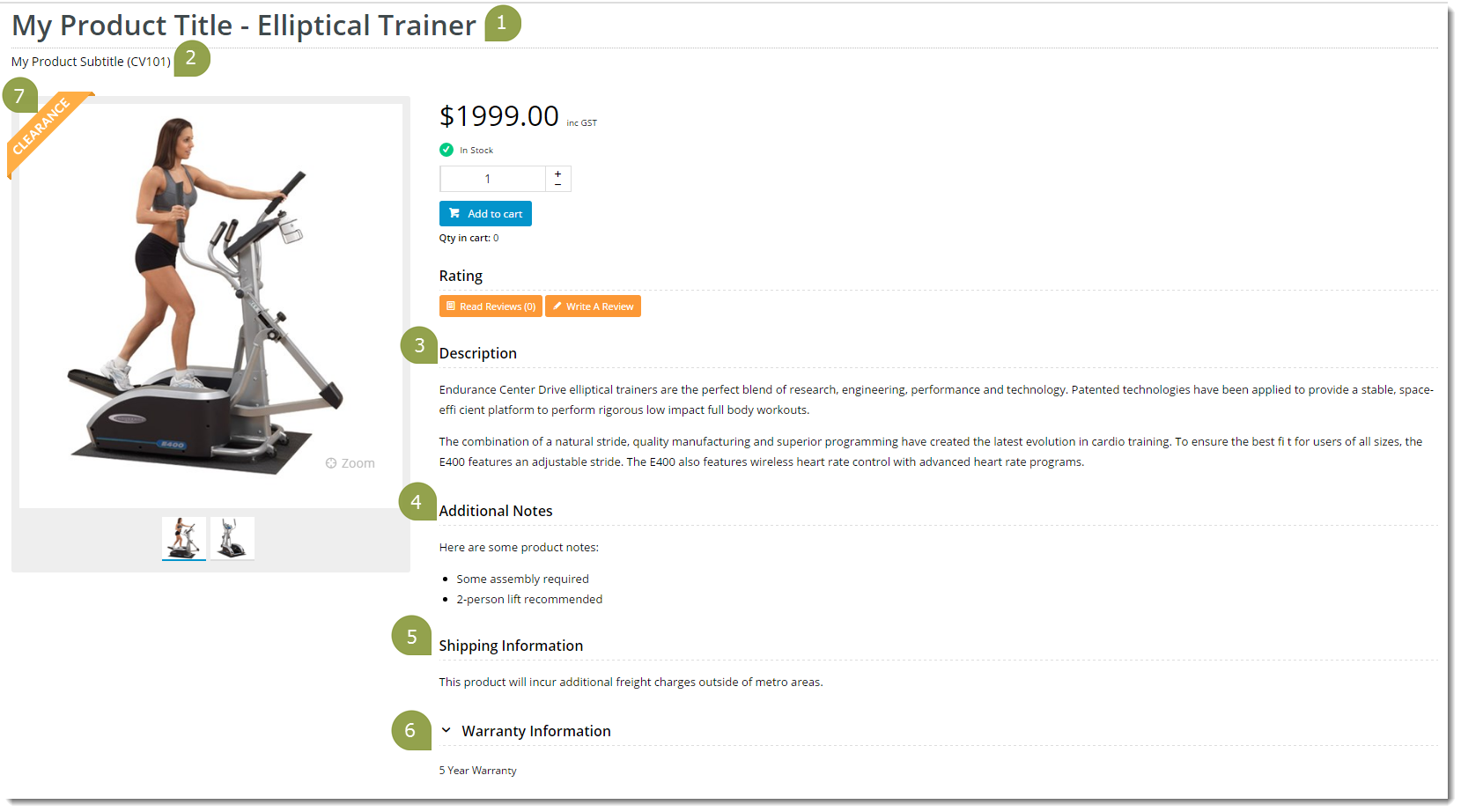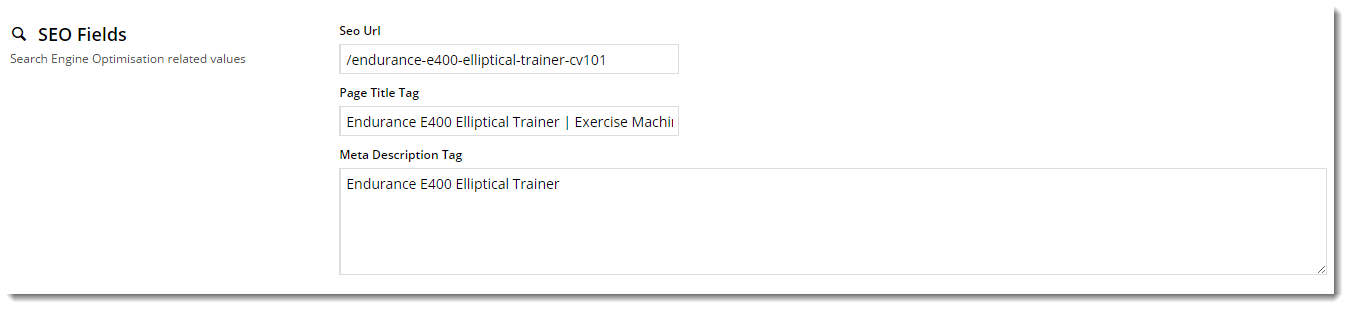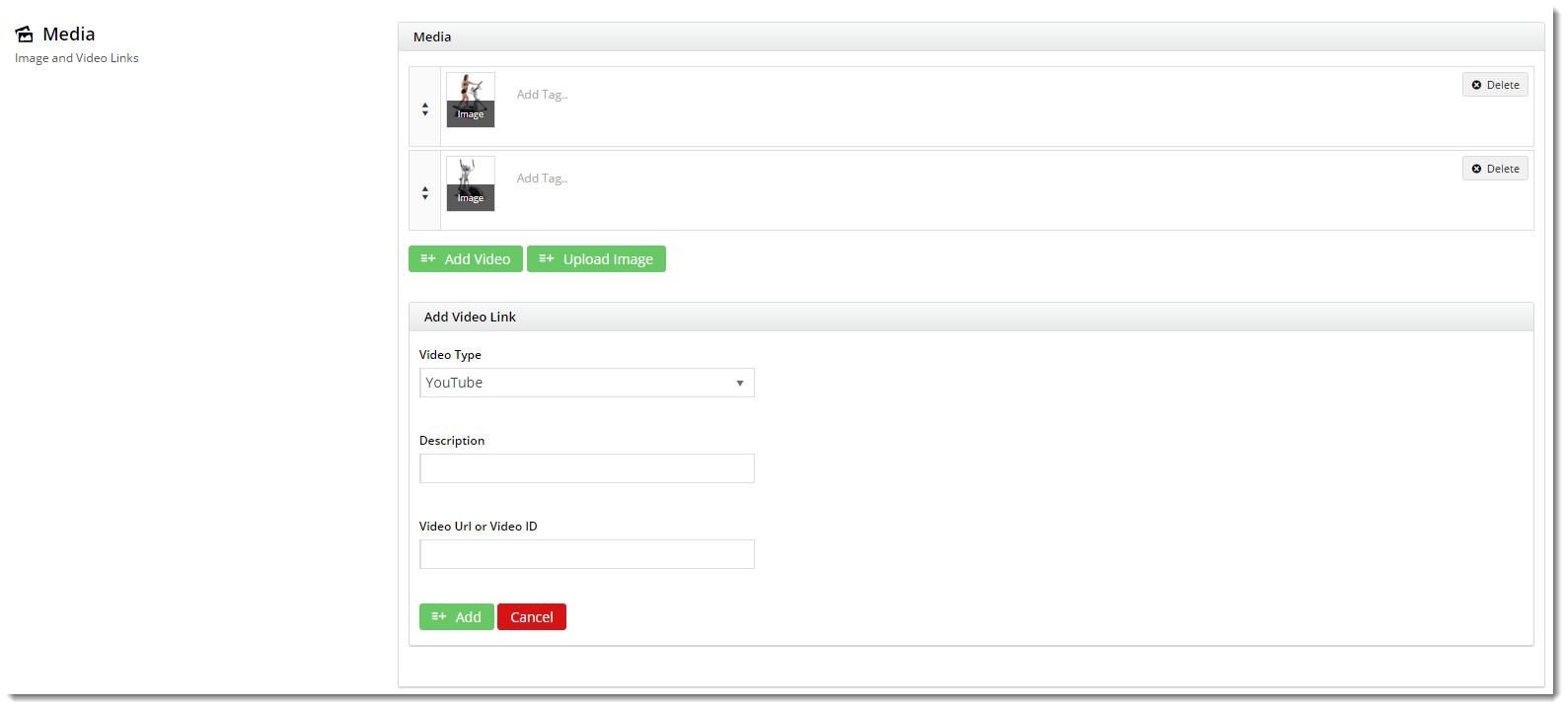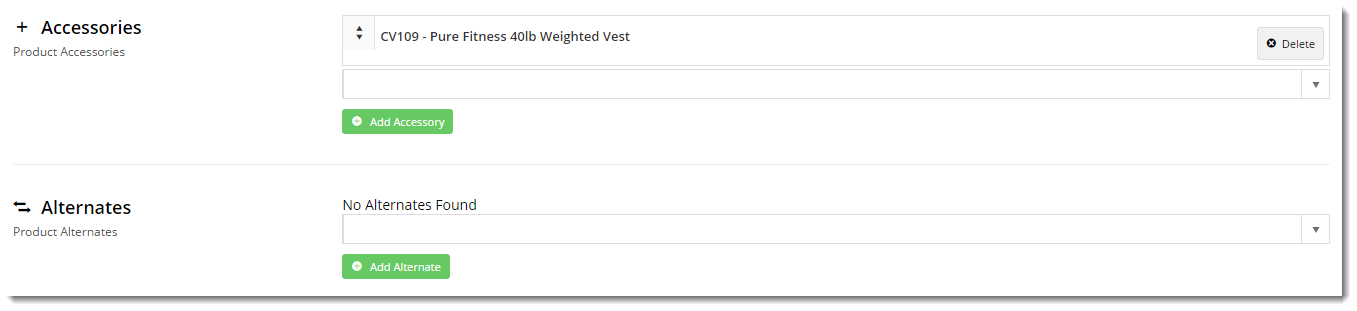Overview
The products on your website are all integrated from your ERP, but did you know there's a host of product information that can also be maintained via the CMS, completely independent of PRONTO?
To maintain your products online, the 'Product Maintenance' feature must be enabled. If this wasn't done during your site's implementation phase, you can request that we enable it for you at any time.
With the feature enabled, you can edit the settings to configure Product Maintenance options to suit your website and workflow.
1. Configure Feature Settings
Once the options have been configured, you're ready to maintain products in the CMS! Simply navigate to Products & Categories → Product Maintenance and select the product you wish to edit.
2. Maintenance Options
The various sections of the Product Maintenance screen are detailed below.
If a particular section does not appear on your Product Maintenance page, it's likely that you have not enabled it in the Feature Settings. Refer to Section 1 of this document ('Configure Feature Settings') for guidance.
ERP Product Data
This section displays the product information integrated from PRONTO. This data is not editable via the CMS and is shown for reference only.
You may expand this section to reveal additional product fields from the ERP, such as Stock Group, Pack Quantity, and Condition Code, to name a few.
Product Information
The various editable product fields are maintained in this section. Below is a table containing each field and its usage.
| Field | Usage |
|---|---|
| Title | The Product Title widget on your Product Detail template will display the content from this field. If this field is left blank, the widget will fallback to the PRONTO product description. |
| Subtitle | If the 'Show Subtitle?' option is enabled in your Product Title widget, the content from this field will display. |
Product Description | This content is stored in the product table under 'ProductDescription' and can be displayed via the Product Field widget . |
Product Notes | This content is stored in the product table under 'ProductFeatures' and can be displayed via the Product Field widget. |
| Notes (1 - 5) | This content is stored in the product table under 'Notes1' (or Notes2, Notes3, etc.) and can be displayed via the Product Field widget. |
| Postage and Handling | This content is stored in the product table under 'PostageAndHandling' and can be displayed via the Product Field widget. |
| Warranty | This content is stored in the product table under 'Warranty' and can be displayed via the Product Field widget. |
| Ribbon Flag | Set the ribbon to appear on the product using the dropdown selector. Several Product Ribbons are included as standard in BPD, plus you can add your own custom ribbons. |
| Ribbon Expiry Date | If required, set an expiry date for the ribbon. The ribbon will automatically be removed after this date/time, without you having to return to the CMS to edit the product. |
| Show Price as POA | Tick this option to hide the product's price, instead displaying it as 'P.O.A.' on the website. |
Here's an example of a product being edited in the CMS, and the resulting output on the website. Keep in mind that this site's Product Detail template contains several Product Field widgets, each displaying content from a different field in the above table.
| Product Maintenance in CMS | Resulting Output |
|---|---|
Categories
In this section, you can add the product to as many categories as required.
Click the 'Add Category' button, then enter the category name in the input field. Suggestions will be returned as you type - select the required category from the list.
To remove a category, tick the 'Delete' option. Don't forget to 'Save'!
If you'd like your PRONTO category / sort code to appear next to the category name in the dropdown selector, enable this option in the feature settings.
SEO Fields
Search-engine friendly URL, Page Title, and Description tags for the product are maintained here.
These values are normally auto-generated on integration, but you may edit any of these values as required.
Custom Fields
If you have created any custom fields for the Product table (and they are marked 'active'), the maintenance area will display here.
If there are no active custom fields in your Product table, this section will not render.
Need more information? See How To Add Custom Fields To Product Pages.
Media
Maintain images and videos to appear in the product gallery here. Images uploaded via the Integrator will appear in this section, as will images you've uploaded via the CMS. You can re-order images by dragging and dropping.
Video links can also be added quickly and easily. Both YouTube and Vimeo formats are supported.
Features
This is another name for your product metadata. Unlimited features can be assigned to a product in this section.
The list of values you have to choose from is determined by your Metadata integrated from PRONTO. You can configure additional options for each feature in Products & Categories → Product Features.
Accessories & Alternates
If you have elected to maintain Accessories & Alternates online, this is where you can edit them.
To add an Accessory / Alternate, enter the product code or description in the input box. Select the product from the list and click 'Add Accessory' (or Alternate) button.
To remove an Accessory / Alternate, select the 'Delete' option.
Repeat as required, then 'Save'.