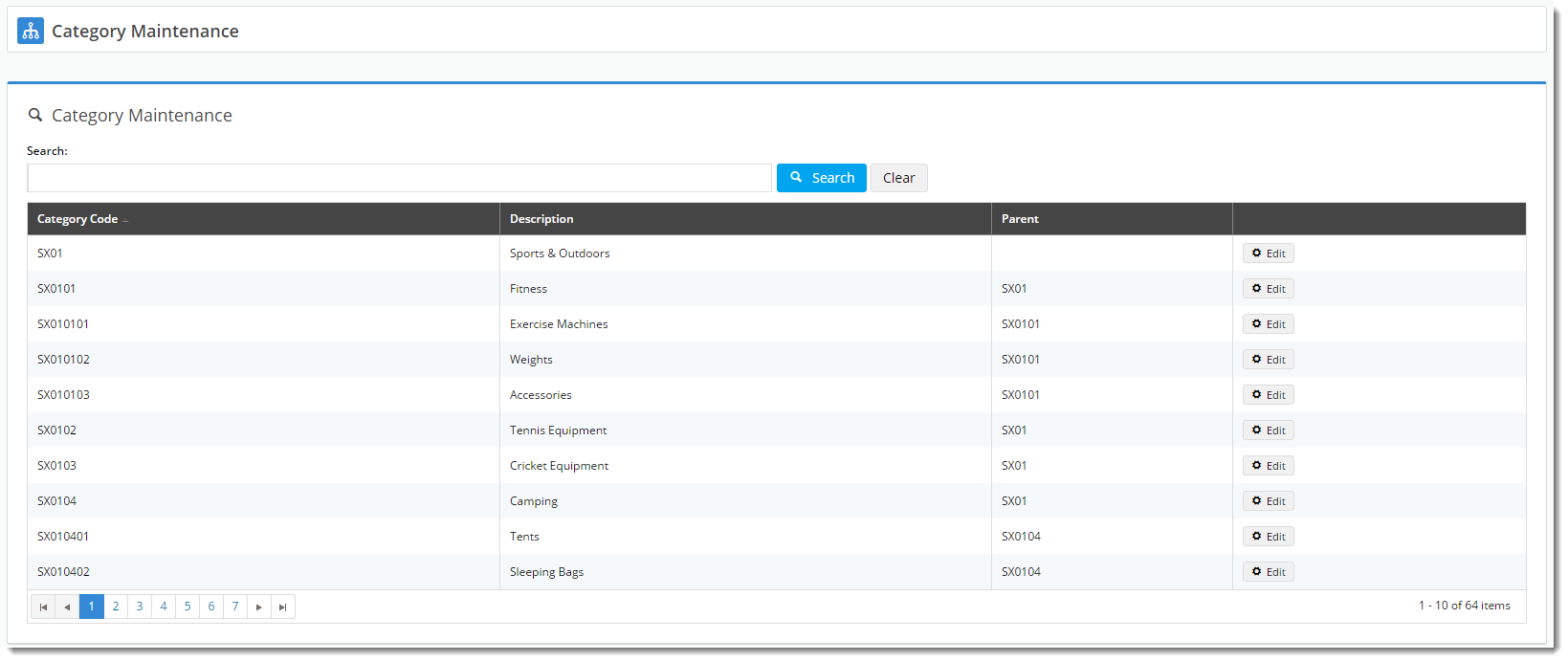Overview
The product categories on your website are usually integrated from your ERP, but if it suits your business processes, you can bypass PRONTO and opt for 100% online category maintenance.
In order to maintain categories online:
- The 'Product Maintenance' feature must be enabled with the 'Categories' option ticked. If this wasn't done during your site's implementation phase, you can request that we update it for you at any time.
- Category integration from PRONTO must be disabled, otherwise the changes you make in the CMS will be overwritten on the next send of data from the Integrator.
Once the above conditions are met, you're ready to maintain your product categories in the CMS!
Getting Started
To access Category Maintenance, login to the CMS and navigate to 'Products & Categories' → 'Category Maintenance'.
The page will look something like this:
Here, you can either search for the category you wish to edit, or you can use paging to navigate through the list. To make changes to a category, click 'Edit'.
Editing a Category
The various sections of the Category Maintenance screen are detailed below.
Category Information
This section displays the category information integrated from PRONTO.
- The Category Code is not editable via the CMS and is shown for reference only.
- The Category Description and Subtitle can be updated here.
- Tick 'Hidden' to exclude this category from your site's menu or category list.
- Upload a Category Image using the 'Select or Upload Image' option. A modal window will open, allowing you to browse to or upload an image.
SEO Settings
Search-engine friendly URL, Page Title, and Description tags for the category are maintained here.
These values are normally auto-generated on first integration. You may edit any of these values as required and they will not be overwritten on subsequent integration events.
Here's an example of a product being edited in the CMS, and the resulting output on the website. Keep in mind that this site's Product Detail template contains several Product Field widgets, each displaying content from a different field in the above table.
| Product Maintenance in CMS | Resulting Output |
|---|---|
Categories
In this section, you can add the product to as many categories as required.
Click the 'Add Category' button, then enter the category name in the input field. Suggestions will be returned as you type - select the required category from the list.
To remove a category, tick the 'Delete' option. Don't forget to 'Save'!
If you'd like your PRONTO category / sort code to appear next to the category name in the dropdown selector, enable this option in the feature settings.
SEO Fields
Search-engine friendly URL, Page Title, and Description tags for the product are maintained here.
These values are normally auto-generated on first integration. You may edit any of these values as required and they will not be overwritten on subsequent integration events.
Custom Fields
If you have created any custom fields for the Product table (and they are marked 'active'), the maintenance area will display here.
If there are no active custom fields in your Product table, this section will not render.
Need more information? See How To Add Custom Fields To Product Pages.
Media
Maintain images and videos to appear in the product gallery here. Images uploaded via the Integrator will appear in this section, as will images you've uploaded via the CMS. You can re-order images by dragging and dropping.
Video links can also be added quickly and easily. Both YouTube and Vimeo formats are supported.
Features
This is another name for your product metadata. The information here is what your customers will use to filter by when viewing a page full of products.
Product features and their associated values are either A) integrated from your PRONTO Metadata module, or B) configured via the CMS in Products & Categories → Product Features.
If you're unsure which mode your site is using, feel free to check with us.
Accessories & Alternates
If you have elected to maintain Accessories & Alternates online, this is where you can edit them.
To add an Accessory / Alternate, enter the product code or description in the input box. Select the product from the list and click 'Add Accessory' (or Alternate) button.
To remove an Accessory / Alternate, select the 'Delete' option.
Repeat as required, then 'Save'.
Accessories & Alternates are then displayed on the product detail page via the Cross Sell / Up Sell Widget.
Related Articles