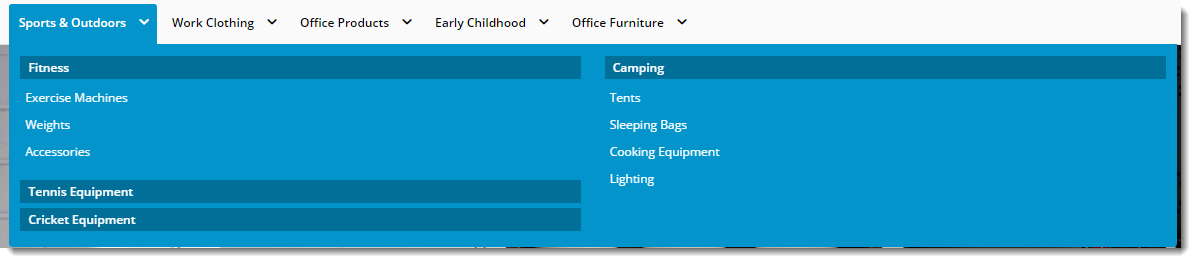Widget Use
Renders the category mega menu, in which each top level category is displayed as a menu item, with subcategories expanding beneath.
Example of Widget Use
Following is an example of the widget in use:
Where can the Widget be placed?
The widget can be used in the following templates:
- All Templates
Widget Options
| Option | Use | Comments | Available from Version |
|---|---|---|---|
| Description | A short description of the widget's use. | We recommended this field be updated so the widget's purpose is clear at a glance from the template page. | All |
| Layer | The layer the widget is valid for. | The layering technology allows for the content to be shown to specific audiences. This is handy if the content is only valid for a certain type of user, or if the same widget is required for more than one audience, but different configuration is needed. The widget can be added to the zone more than once and the layer feature can determine which audience can see each widget. | All |
| Mobile Menu Prompt | The top level menu label when viewed on a mobile device. | Default is: Categories | All |
| Number Of Levels To Show On Mobile | The number of category levels the user can drill down to on mobile devices. | Default is: 3 | All |
| Mobile Back Prompt | The text label for the 'back' link within the menu. | Default is: Back | All |
| Number Of Levels To Show | The number of category levels the user can drill down to on desktop browsers. | Default is: 3 | All |
| Show Single Column for 2 Level Categories? | Determines whether just the upper level category is displayed in cases where the category consists of 2 levels. | Default is: ticked Untick to disable | All |
| Max Number Of Columns | The maximum number of category columns under any one menu item. | Default is: 4 | All |
| Category URL Prefix | The prefix inserted into the category URL before the category name. Primarily used during existing site upgrades to BPD, where it is desirable to maintain existing URLs. | Example: /category
| All |
| Break Descriptions Over Two Lines | Determines whether longer top level category descriptions are broken into 2 lines. This is useful where there are many top level categories, as 2 line descriptions are more compact. | Default is: unticked Tick to enable | All |
| Use Manual Column Sequencing? | Determines whether to use manual assignment of categories into columns. When ticked, obeys the sort sequence from Category Maintenance program in PRONTO. | Sort sequence 100s will appear in the first column, 200s will appear in the second column, etc. Default is: unticked TIck to enable | All |
| Home Page Link Icon | Setting this field inserts a link to the home page (in the form of the selected icon) at the start of the mega menu. | All | |
| Render Mobile Menu? | Determines whether the menu should be displayed on mobile devices. | If the flyout-style Mobile Menu widget has been added to the Theme Layout, we recommend this setting be unticked so the mega menu does not render on mobiles. Default is: ticked Untick to disable | All |
Please note - updating options in this widget will require a Template cache refresh in order for the changes to be visible.
Other Widgets
-
Order Payment Links Form Widget — Renders an order details stepper with an order form that can be automatically populated with query strings, and/or manually entered by the user. The form doesn't validate the order details are accurate in order to stay both secure and accessible to unauthenticated users.
-
Magic Link Authentication Message Widget — Renders the Magic Link authentication message.
-
CUSTOM_Side by Side Content Tiles Widget — Renders two side by side content tiles in a zone with widget options for selecting or adding background colour, image, text and link/button positioning.
-
Stock Dialog Widget — Displays the Stock to Receive Detail dialog window.
-
Stock to Receive Widget — Displays the Stock to Receive page.
-
Stock Levels Widget — Displays Stock Levels page.
-
Order Declined Pending 3rd Party Installment Msg Widget — Renders the message body for the email sent when the user selects to sign up and pay with a Buy Now Pay Later provider but approval is subject to further checks.
-
Order Field Static Widget — Renders an additional order field in email templates.
-
Online Quote Validation Widget — Renders the appropriate message to the user after the current status of an online quote accessed via an email link is validated.
-
Header Level Cost Centre Widget — Renders the cost centre input field on the order header in the shopping cart.
-
Openpay Summary Widget — Renders Openpay marketing information for a product on the product detail page. Use this widget instead of the Product Purchase Details widget if you want to customise tagline placement on the template.
-
Order Line Availability - Click and Collect Widget — Displays product availability and delivery methods at the order line level in dynamic scenarios such as the cart when Click & Collect is enabled.
-
Account Activation Email Content Widget — Renders the message content in the Invitation to Register an Account email.
-
Order Template Cost Centre Widget — Renders the cost centre input field on each product line in an order template.
-
BPAY Account Payment Detail Widget — Renders BPAY payment information in the body of the BPAY Account Payment email. This email is sent to users who pay invoices or pay down their account balance using BPAY.