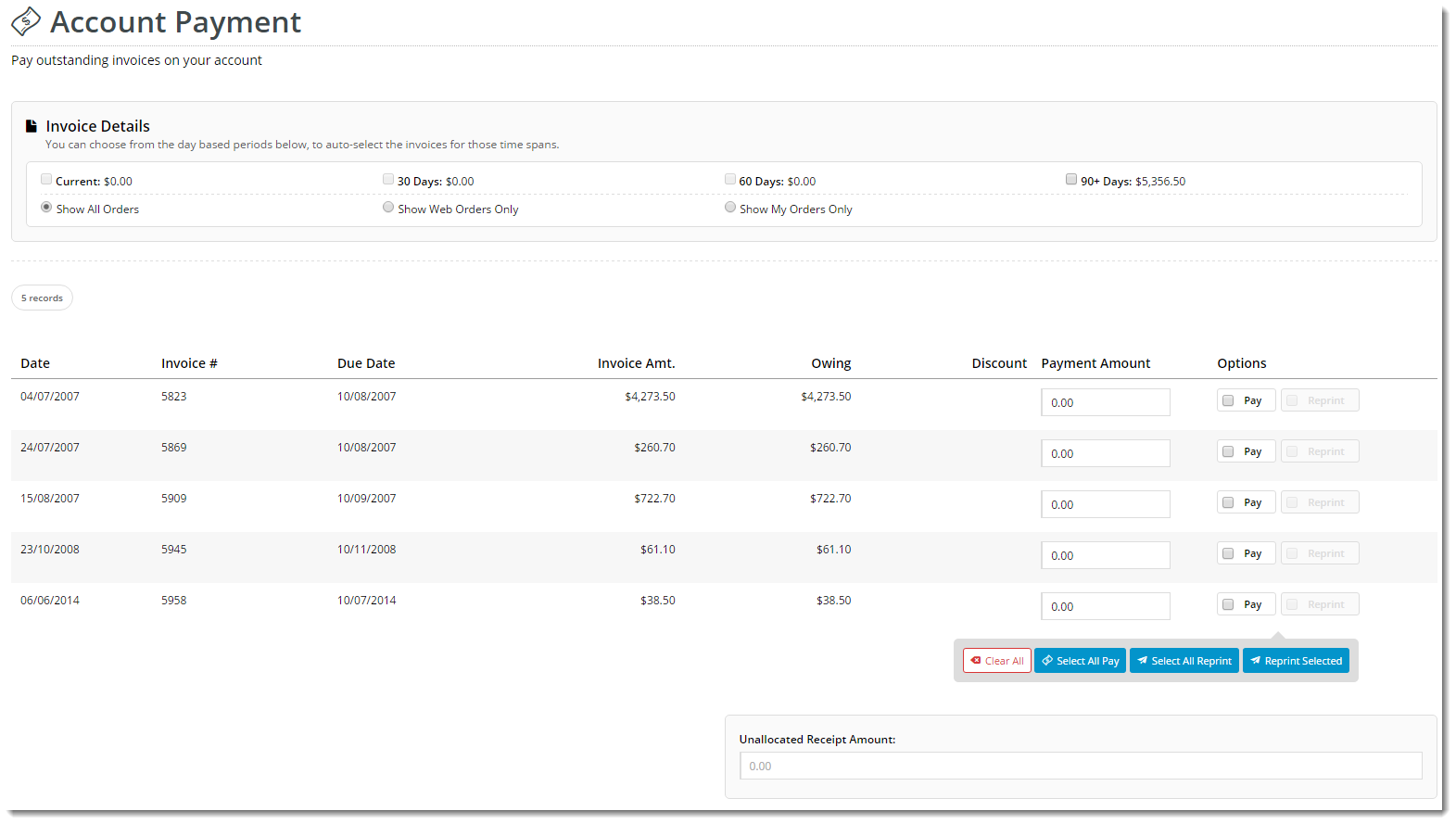Widget Use
Renders the list of the customer's outstanding invoices on the Account Payment page template.
Example of Widget Use
Following is an example of the widget in use:
Where can the Widget be placed?
The widget can be used in the following templates:
- Account Payment Template
Widget Options
| Option | Use | Comments | Available from Version |
|---|---|---|---|
| Description | A short description of the widget's use. | We recommend this field be updated so the widget's purpose is clear at a glance from the template page. | All |
| Layer | The layer the widget is valid for. | The layering technology allows for the content to be shown to specific audiences. This is handy if the content is only valid for a certain type of user, or if the same widget is required for more than one audience, but different configuration is needed. The widget can be added to the zone more than once and the layer feature can determine which audience can see each widget. | All |
| Payment Note Required Text | The message text displayed when a user attempts to short-pay an invoice. | Default is: A Payment Note is required to be entered when short paying an invoice. | 3.85 |
| Show Continue Button On Both Top And Bottom | Determines whether the Continue / Next button is shown at the top and bottom of the grid, or just the bottom (default location). | Default is: disabled Tick to enable | All |
| Use paging for invoices? | Determines whether all records are displayed on one page, or paging is used. | Default is: disabled Tick to enable | All |
| Request Valid Email text | The message shown when the user enters an invalid email address for their invoice reprint request. | Default is: Please enter your valid email address to receive your copy invoice. | |
| Consolidated Invoicing Warning text | The message shown when a user on a consolidated invoice account requests and invoice reprint. | Default is: Please Note: If your account is setup with consolidated invoicing, you will receive a copy of your delivery docket only. | |
| Buttons | |||
| Submit Reprint Request Button Label | Default is: Submit Reprint Request | ||
| Continue Button Label | Default is: Continue | ||
| Reprint Order Button Label | Default is: Reprint | ||
| Titles | |||
| Invoice Reprint Request Heading Text | Default is: Invoice Reprint Request: | ||
| Labels | |||
| Invoice Reprint Email Label | Default is: Email Address: | ||
| Invoice Reprint Email Place Holder | Default is: Email address of recipient | ||
| Result Grid: Invoice # | Default is: Invoice # | ||
| Result Grid: Order # | Default is: Order # | ||
| Result Grid: Date | Default is: Date | ||
| Result Grid: Due Date | Default is: Due Date | ||
| Result Grid: Branch | Default is: Branch | ||
| Result Grid: Details | Default is: Details | ||
| Result Grid: Invoice Amount | Default is: Invoice Amount | ||
| Result Grid: Owing | Default is: Owing | ||
| Result Grid: Discount | Default is: Discount | ||
| Result Grid: Payment Amount | Default is: Payment Amount | ||
| Result Grid: Options | Default is: Options | ||
| Unallocated Cash Prompt | Default is: Unallocated Payments: | ||
| Pay Generic Amount | |||
| Show Pay Generic Amount Button | Default is: disabled Tick to enable | 4.10 | |
| Pay Generic Amount Button Label | Default is: Pay Generic Amount | 4.10 | |
| Enter Generic Amount Heading Text | Default is: Enter Generic Amount | 4.10 | |
| Instructions When Unallocated Cash Allowed Text | Default is: Entering a generic amount will clear out any manually selected invoices or amounts and automatically assign the the value to payable invoices, paying the oldest invoices first. Any left over will go into unallocated cash. | 4.10 | |
| Instructions When Unallocated Cash Not Allowed Text | Default is: Entering a generic amount will clear out any manually selected invoices or amounts and automatically assign the the value to payable invoices, paying the oldest invoices first. | 4.10 | |
| Apply Amount Button Label | Default is: Apply Amount | 4.10 | |
| Generic Amount Label | Default is: Amount | 4.10 | |
| Enter Generic Amount Heading Text | Default is: Enter Generic Amount | 4.10 | |
| Maximum Generic Amount Exceeded Text | Default is: Maximum Amount Exceeded | 4.10 | |
Other Widgets
-
Order Payment Links Form Widget — Renders an order details stepper with an order form that can be automatically populated with query strings, and/or manually entered by the user. The form doesn't validate the order details are accurate in order to stay both secure and accessible to unauthenticated users.
-
Magic Link Authentication Message Widget — Renders the Magic Link authentication message.
-
CUSTOM_Side by Side Content Tiles Widget — Renders two side by side content tiles in a zone with widget options for selecting or adding background colour, image, text and link/button positioning.
-
Stock Dialog Widget — Displays the Stock to Receive Detail dialog window.
-
Stock to Receive Widget — Displays the Stock to Receive page.
-
Stock Levels Widget — Displays Stock Levels page.
-
Order Declined Pending 3rd Party Installment Msg Widget — Renders the message body for the email sent when the user selects to sign up and pay with a Buy Now Pay Later provider but approval is subject to further checks.
-
Order Field Static Widget — Renders an additional order field in email templates.
-
Online Quote Validation Widget — Renders the appropriate message to the user after the current status of an online quote accessed via an email link is validated.
-
Header Level Cost Centre Widget — Renders the cost centre input field on the order header in the shopping cart.
-
Openpay Summary Widget — Renders Openpay marketing information for a product on the product detail page. Use this widget instead of the Product Purchase Details widget if you want to customise tagline placement on the template.
-
Order Line Availability - Click and Collect Widget — Displays product availability and delivery methods at the order line level in dynamic scenarios such as the cart when Click & Collect is enabled.
-
Account Activation Email Content Widget — Renders the message content in the Invitation to Register an Account email.
-
Order Template Cost Centre Widget — Renders the cost centre input field on each product line in an order template.
-
BPAY Account Payment Detail Widget — Renders BPAY payment information in the body of the BPAY Account Payment email. This email is sent to users who pay invoices or pay down their account balance using BPAY.