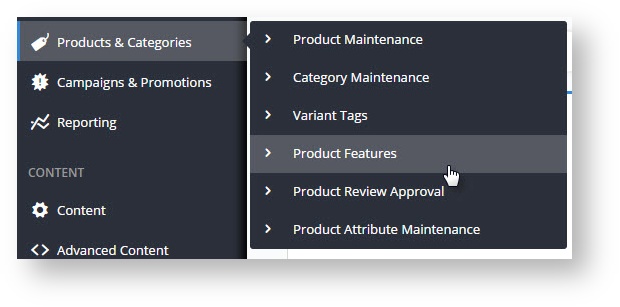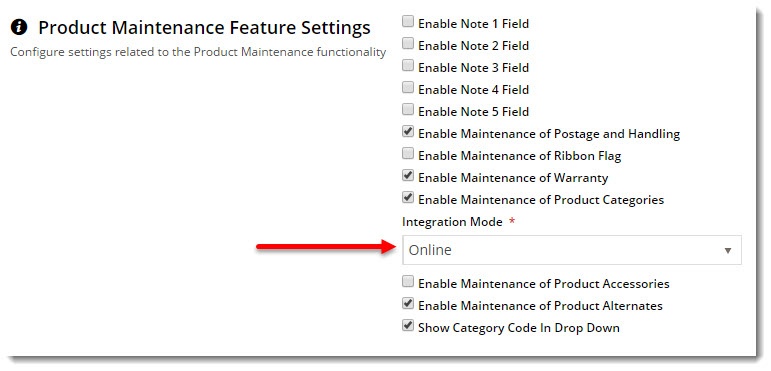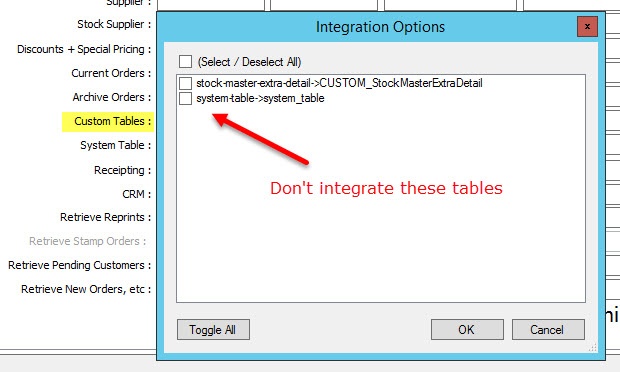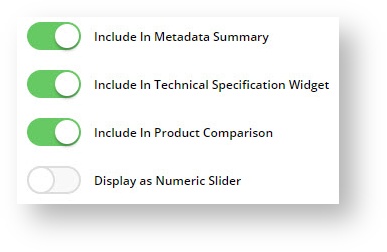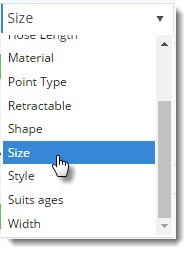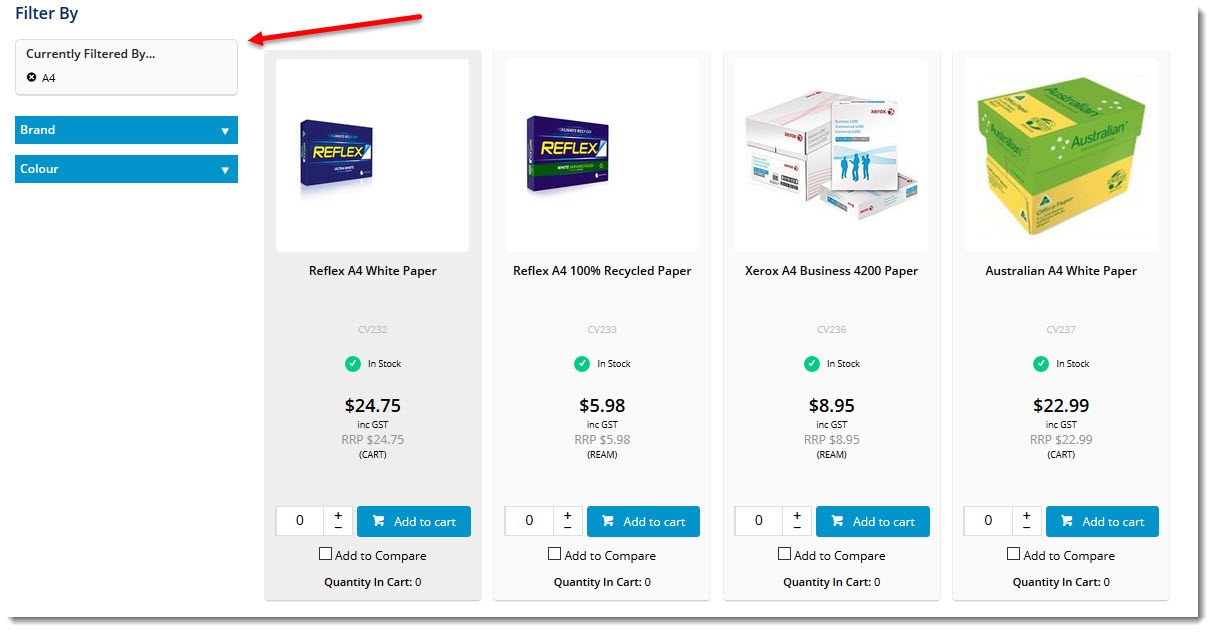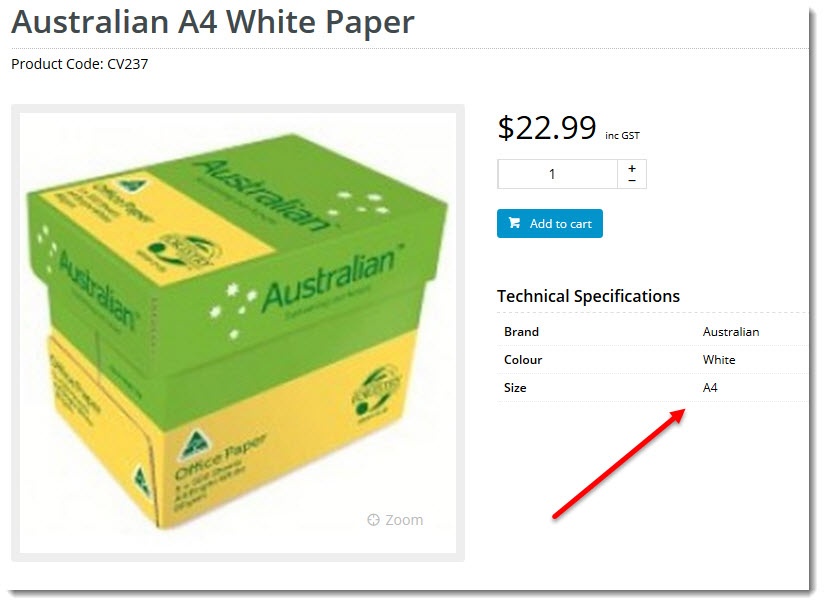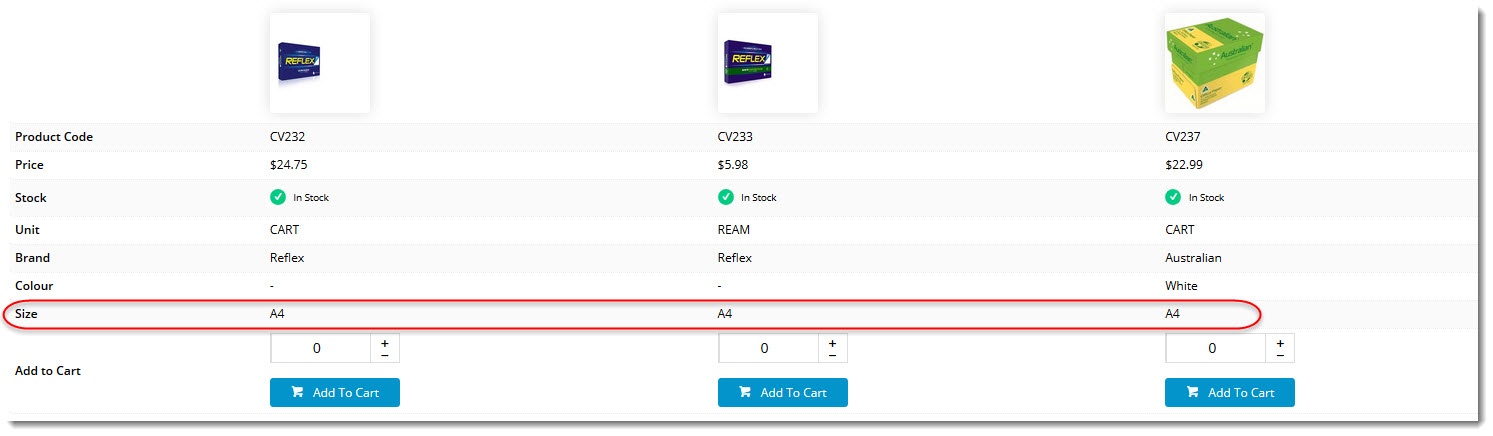Overview
Metadata helps your customers find what they're looking for quickly and easily. Being able to narrow down hundreds of results based on specific feature criteria makes your customers happier and more likely to continue shopping with you. Traditionally, product feature data (or metadata) has always come from the ERP, meaning someone needed to go into PRONTO (for example) to maintain this information. But with our Best Practice Design sites, you can maintain all of your feature metadata via the CMS. No more editing first in the ERP then integrating to the web. With Product Features, you can see and update product metadata online.
Prerequisites
In order to maintain your metadata online, here's what to needs to be configured:
- Product Features enabled in CMS (contact us if it's not appearing on your CMS menu)
- Product Maintenance Integration Mode = Online
- Navigate to Settings → Feature Management.
- Configure the Product Maintenance feature.
- Set Integration Mode to Online and Save.
- Integrator Custom Tables
- Open the Integrator client and click the 'Set Options' link for Custom Tables.
- Ensure these tables are not enabled: "stock-master-extra-detail->CUSTOM_STockMasterExtraDetail" and "sytem-table→system_table".
- If they are selected, de-select them and click OK.
Once your site is configured as above, you're ready to maintain all of your product feature metadata in the CMS!
Creating a feature
- In the CMS, navigate to Products & Categories→ Product Features.
- Click 'Add New Feature'.
- Enter a name for the feature.
- Toggle the display options on or off as required. See our article on Metadata visibility for further information.
- Save & Exit.
Assigning features to products
- In the CMS, navigate to Products & Categories → Product Maintenance.
- Search for the product you wish to update and click Edit.
- Scroll to the Features section.
- Click Add Feature and select from the dropdown.
- Enter a value for this product.
- Click 'Add Feature' to keep going with this product's features, or Save to finish.
Presto!
Depending on the display settings you chose, your feature info will now display in various contexts as customers browse your site. Nice work.
| Product List | |
| Product Detail | |
| Product Compare |
Related Articles
Additional Information
- Allows end users to quickly find the products that match their requirements.
- Allows end users to compare features between products.
- Generally results in better order conversion rates.
| Minimum Version Requirements | 4.01.00 |
|---|---|
| Prerequisites | See Article for Prerequisites. Also, Commerce Vision recommends that this task be done on all products at once rather than in stages to avoid products without features being excluded from searches. |
| Self Configurable | Yes |
| Business Function | Products & Categories |
| BPD Only? | Yes |
| B2B/B2C/Both | Both |
| Ballpark Hours From CV (if opting for CV to complete self config component) | Contact CV Support |
| Ballpark Hours From CV (in addition to any self config required) | Contact CV Support |
| Third Party Costs | n/a |
| CMS Category | CMS Category |