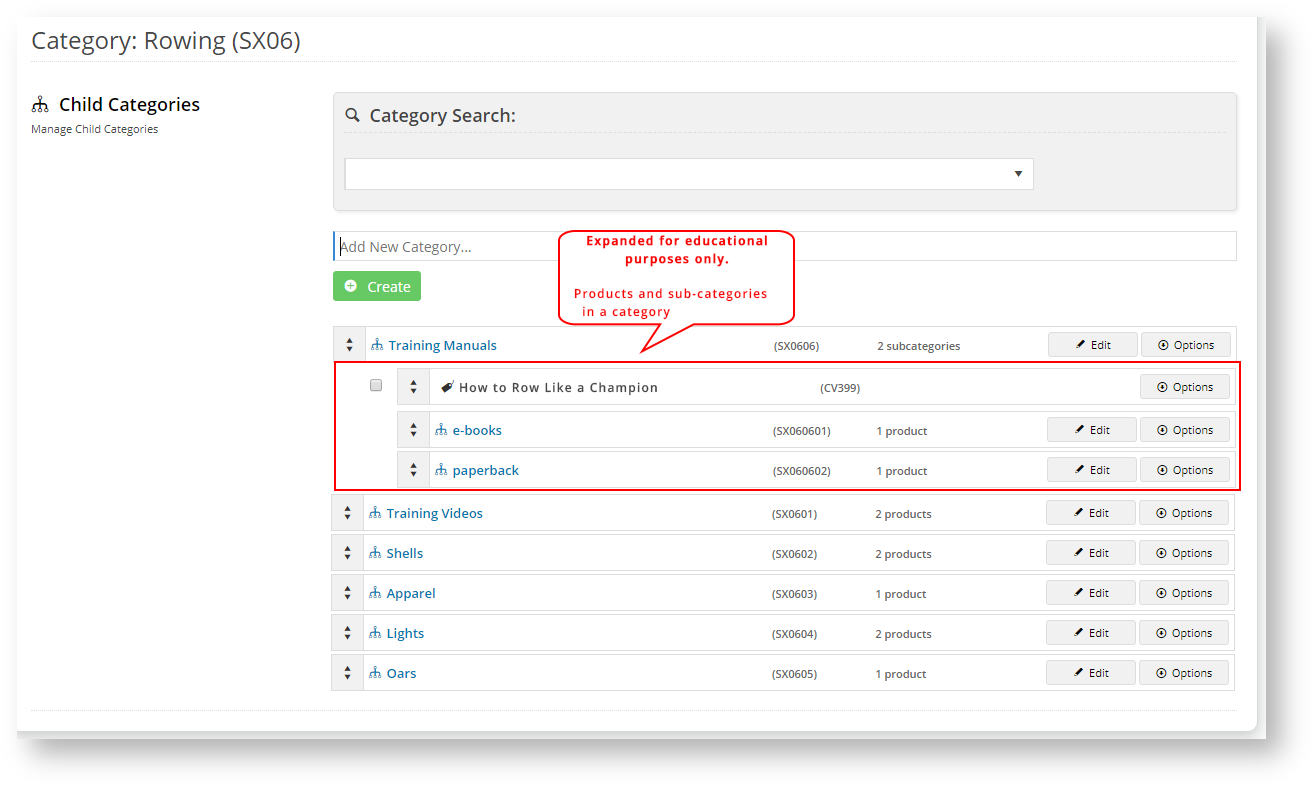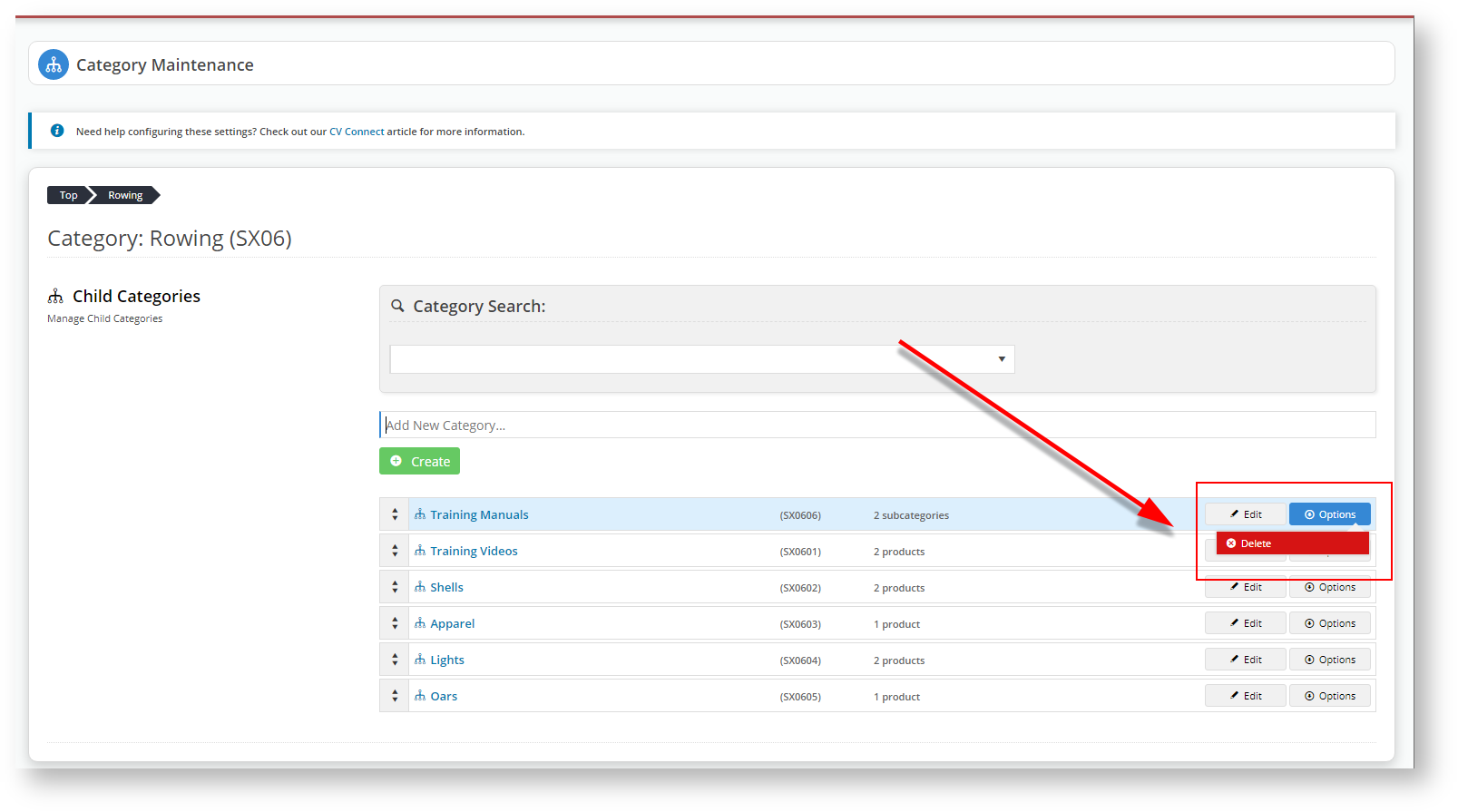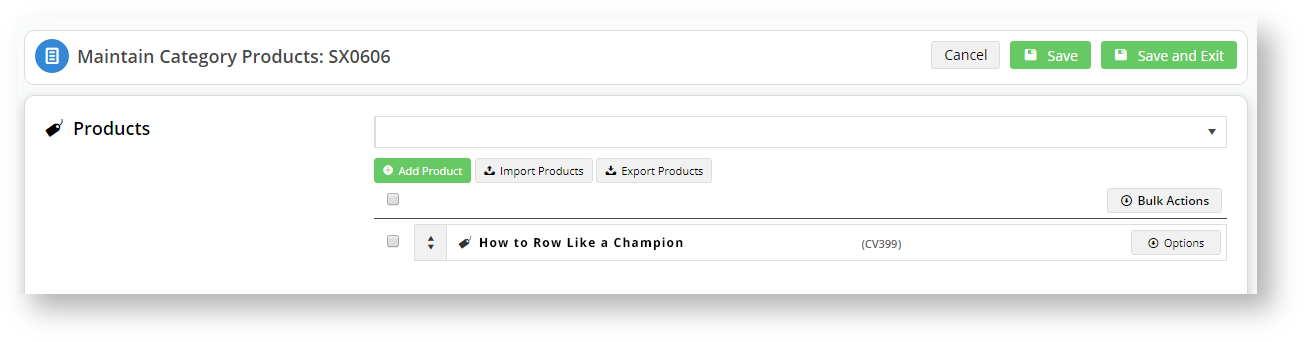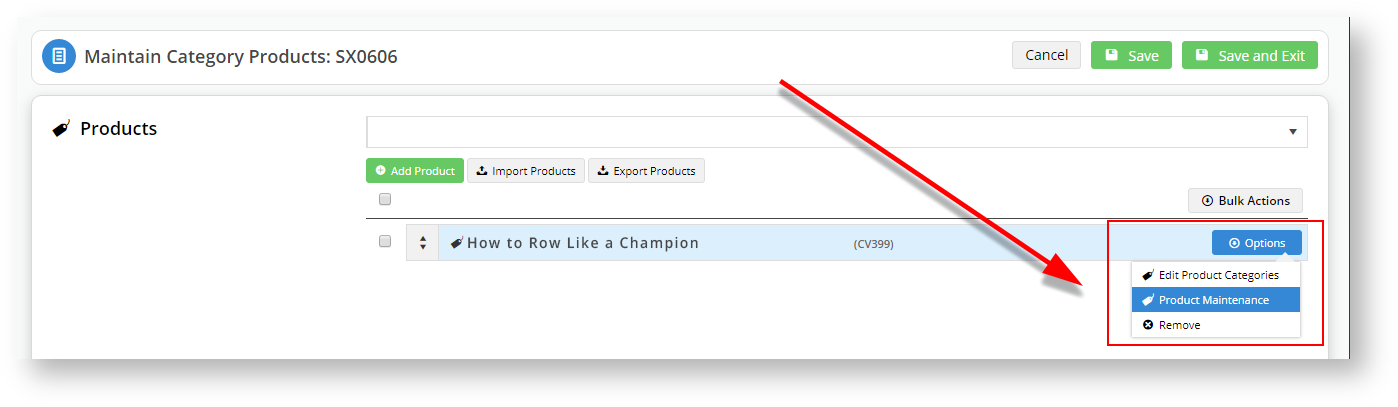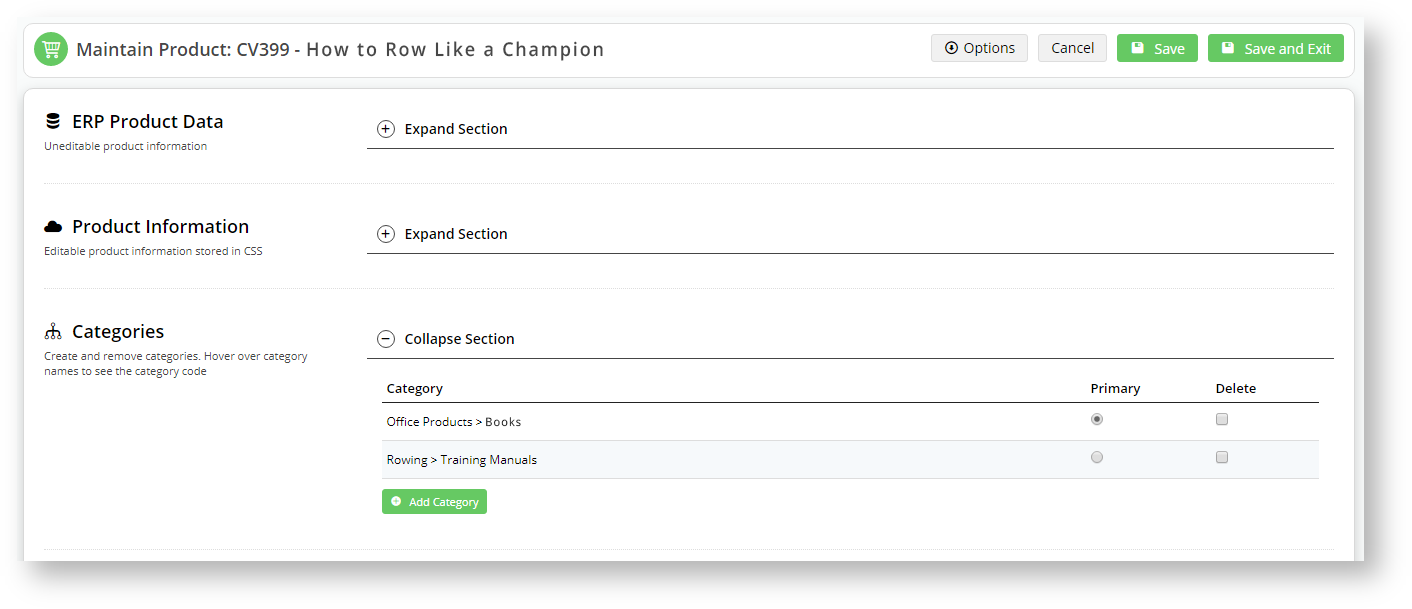If you have a category that contains same-level products and sub-categories, you can edit the products from the top-level category by hovering over the Options button and selecting Products. You can still drill-down into the category to view and manipulate sub-categories.
With the feature enabled, you can edit the product from the Options button of the category in which the product resides.
Without the feature enabled, you would have to locate the product within Products & Categories → Product Maintenance if you need to make changes.
Step-by-step guide
1. Log into your CMS
2. Navigate to Settings → Feature Management
3. Click on Products & Categories
4. Locate Online Category Maintenance and click Configure
If you don't have a Configure button, click on 'Contact to Enable' button to email an enable request.
5. Ensure enable Online Category Maintenance is enabled.
6. Toggle Show Products Option for All Categories to ON
7. Click Save & Exit
8. Navigate to Products & Categories
9. Select Category Maintenance
10. Locate a category that you know has products and sub-categories
11. Hover over Options and select Products.
12. From there, you can hover over Options on an individual product and select Product Maintenance.
13. The system opens the Product Maintenance window for that product.
Additional Information
| Minimum Version Requirements | 1.16.00 |
|---|---|
| Prerequisites | N/A |
| Self Configurable | Yes |
| Business Function | Category |
| BPD Only? | Yes |
| B2B/B2C/Both | Both |
| Ballpark Hours From CV (if opting for CV to complete self config component) | Contact CV Support |
| Ballpark Hours From CV (in addition to any self config required) | Contact CV Support |
| Third Party Costs | n/a |
| CMS Category | Category Maintenance |
Related help