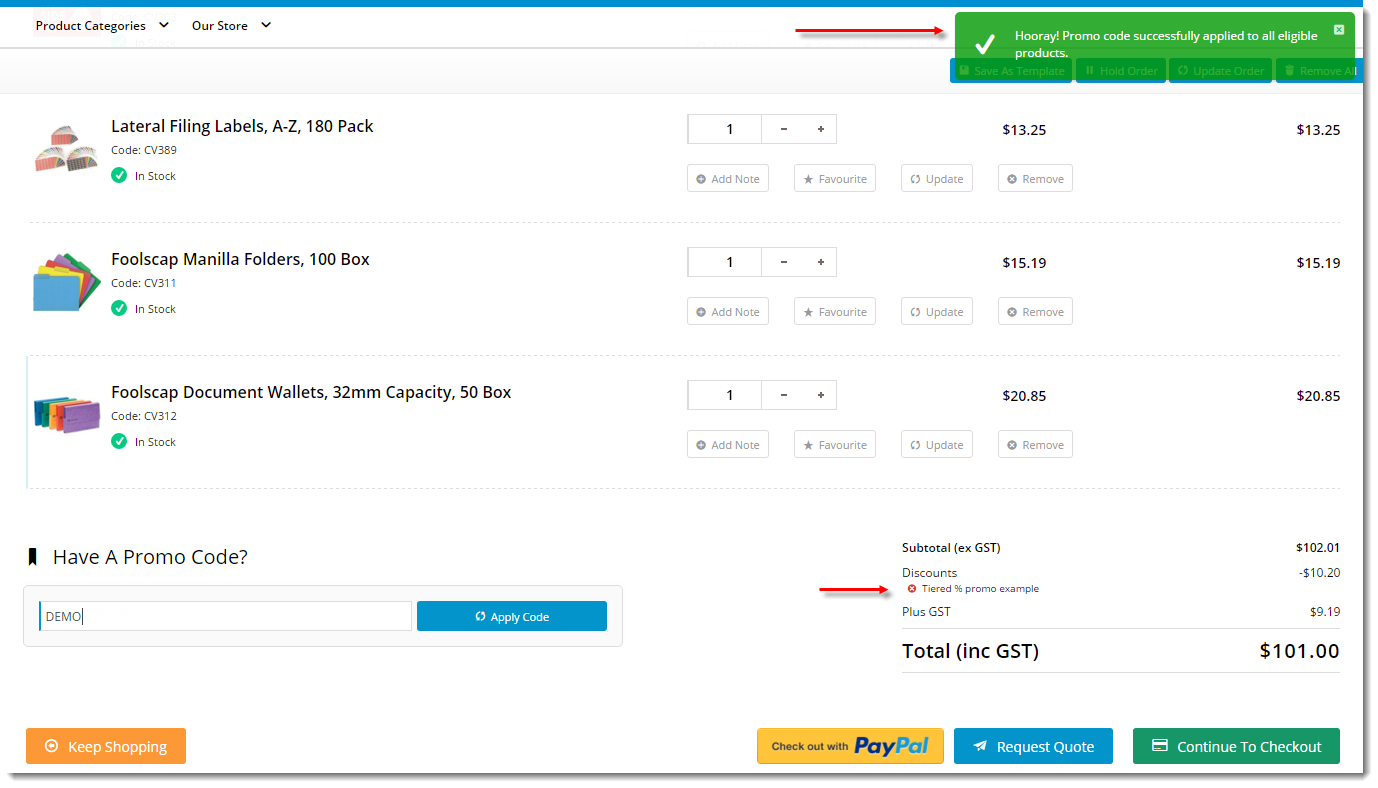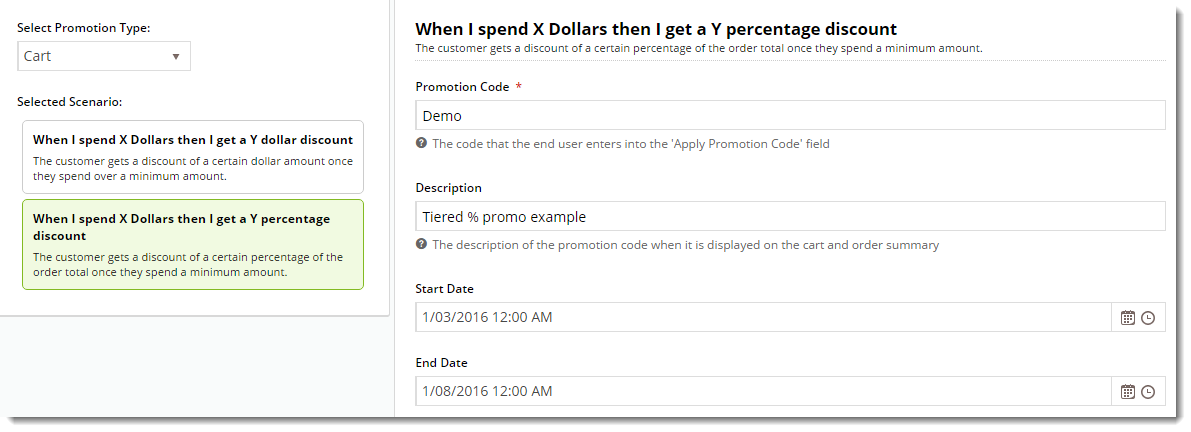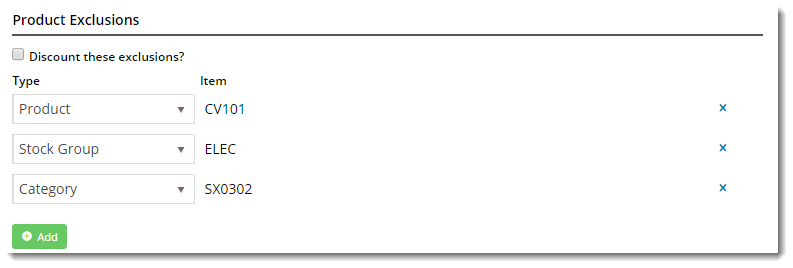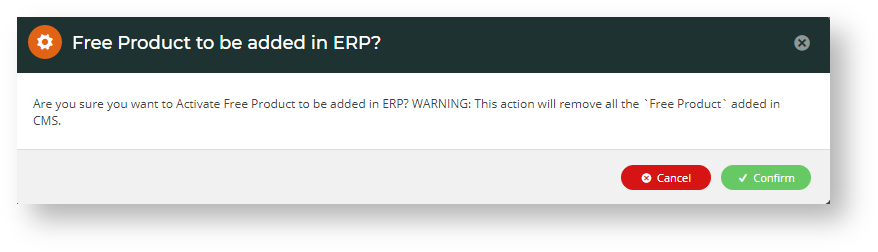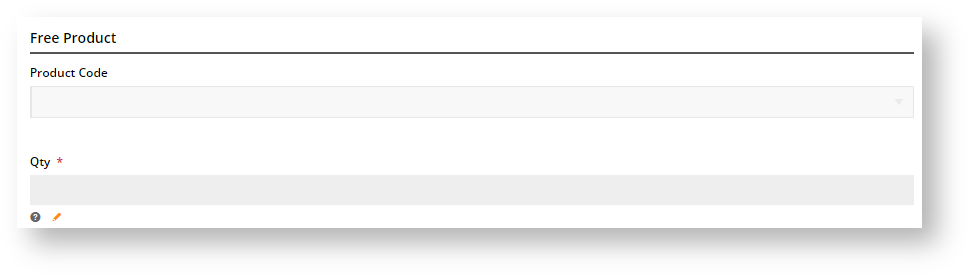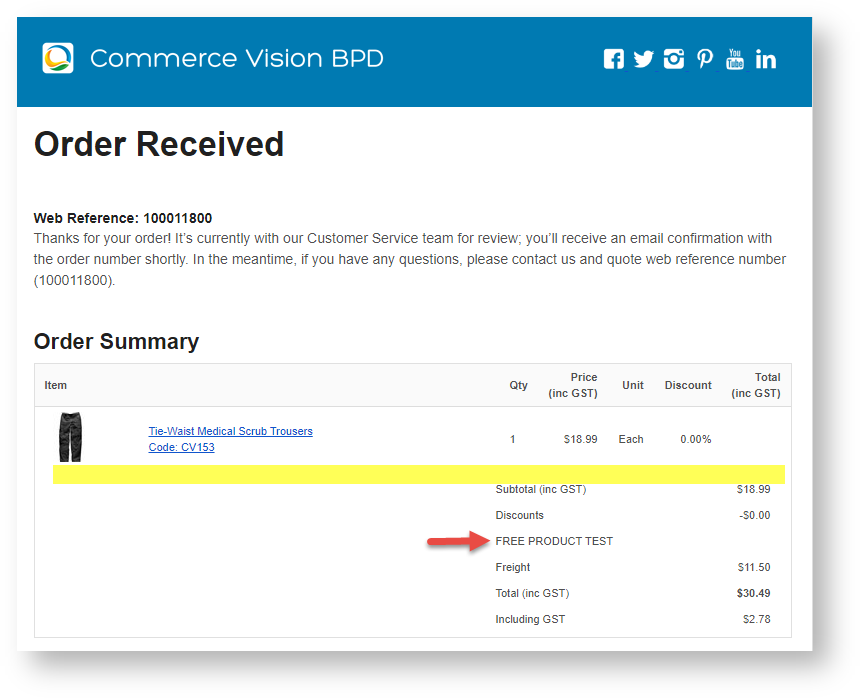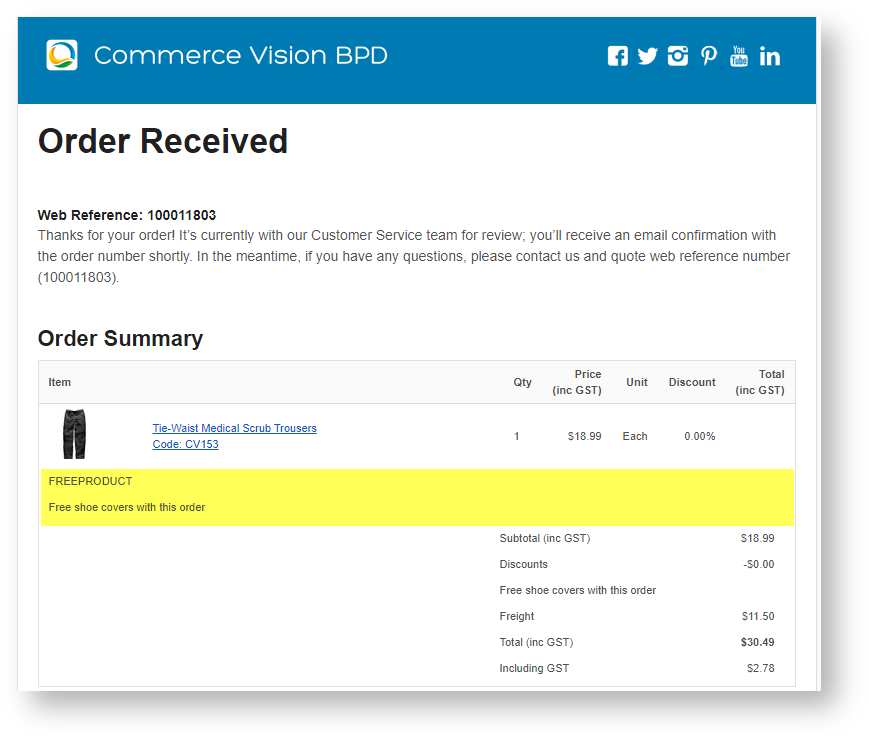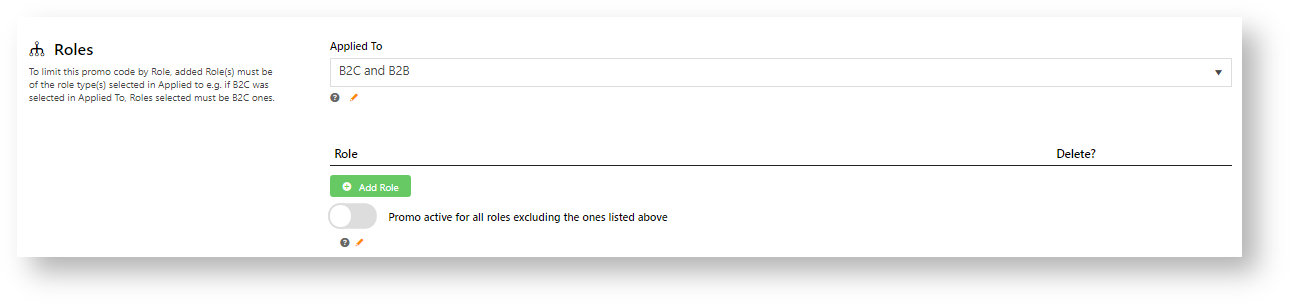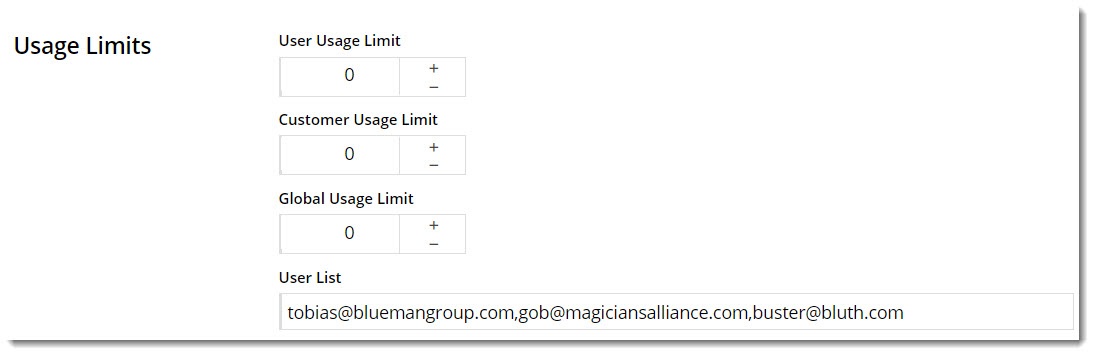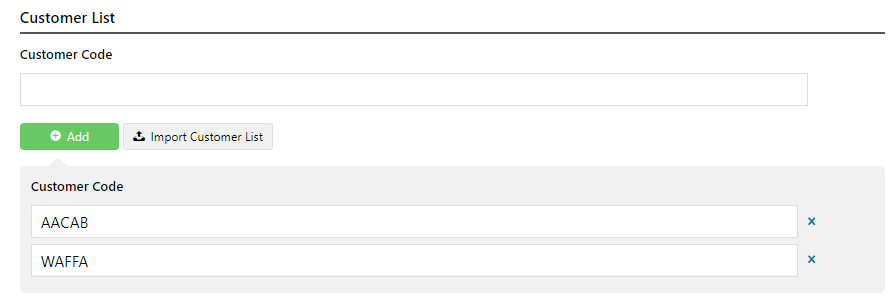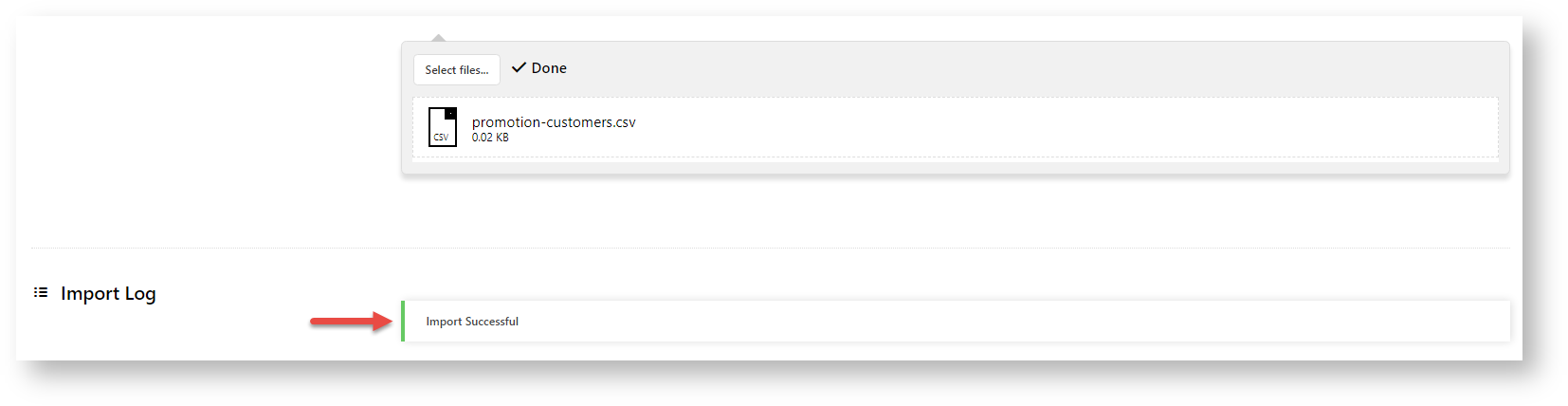Overview
Promotion codes can be configured with tiers, or discount levels. As the user reaches the first spend threshold, they are eligible for the first tier of discounts. As their spend increases and they reach the next tier, the discount amount likewise increases. This allows configuration of varying discount levels within a single promotion code.
For example, a tiered promotion scenario might entitle the user to 10% off their order if they spend $100 (tier 1). Once they reach the $200 spend threshold, they are entitled to 25% off their order (tier 2). This scenario could continue on with an unlimited number of tiers, with each level attracting a new discount amount.
Product exclusions may also be specified, so that particular products / categories / stock groups are not counted in the spend calculation. These excluded products may or may not be eligible to receive the discount, depending on configuration of the promotion.
Please note - Product Exclusions are only available with percentage discount promotions. Dollar discount promotions can be configured with tiers, but not exclusions at this stage.
Please be aware that there are also additional advanced options that you can configure for promotions. They become available after the promo is created. You'll find info on these under Advanced Options, later in this article.
Step-by-step guide
In the following steps, we will configure a tiered percentage discount based on cart value:
- In the CMS, navigate to Campaigns & Promotions → Promotion Codes.
- Click Add Promotion Code.
- Under promotion type Cart, select the percentage discount scenario ("When I spend X Dollars then I get a Y percentage discount").
- Populate the standard promotion fields (Code, Description, Start & End dates).
- Next, enter the first tier's threshold and discount amounts:
Spend Threshold - the amount the user must spend in order to qualify for the discount
The threshold amount includes or excludes GST based on the customer. So for B2B customers, the threshold would generally look at the ex-GST spend. For B2C, it would be GST-inclusive.
- Discount % - the percentage discount applied to the order
- Click Add Tier to enter the next discount level, following the same logic as the previous tier.
- Continue adding tiers as required. Click the Re-Order By Threshold option to reorder the tiers numerically if needed.
- Specify any required exclusions. Product Exclusions are not counted in the threshold calculation. They can be specified by:
- Product
- Stock Group
- Category
- Finally, indicate whether excluded products are discounted:
- unticked - exclusions will not count toward the spend threshold and will NOT have the discount applied
- ticked - exclusions will not count toward the spend threshold, but WILL have the discount applied
- To finish, Cclick Save & Exit. A confirmation message that setup was successful displays.
The new promotion code is now ready to go!
Additional Information
Specific products / categories / stock groups can be excluded in the spend calculation.
| Minimum Version Requirements |
|
|---|---|
| Prerequisites |
|
| Self Configurable |
|
| Business Function |
|
| BPD Only? |
|
| B2B/B2C/Both |
|
| Third Party Costs |
|
Related help
Overview
Promotion codes can be configured with tiers, or discount levels. As the user reaches the first spend threshold, they are eligible for the first tier of discounts. As their spend increases and they reach the next tier, the discount amount likewise increases. This allows configuration of varying discount levels within a single promotion code.
For example, a tiered promotion scenario might entitle the user to 10% off their order if they spend $100 (tier 1). Once they reach the $200 spend threshold, they are entitled to 25% off their order (tier 2). This scenario could continue on with an unlimited number of tiers, with each level attracting a new discount amount.
Product exclusions may also be specified, so that particular products / categories / stock groups are not counted in the spend calculation. These excluded products may or may not be eligible to receive the discount, depending on configuration of the promotion.
Please note - Product Exclusions are only available with percentage discount promotions. Dollar discount promotions can be configured with tiers, but not exclusions at this stage.
Please be aware that there are also additional advanced options that you can configure for promotions. They become available after the promo is created. You'll find info on these under Advanced Options, later in this article.
Step-by-step guide
In the following steps, we will configure a tiered percentage discount based on cart value:
- In the CMS, navigate to Campaigns & Promotions → Promotion Codes.
- Click Add Promotion Code.
- Under promotion type Cart, select the percentage discount scenario ("When I spend X Dollars then I get a Y percentage discount").
- Populate the standard promotion fields (Code, Description, Start & End dates).
- Next, enter the first tier's threshold and discount amounts:
Spend Threshold - the amount the user must spend in order to qualify for the discount
The threshold amount includes or excludes GST based on the customer. So for B2B customers, the threshold would generally look at the ex-GST spend. For B2C, it would be GST-inclusive.
- Discount % - the percentage discount applied to the order
- Click Add Tier to enter the next discount level, following the same logic as the previous tier.
- Continue adding tiers as required. Click the Re-Order By Threshold option to reorder the tiers numerically if needed.
- Specify any required exclusions. Product Exclusions are not counted in the threshold calculation. They can be specified by:
- Product
- Stock Group
- Category
- Finally, indicate whether excluded products are discounted:
- unticked - exclusions will not count toward the spend threshold and will NOT have the discount applied
- ticked - exclusions will not count toward the spend threshold, but WILL have the discount applied
- To finish, Cclick Save & Exit. A confirmation message that setup was successful displays.
The new promotion code is now ready to go!
To access Additional Options: While in the saved promo code, navigate to Options → Edit Additional Options. OR If editing an existing promo code, scroll down its page and open the collapsed Additional Options section. Not Applicable With Other Offers; IMPORTANT Letting customers use more than one promotion code in an order must first be enabled by Commerce Vision. Contact CV Support and request stacked promotions to be enabled. Free Product To Be Added in Pronto (applies only for Promo Codes that add a free product) Include or exclude the promo code based on whether customers are B2B, B2C or both. For versions lower than 4.31 Applied To: Select customer group: B2B, B2C or both. For versions 4.31+ Limit the maximum number of times the promo code can be used. For unlimited use, leave at the default of '0'. - User Usage Limit: limit the number of times an individual user can apply the promo code (available only if the promo code is for B2B users) - Customer Usage Limit: limit the number of times an individual Customer Code can apply the promo code - Global Usage Limit: limit the total number of times the promo code can be used site-wide. - User List: (For versions 4.10+) You can also specify one or more users (comma-separated list) who can use the promotion code. NOTE - If one or more users are added, any user not in this list cannot apply the promo code to their order. Customer list allows you to restrict a promo code to specific customer accounts. To add a customer manually: Default messages to users are set at the promotion code feature level. These can be overridden for a specific promotion code. Leave blank to use defaults.Access Additional Options
Misc
- Active: the promo code is live on your site and can be used by customers. It has not been disabled or deleted.
- Disabled: the promo code cannot be used by customers. You can switch it to 'Active'
- Deleted: the promo code is deleted from use altogether and is kept for historical records only. (NOTE - A deleted promo code can be undeleted to 'disabled' and then reactivated.)
- ON: the promo code is automatically removed from the cart when contents get updated and promo requirements are no longer met. Users must re-enter the promo code if they want the code to be applied;
- OFF: the promo code remains in the cart when requirements are not met, If contents get updated and requirements are now met, it will be (re-)applied.
- ON: promo code cannot be used when other promo codes have already been applied to the order;
- OFF: promo code can be used when other promo codes have been applied to the same order. Roles
Usage Limits
Customer List (4.34+)
To add Customers in bulk:Messages
Additional Information
Specific products / categories / stock groups can be excluded in the spend calculation.
| Minimum Version Requirements |
|
|---|---|
| Prerequisites |
|
| Self Configurable |
|
| Business Function |
|
| BPD Only? |
|
| B2B/B2C/Both |
|
| Third Party Costs |
|
Related help