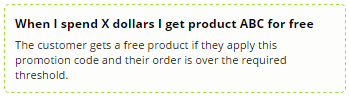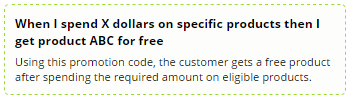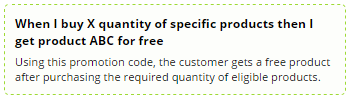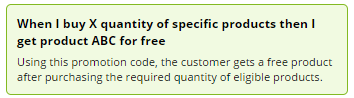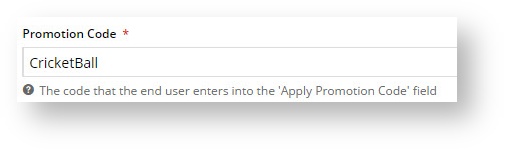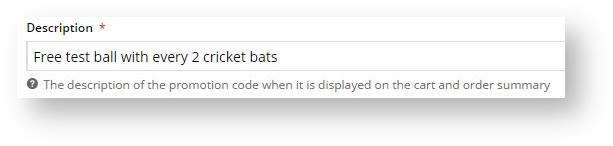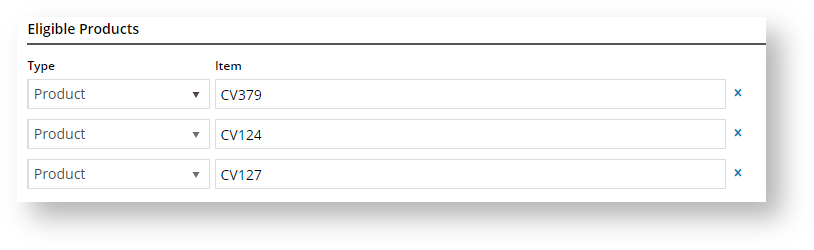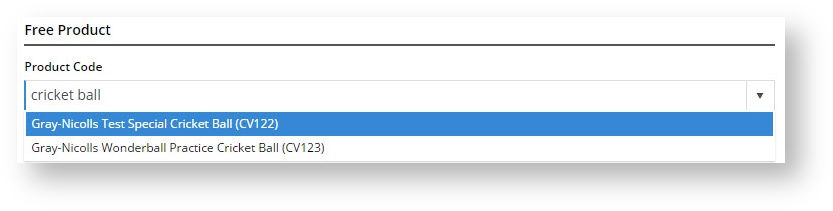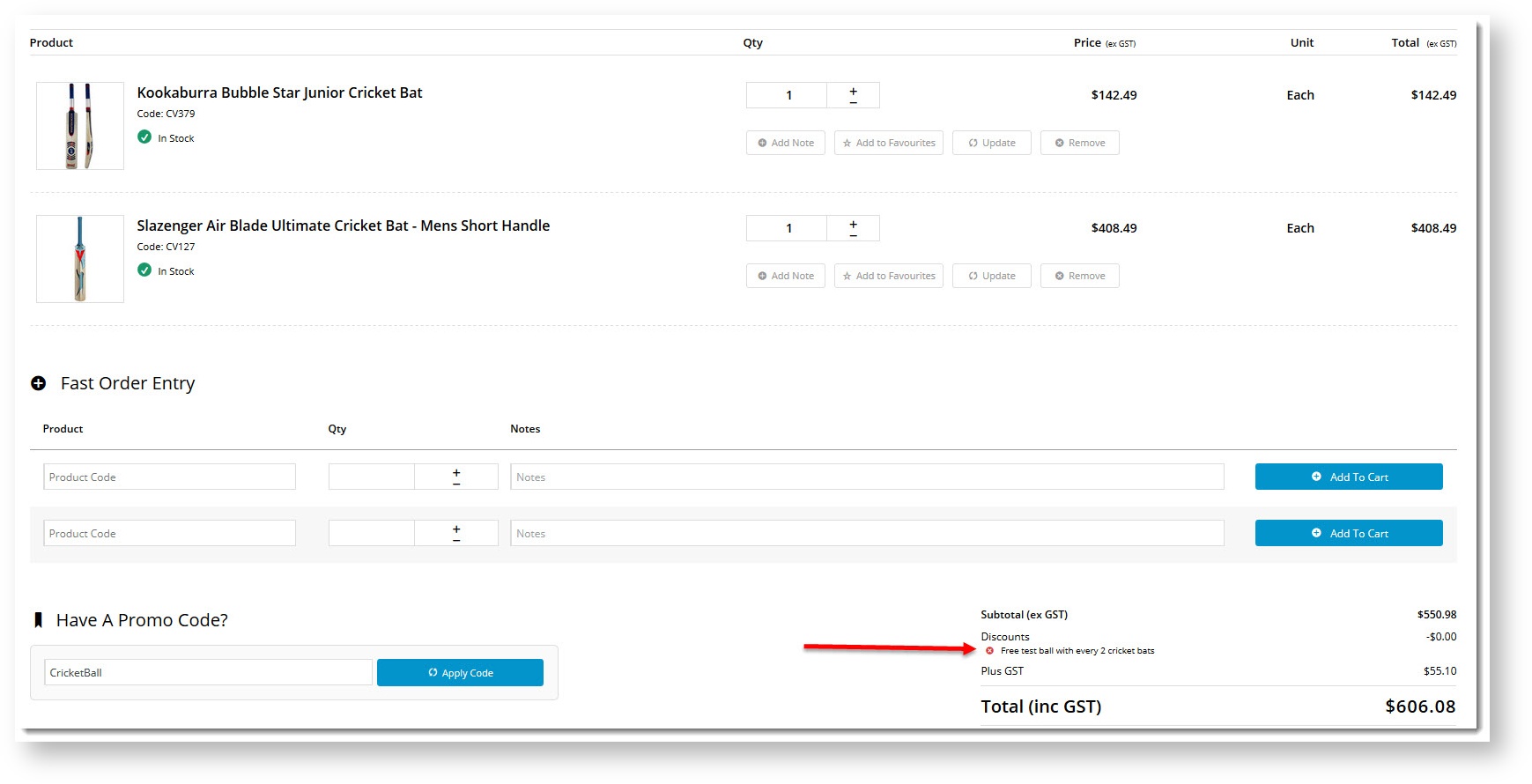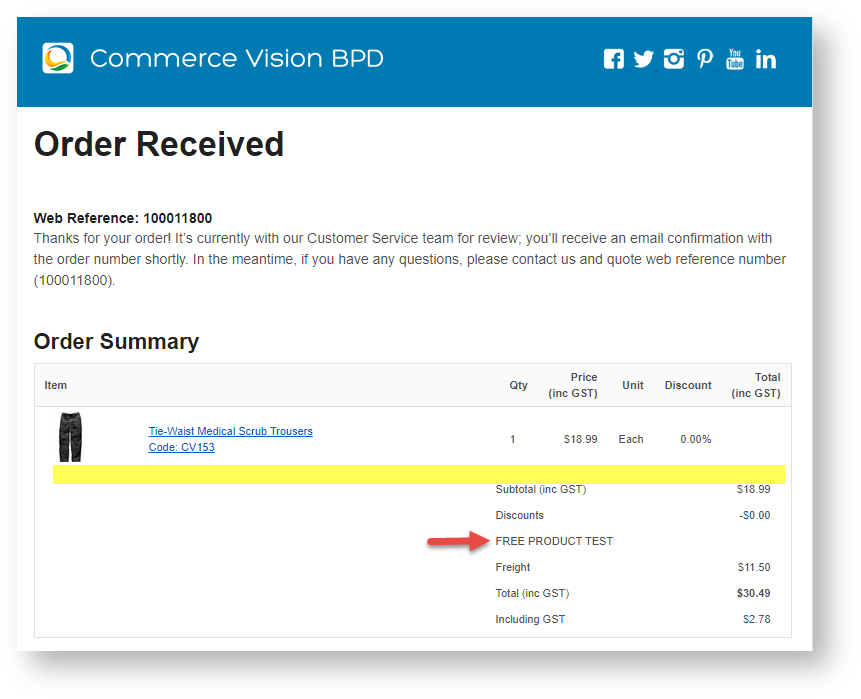Overview
Who doesn't love free stuff?! Give your customers a token of your appreciation with a Free Product promotion. You can configure a free product promo in several ways:
Configuring these promotions in the CMS is quick and easy. We'll go through an example below, using scenario 3.
Step-by-step guide
To add a product promo code:
- In the CMS, navigate to Campaigns & Promotions → Promotion Codes.
Click Add Promotion Code.
Select Product from the Promotion Type list.
Choose the scenario you want to use. You can base it on overall spend, dollar spend on eligible products, or quantity buy on eligible products.
We'll base ours on a quantity requirement.Enter your Promotion Code (no spaces). This is what your customer enters at checkout to redeem the promo.
Give the promotion a Description. This will be displayed in the user's order summary during checkout.
Specify Start and End dates. Click the calendar icon to launch the date picker. Note - if start and end dates are not set, the promotion code cannot be used. An error message will display when the customer tries to apply the code during checkout.
Enter the Discount Threshold. This is the dollar amount the customer must spend (or in our case, the quantity they must purchase) to qualify for the free product.
If your promotion is based on a set of Eligible Products, specify them here (otherwise, skip to step 12). If your list of eligible products is long, you may wish to import them from a .csv file.
Click Add and specify products by product code, ERP stock group, or category. You can even use a combination of all three if you like!In our example, we'll specify 3 different products as shown:
Specify the Free Product. Enter a description or code and suggestions will populate as you type.
Nominate the quantity of free product the customer will receive.
Apply In Multiples? Tick this to allow multiple redemptions in the one order. For example, "1 free widget with every 10 shirts purchased" would entitle a user buying 30 shirts to 3 free widgets.
Save & Exit.
Your free product promotion is ready to go!
The free product will be added to your customer's order on integration to your ERP.
Additional Options
Free Product to be Added in Pronto
For Promo Codes that give the buyer a free product, there is an option to add the free product on your website (in the CMS) or in the ERP (Pronto).
The confirmation email will display the free product differently depending on the option selected. Default: OFF
- If toggled OFF, the free product is added in the CMS. The free product appears as an item in the product line in your order summary
.
- If toggled ON, the free product is added in the ERP. When you toggle ON the option, a message appears asking you to confirm you want the free product added in the ERP. Clicking Confirm activates the ERP option.
Scroll up to the 'Free Product' fields. They are now empty.
The Order Confirmation emails will not display the free product as an item in the product line. The free product must be manually added to the sales order once it has integrated to PRONTO. Only note lines containing the Promotion Code and Description will be added to the order if this option is enabled.
The page Free Freight Promos was not found -- Please check/update the page name used in the MultiExcerpt-Include macro
We recommend that Promotion Codes be configured on your Stage site and thoroughly tested to ensure behaviour is as expected.
There are also additional advanced options that you can configure for promotions. They become available after the promo is created.
| Minimum Version Requirements |
|
|---|---|
| Prerequisites |
|
| Self Configurable |
|
| Business Function |
|
| BPD Only? |
|
| B2B/B2C/Both |
|
| Ballpark Hours From CV (if opting for CV to complete self config component) |
|
| Ballpark Hours From CV (in addition to any self config required) |
|
| Third Party Costs |
|
| CMS Category |
|
Related help