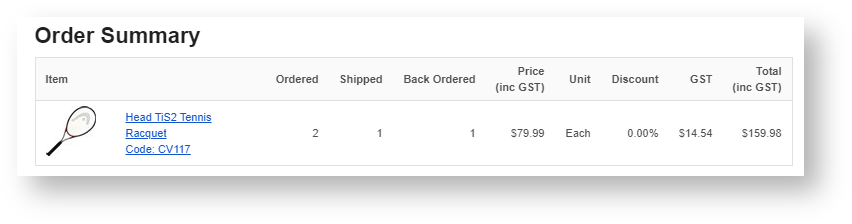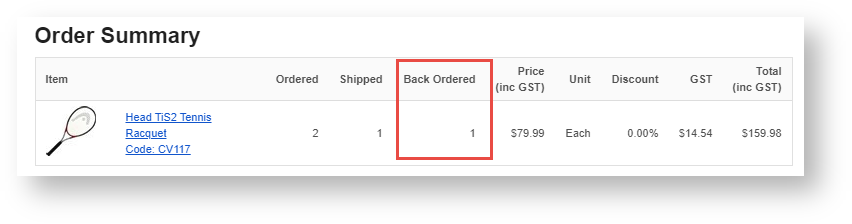Widget Use
Renders the order lines and dollar totals in email output.Example of Widget Use
Following is an example of the widget in use:
Where can the Widget be placed?
The widget can be used in the following templates:
- Any (order-related) Email Template
Widget Options
| General | Use | Comments | Available from Version |
|---|---|---|---|
| Description | A short description of the widget's use. | We recommend this field be updated so the widget's purpose is clear at a glance from the template page. | All |
| Layer | The layer the widget is valid for. | The layering technology allows for the content to be shown to specific audiences. This is handy if the content is only valid for a certain type of user or if the same widget is required for more than one audience but different configurations are needed. The widget can be added to the zone more than once and the layer feature can determine which audience can see each widget. | All |
| Show Unit Description? | Determines whether the unit of issue column is included in the email. | Default: ON Toggle to disable | All |
| Show Discount? | Determines whether the discount column is included in the email. | Default: ON Toggle to disable | All |
| Show GST? | Determines whether the tax column is included in the email. | Default: OFF Toggle to enable | All |
| Show Note Lines on Individual Lines? | When ticked, displays the user-entered note lines in 30-character blocks on individual lines (as they would appear once integrated to PRONTO). Default behaviour is to show note lines as the user enters them in the cart, with 30-character blocks concatenated to one line. | Default: OFF Toggle to enable | 3.78 |
| Show Order Summary | Determines whether the dollar totals section of the order is rendered in email output. When ticked, all fields will show. When not ticked, the summary fields (Subtotal, Freight, GST, Total, etc) will be hidden. | Default: ON Toggle to disable | 3.88 |
| Show Image? | Determines whether the product image is included in the email. | Default: ON Toggle to disable | All |
| Show Rejected Order Lines? | Determines whether the rejected order lines should be included in the email. This flag is used when the widget is on the Order Rejected Email template. | Default: OFF Toggle to enable | 3.90 |
| Show Freight Lines on Individual Lines? | Determines whether the charges summary on the email displays simply 'Freight' for the single freight charge line, or uses the system description (and shows multiple charge lines, where applicable). | Default: OFF Toggle to enable | 3.91 |
| Show Backorder Information? | Determines whether details of backordered products are displayed in a separate column. | Default: OFF NOTE - For 4.31+ . When this setting is ON for the confirmation email, after stock validation from your ERP, backordered products/quantities are displayed separately to those that are shipped. | 3.91 |
| Placeholder Image | Placeholder image when product image unavailable | 3.81 | |
| Zero Dollar Freight Charges Display | The text displayed when the freight charges line is included in the email, but there is no value to display. | Default: No Charge | 3.91 |
| Freight Quote Display | Text displayed in a quote when freight charge is to be determined. | Default: To be confirmed | 4.03 |
| Show Additional Charges | Determines whether any additional charges are displayed | Default: OFF | 3.91 |
| Zero Dollar Additional Charges Display | The text displayed when the Additional Charges line is included in the email, but there is no value to display. | Default: No Charge | 3.91 |
| Itemise Charges? | Determines whether various charges are broken down into their various components, instead of being grouped as 'Charges'. | Default: OFF Toggle to enable | 3.95 |
| Titles | |||
| Heading | The heading text displayed at the top of the widget. | Default: Order Summary | All |
| Prompts | |||
| Unit Description Prompt | The heading for the unit of issue column. | Default: Unit | All |
| GST Prompt | The heading for the tax column. | Default: GST | All |
| Subtotal Prompt | The label for the order subtotal display. | Default: Subtotal | All |
| Charges Prompt | The label for the total charges display (to show minimum order charges, for example). | Default: Charges | All |
| Charge Line Discounts Prompt | The label for charge line discounts total. | Default: Discounts | All |
| Freight Prompt | The label for the total freight charges display. | Default: Freight | All |
| Discounts Line Prompt | The label for the discounts total line display. | Default: Discounts | All |
| Discount Column Prompt | The heading for the discount column. | Default: Discount | All |
| Ordered Prompt | The heading for the qty ordered column (displayed in the Order Shipped email). | Default: Ordered | 3.87 |
| Shipped Prompt | The heading for the qty shipped column (displayed in the Order Shipped email). | Default: Shipped | 3.87 |
| Back Ordered Prompt | The heading for the qty backordered column (displayed in the Order Shipped email). | Default: Back Ordered | 3.87 |
| Quantity Prompt | The heading for the qty column. | Default: Qty | 3.87 |
| Price Prompt | The heading for the item price column. | Default : Price | 3.87 |
| Additional Charges Prompt | The label for the charges line (for charges other than freight). | Default: Additional Charges | 3.91 |
Related help