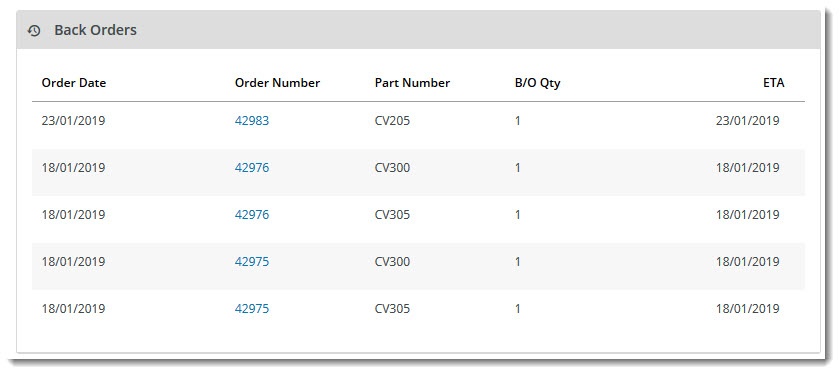Widget Use
Displays a list of the user's backorders with links to the order detail page.Example of Widget Use
Where can the Widget be placed?
The widget can be used in the following templates:
- Dashboard page
Widget Options
| Option | Use | Comments | Available from Version |
|---|---|---|---|
| Description | A short specific description of the widget's use. | This description is added to the widget title. It makes the widget's use clear on the template page. | All |
| Layer | The layer the widget is valid for. | Use layering to limit widget content to certain groups of users. To use the same widget for more than one user group but with different options set, add the widget as many times as needed in the same zone. Then add layering to define the user group each time. | All |
| View All Button Url | The page the View All button redirects the user to | 4.10 | |
| Titles | |||
| Title | The heading displayed at the top of the widget | Default: Back Orders | 4.10 |
| Title Icon | The icon displayed to the left of the widget title | Default: cv-ico-general-history | 4.10 |
| Buttons | |||
| View All Button Label | The text on the button which redirects the user to the page containing all backorders. | Default: View All | 4.10 |
| View All Button Icon | The icon displayed next to the button text | Default: cv-ico-general-plus2 | 4.10 |
| Messages | |||
| No Data Message | The message displayed in the widget when there are no backorder to show. | Default: Currently no data to be loaded | 4.10 |
| Loading Data Message | The (temporary) message displayed while backorder data is being loaded by the widget. | Default: Loading Data | 4.10 |
| Prompts | |||
| Date Heading | Displayed at the top of the Original Order Date column | Default: Order Date | 4.10 |
| Your Order Number Heading | Displayed at the top of the Order Number column | Default: Your Order # | 4.10 |
| Part Number Heading | Displayed at the top of the Product Code column | Default: Part Number | 4.10 |
| Back Order Quantity Heading | Displayed at the top of the Qty column | Default: B/O Qty | 4.10 |
| ETA Heading | Displayed at the top of the ETA column | Default: ETA | 4.10 |
Related help